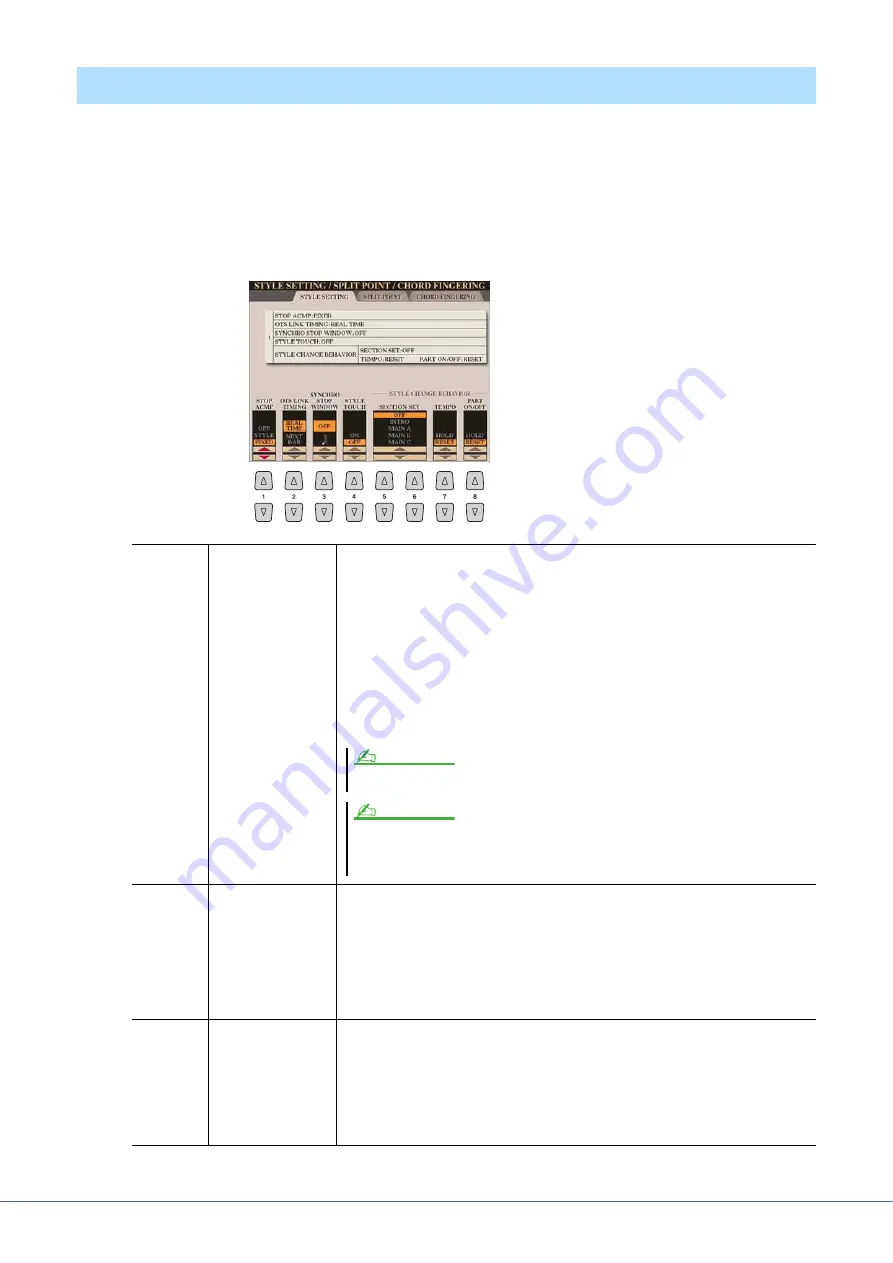
36
Tyros4 Reference Manual
The Tyros4 has a variety of Style playback functions which can be accessed in the display below.
1
Call up the operation display.
[FUNCTION]
[C] STYLE SETTING/SPLIT POINT/CHORD FINGERING
TAB [
][
] STYLE SETTING
2
Use the [1
]–[8
] buttons for each setting.
Style Playback Related Settings
[1
]
STOP ACMP
When [ACMP] is turned on and [SYNC START] is off, you can play chords in the
chord section of the keyboard with the Style stopped, and still hear the accompani-
ment chord. In this condition—called “Stop Accompaniment”—any valid chord fin-
gerings are recognized and the chord root/type are shown in the display. Here, you can
determine whether the chord played in the chord section will sound or not in the Stop
Accompaniment status.
OFF:
The chord played in the chord section will not sound.
STYLE:
The chord played in the chord section will sound via the Voices for the Pad
part and the Bass channel of the selected Style.
FIXED:
The chord played in the chord section will sound via the specified Voice,
regardless of the selected Style.
[2
]
OTS LINK
TIMING
This applies to the OTS Link function. This parameter determines the timing in which
the One Touch Settings change with the MAIN VARIATION [A]–[D] change. (The
[OTS LINK] button must be on.)
Real Time:
One Touch Setting is immediately called up when you press a MAIN
VARIATION button.
Next Bar:
One Touch Setting is called up at the next measure, after you press a MAIN
VARIATION button.
[3
]
SYNCHRO STOP
WINDOW
This determines how long you can hold a chord before the Synchro Stop function is
automatically cancelled. When the [SYNC STOP] button is turned on and this is set to
a value other than “OFF,” this is automatically cancels the Synchro Stop function if
you hold a chord for longer than the time set here. This conveniently resets Style play-
back control to normal, letting you release the keys and still have the Style play. In
other words, if you release the keys sooner than the time set here, the Synchro Stop
function works.
When the selected Style contains MegaVoices, unexpected sounds may result when this is set to “STYLE.”
NOTE
When you record a song, the chord detected by playing the Stop Accompaniment can be recorded regard-
less of the setting here. Please note that both the Voice that is sounded and the chord data will be recorded
when set to “STYLE,” and only the chord data will be recorded when set to “OFF” or “FIXED.”
NOTE






























