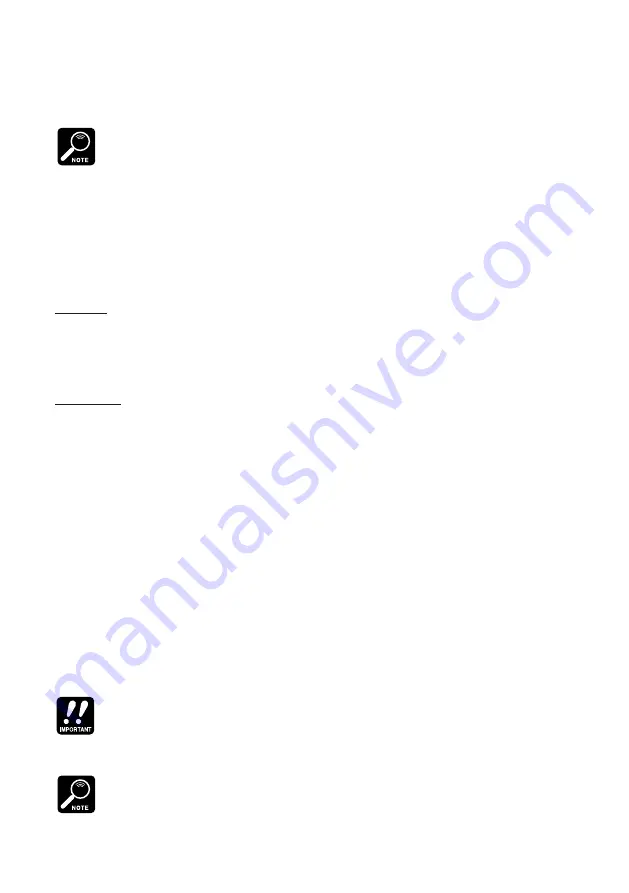
●
UTILITY Mode
●
59
This is the utility you use to back up your SU10 data. To save all data to floppy
disk, for example, you would connect the MIDI OUT connector to the MIDI IN of
a Yamaha MDF2 MIDI Data Filer or equivalent, then dump from the SU10 to the
MDF2. You could then reload your data at any time by reversing this procedure.
For information about dumping to or from specific Yamaha devices, refer to page 61.
The following diagram shows the utility structure.
Dump Rcv?
[<][>]
Dump Send?
[<][>]
Intrvl
Receiving
[
Dump Rcv?
]
Purpose
Receives a bulk dump from an external device. You can use this function to reload
SU10 data that you backed up to an external medium using the Dump Send func-
tion.
Procedure
1.
Press
[ENTER]
in response to the
Dump Rcv?
query. The SU10 displays the
confirmation query
Receiv OK?
If you are ready to receive, press
[ENTER]
again.
▼
If any bank or song is locked, the SU10 displays the message
Locked Data!
and returns you
to the UTILITY menu without receiving the dump.
2.
The SU10 stands by for the start of data flow. The
Waiting
message appears
to indicate that data reception has not yet started. During this time you can
cancel the dump at any time by pressing
[EXIT]
.
3.
When data reception begins, the SU10 disables the
[EXIT]
button and displays
the
Receiving
message. The meter indicates the percentage of data received.
Do not switch power off while reception is in progress.
4.
Upon receipt of all data, the SU10 briefly displays the
Complete
message,
then returns you to PLAY mode.
If the flow of incoming data stops unexpectedly for 30 seconds while dumping is in progress, the
LCD displays the
Time Out!
message to indicate that the dump has failed and all internal data
have been lost. If you see this message, press
[EXIT]
to return to the UTILITY menu, then try the
download again.
Some devices (such as the YAMAHA QY300 and QS300) store SU10 backup data in four sepa-
rate “songs” (song files), since this is the way they receive the data at time of backup. If you are
dumping from one of these devices, you will have to change the song three times during the
transfer. The
Time Out!
condition will not occur while you are between songs.






























