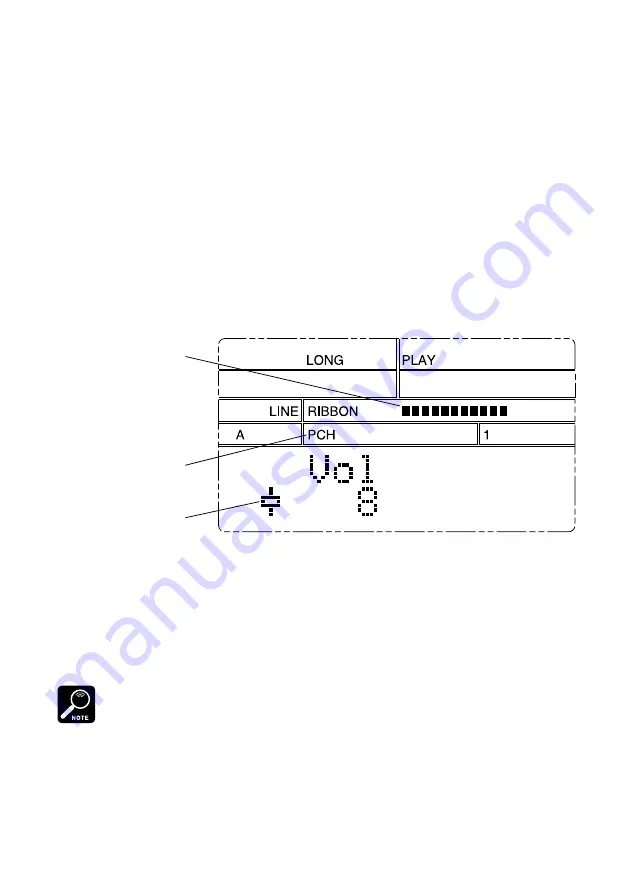
●
Playback
●
21
Special Features II: Ribbon Controller
The SU10’s ribbon controller is probably its most distinctive feature. You can use
the ribbon to control pitch, filter, or crossfade during replay of samples and songs.
You can also use it to play a special “scratchpad” during sample play. Finally, you
use the ribbon as an effect controller for the SU10’s special “external” modes. (For
information about external modes, see pages 29 to 30.)
Pitch Play
1.
Be sure that the SU10 is in PLAY mode.
2.
Press
[SHIFT]
+
[PITCH]
.
The LCD changes as shown to indicate that you have selected the pitch fea-
ture.
Current ribbon value
PITCH-play indicator
PITCH symbol
3.
You can now change the pitch dynamically by touching or rubbing your fin-
ger over the ribbon: pitch decreases as you move to the left, and increases as
you move to the right. Try this now while playing some samples or a song.
Notice that the LCD displays the ribbon value in real time.
4.
To return to normal PLAY mode, press
[EXIT]
. The pitch automatically returns
to its original value.
Ribbon operation changes the value of the
Pitch
parameter — a system-wide pitch offset
parameter that determines how much pitch varies from normal. You can access this setting di-
rectly from RECORDING or UTILITY mode; the allowable range is -20% to +10%. (See page
56.)






























