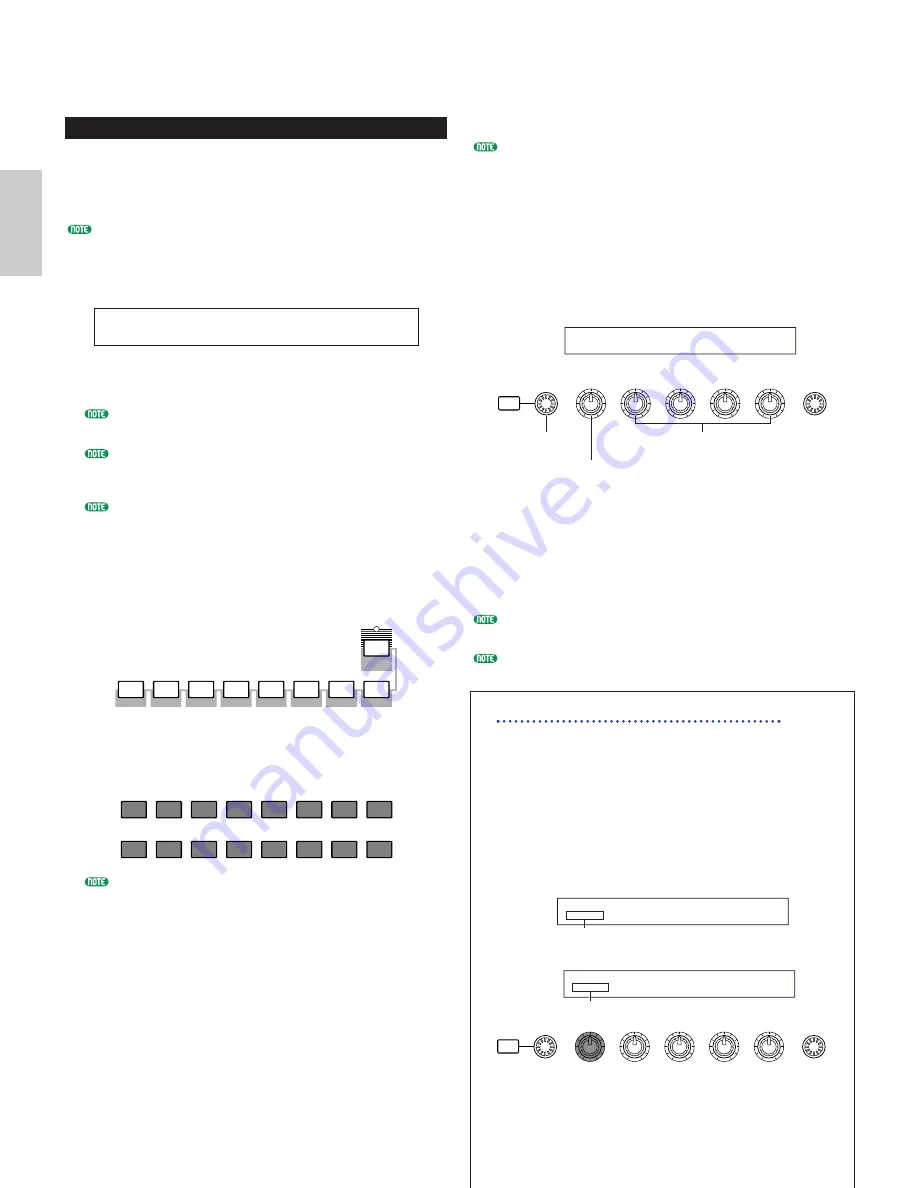
68
Voice Mode
within the current Voice Memory, [------] is displayed in the
LCD and you will not be able to use Knob [2].
Press the [ENTER] key to start searching in the next
Memory.
Using the Quick Access
Using Quick Access, you can quickly select any of 12
types of Preset Voices and 4 types of Internal Voices (at
their factory default settings) in each Bank according to
their Categories. The procedure is as follows.
Details about the Voices that can be selected using Quick
Access are given in the separate Data List.
1
Press the [QUICK ACCESS] key in Voice Mode. Its
LED will light and Quick Access will be enabled.
Press the key again or switch to another Mode to
disable Quick Access.
When you enable Quick Access, the Voice you
previously selected using Quick Access is selected again.
If you enable Quick Access while editing a Voice, the
Voice is not changed until you select another Voice via
Quick Access.
You cannot use the MEMORY keys while Quick Access
is enabled.
2
Use BANK keys [A] to [H] to select the Category.
There are eight Categories, as listed below. The
Category names are printed below the respective
BANK keys.
3
Use PROGRAM keys [1] to [16] to select the Voice
within the specified Category. The name of the
Voice is displayed.
For each BANK [A] to [H], Preset Voices are accessed
using PROGRAM keys [1] to [12]. The remaining four
keys (PROGRAM keys [13] to [16]) are used to access
each of four internal Voices. Details about Voices are
given in the separate Data List. By selectively assigning
your own selected Voices to the PROGRAM keys [13] to
[16] in each BANK, you can make use of the Quick
Access feature to quickly switch between them.
1
2
3
4
5
6
7
8
9
10
11
12
13
14
15
16
QUICK
ACCESS
A
B
A. PIANO
E. PIANO
ORGAN
GTR/BASS
STRINGS
BRASS
SYNTH
OTHER
C
D
E
F
G
H
VCE Quick) INT:017(H01)[Pf:GrandPiano]
EQLow-G EQMid-G EQHi-G FLT-Frq ChoSend
Voice Edit
There are three kinds of Voices: Normal Voices, Drum
Voices and Plug-in Voices (if a Plug-in board has been
installed). The following is an explanation of the
parameters used to edit each kind of Voice.
Details about Voices are given on Page 36.
The following is displayed when you enter Voice Edit
Mode. The displayed screens will vary according to the
type of Voice being edited, but basically the [PAGE]
knob is used to switch between screens and the
parameters on each screen are altered using Knobs [A],
[B], [C], [1] and [2]. The [DATA] knob and the
[INC/YES] and [DEC/NO] keys can be used to alter
parameters in small increments.
While holding down the [SHIFT] key, you can use
Knobs [A], [B], [C], [1] or [2] to move the cursor to the
respective parameter without changing it’s value. You
can also move the cursor using the [DATA] knob or the
[INC/YES] and [DEC/NO] keys while holding down the
[SHIFT] key.
You need to select the Voice before entering Voice Edit Mode
(Page 65). All parameters can be set and stored per Voice.
See page 21 on how to enter Voice Edit mode.
Common Edit and editing each Element
Voices can consist of up to four Elements (Page 37). Use
Common Edit to edit the settings common to all four
Elements. Voice Edit Mode can be divided into screens
for Common Edit and those for editing each Element.
In Voice Edit Mode, Knob [A] is used to switch
between the Common Edit screens and the screens
for editing each Element.
Common Edit screens
Element 1~4 Edit Screens
SHIFT
PAGE
PART/ELEMENT
DATA
A
B
C
1
2
OSC Wave) Number Ctgry
EL1234 001[Pf:Grand 1 ]
Elements 1~4 Indicator
GEN Other) Mode Assign MicroTuning
C 1234 poly single 31:Indian
Common Indicator
SHIFT
PAGE
PART/ELEMENT
DATA
A
B
C
1
2
GEN Name) Ctgry a-Z 0-? Cursor
C 1234 [Pf:Init Voice]
Choose Common or
Elements 1 to 4
Change pages
Set the value






























