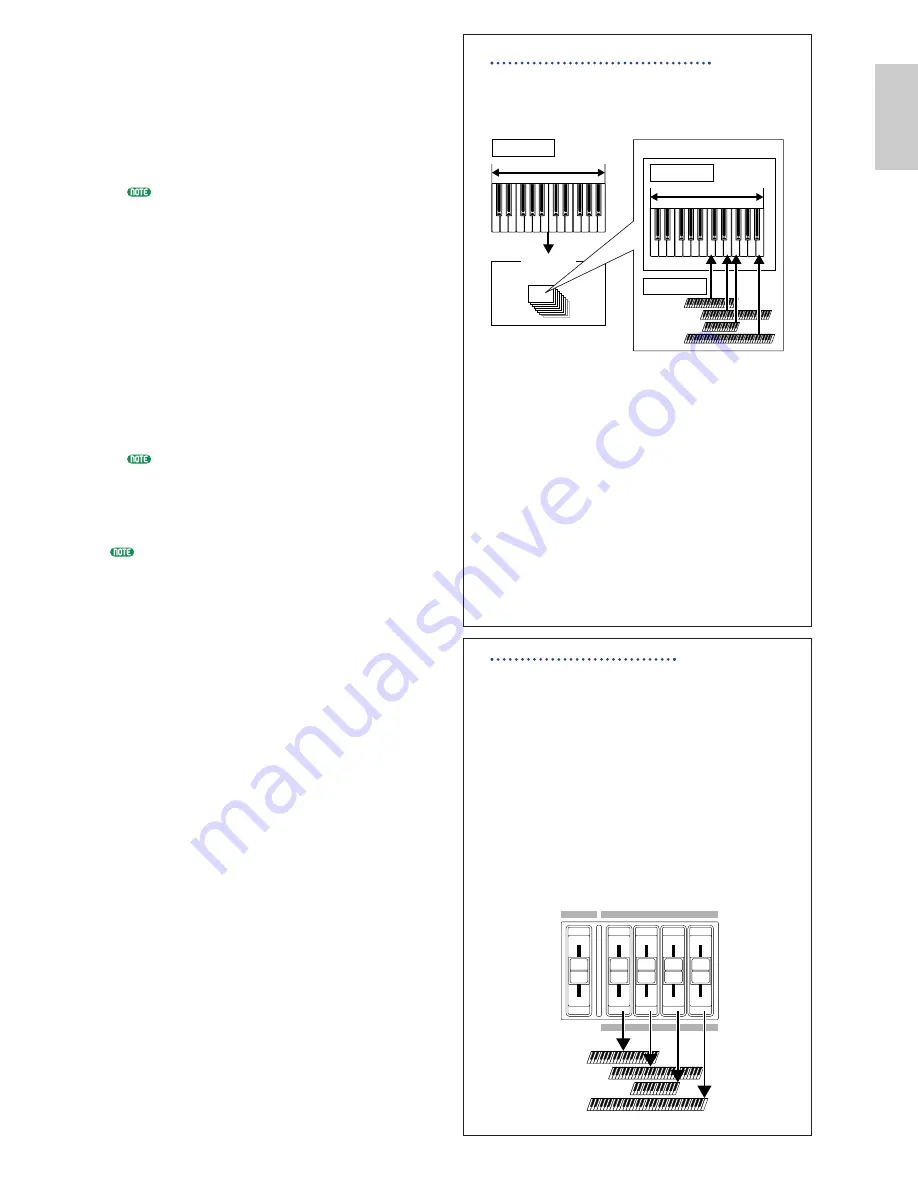
61
Basics Section
8
As in the same manner in steps
5
to
7
, set up
for the Upper Part. Select “PartP1” for the
Lower Part, go to the Mix Voice (MIX Vce)
page using the [PAGE] knob, and select another
Voice (Plug-in Voice) for the Lower Part. Also,
go to the Layer Mode (LYR Mode) page to set
the Layer Switch (Layer) to “off” and the MIDI
Receiving Channel (RcvCh) to “2.”
You can set additional Part settings in
Performance Edit Mode. If you have a trouble
possibly associated with these settings, such as no
sound from a specific Part, confirm any Part
settings related to volume, etc. Refer to page 120
for more information about Part settings.
9
Before exiting Performance Edit Mode, store
above settings in a Performance. For storing a
Performance, refer to page 131.
In Performance Play Mode, recall the
Performance you have just saved. Simply
pressing the [MASTER KEYBOARD] key
activates or deactivates the Layer configuration
you made above.
Besides the Layer/Zone configuration in Master
Keyboard Modes, you can use the Layer Switch
(Layer) for each Part to make a Layer
configuration that consists of up to four Parts
(Page 123).
Sometimes, depending on the settings for each Part
of the source Performance, the desired effect may not
be achieved when editing. In this case, check the
following:
• Whether the Note Limit parameters at each Part’s
LYR Limit screen (Page 123) are set to a valid
range
• That the Output parameter at each Part’s LYR Out
screen (Page 123) has been set to “L&R”
If you’ve checked the above but still can’t resolve the
problem, initialize the Performance (Page 130) and
apply the settings again.
About Note Limit (Key Range)
Note Limit setups are provided for setting
Master Keyboard Mode, Part , and Voice. They
are associated to one another as follows.
While using in Master Keyboard Mode, you
can control the internal tone generator (or an
external MIDI device) according to “Note
Limit” in the MKB Note screen. If you limit a
Zone’s key range to two octaves, it is as if you
connect an external two-octaves keyboard
controller to play with the tone generator.
Meanwhile, the key range (playable range) of
an entire Voice is determined by “Note Limit”
in the LYR Limit screen (page 123) for a Part
assigned with that Voice. Such a playable
range of each Element of a Voice is determined
by “Note Limit” in the OSC Limit screen (page
80) available in Voice Edit Mode.
About the Control Sliders
While Master Keyboard Mode is turned on,
the Control Sliders [1] to [4] on the front panel
are respectively linked to Zones 1 to 4. When
these Sliders, for instance, are set to control
volumes for their corresponding Zones, you
can use them like a mixer’s channel faders to
balance volumes of Zones. These Sliders can
separately work so that you can assign a
different control function to each of them
(volume for Zone 1, pan for Zone 2, etc.).
You can make such assignments in the MKB
Assign screen (Page 129) in Performance Edit
Mode.
CONTROL SLIDER
1
2
3
4
VOLUME
Zone1
2
3
4
Tone generator
Parts
Key range for each Zone
Key range for an assigned Voice
LYR Limit
Part
MKB Note
OSC Limit
Element 1
Element 2
Element 3
Element 4






























