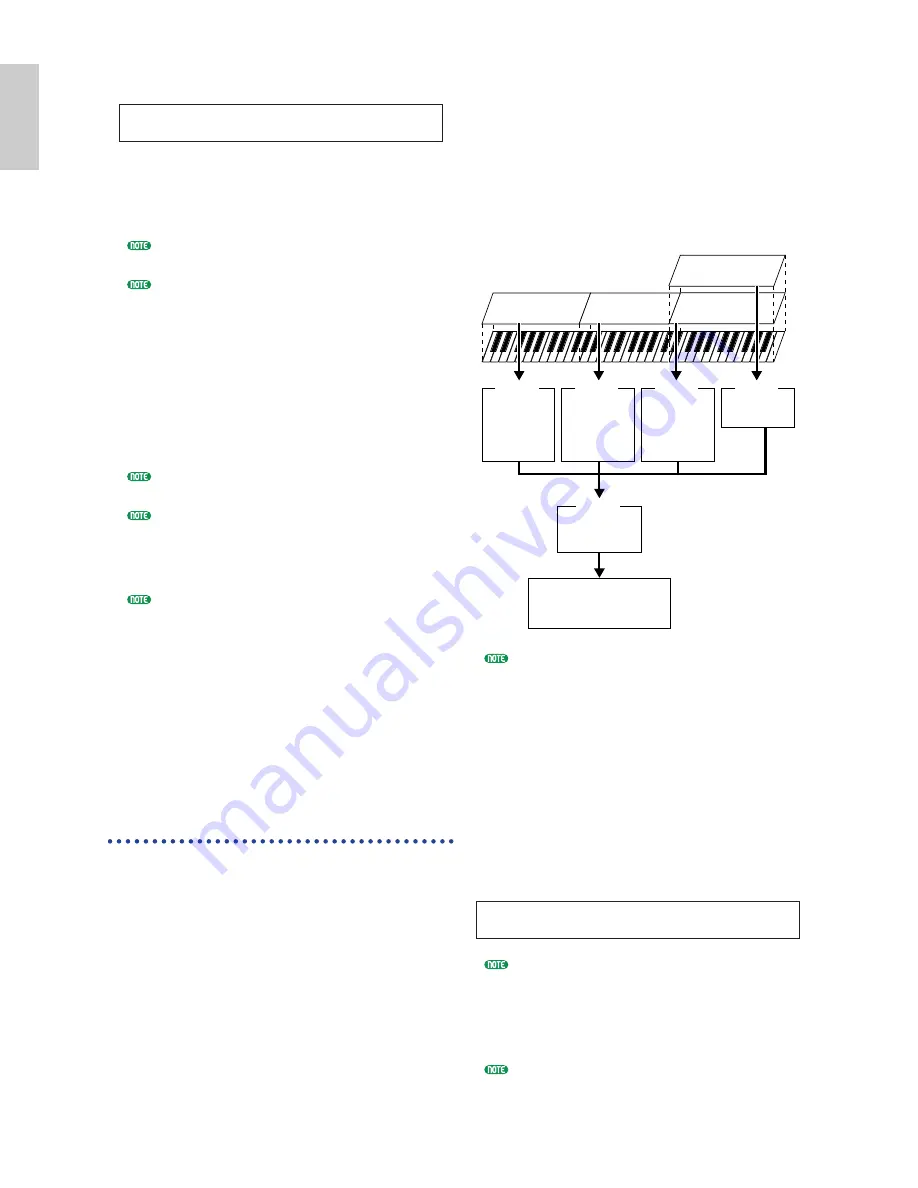
58
Basics
Section
9
Turn the [PAGE] knob and open the ARP Type
(Arpeggio Type) page. Set “on” for “Switch.”
In steps
6
to
9
, you now complete settings for
the lower range for Arpeggiator performance.
It will play in a Voice assigned to Part 1 based
on MIDI Receive channel 1.
Refer to page 72 for detailed settings of
Arpeggiator.
You can copy (reuse) the arpeggio settings that belong
to the Voice assigned to Part 1 (page 131).
)
As in the same manner as in steps
6
to
8
, make
settings for the upper range. So you can use the
Knob A and select “Part02”, select a Voice for solo
performance in the MIX Vce page, set “2” for
“RcvCh” in the LYR Mode page.
Now you are ready for solo performance within
the upper range. You can play in a Voice assigned
to Part 2 based on MIDI Receive channel 2.
If you set “on” to “Layer” in the LYR Mode page,
the RcvCh setting will be ignored.
For unwanted Parts in Split play, set their MIDI
Receive
channels (RcvCh) to other than those
used for the lower and upper Parts. In the
example above, the “RcvCh” values for Part 3 to
16 must be set to any other than 1 and 2.
In Performance Edit Mode, you can make detailed
settings for every Part. In case that a Part does
not sound, make sure the volume setting for that
Part. For more information, refer to page 120.
!
Before exiting Performance Edit Mode, store
above settings in a Performance. For storing a
Performance, refer to page 131.
In Performance Play Mode, recall the Performance
you have just stored. Simply pressing the
[MASTER KEYBOARD] key activates or
deactivates the Split configuration you made above.
4 Zones
The illustration below shows an example of a 4-Zone
configuration. A zone refers to a specific key range on
the keyboard. You can logically divide a keyboard into
up to four key ranges with separate MIDI channels
and other associated settings so that you can control
multiple Parts at the same time. A Split setting can
divides the entire keyboard into two absolute sections
(key ranges). In a 4-zone setting, however, each
section can overlap to one another. You can even set a
section to cover or include other sections.
ARPíType) Type Tempo Switch Hold
Common UpOct1:Sq 120 on off
In the following example, Zone 1 is set up for
performance by the Arpeggiator, Zone 2 for bass
sound, Zone 3 manual solo performance, and Zone 4
for playing an external MIDI tone generator. Also in
this settings, Zones 3 and 4 overlap in the same range,
and entire performance in four all zones is output
from the MIDI OUT connector so that you can record
that performance on an external MIDI sequencer. You
can make this configuration in the following steps.
Before you set up a 4-Zone configuration in the
following procedure, edit and prepare necessary
Voices (for Arpeggiator and manual play) in their
associated Edit Modes.
1
Press the [PERFORM] key, followed by the
[EDIT] key (each LED will light) to enter
Performance Edit Mode. Then, press the
[MASTER KEYBOARD] key to activate Master
Keyboard Mode (the LED will light).
2
Select “Common” using the Knob [A], then
open the GEN M. Kbd (General Master
Keyboard) screen using the [PAGE] knob.
Turning the [PAGE] knob while holding down the
[SHIFT] key enables you to scroll though
parameters in the Menu screens (page 111).
3
Select “4zone” for the Mode parameter using
the Knob [B].
If Master Keyboard Mode is deactivated (without
the [MASTER KEYBOARD] key pressed), the
Mode parameter value will be shown in brackets
(like “(4zone)”).
GENíM.Kbd) Mode Lower Upper Point
Common split ch01 ch02 C 3
ZONE2
ZONE3
ZONE1
ZONE4
Ch1
Part1
Performance
with Arpeggiator
Ch2
Part2
Bass Sound
Performance
Ch3
Part3
Manual solo
performance
Ch4
An external
MIDI tone generator
Ch4
Performance with
an external MIDI
tone generator
Recording entire performance
in Zones 1 to 4
An external MIDI sequencer
MIDI OUT
MIDI IN
MIDI THRU
















































