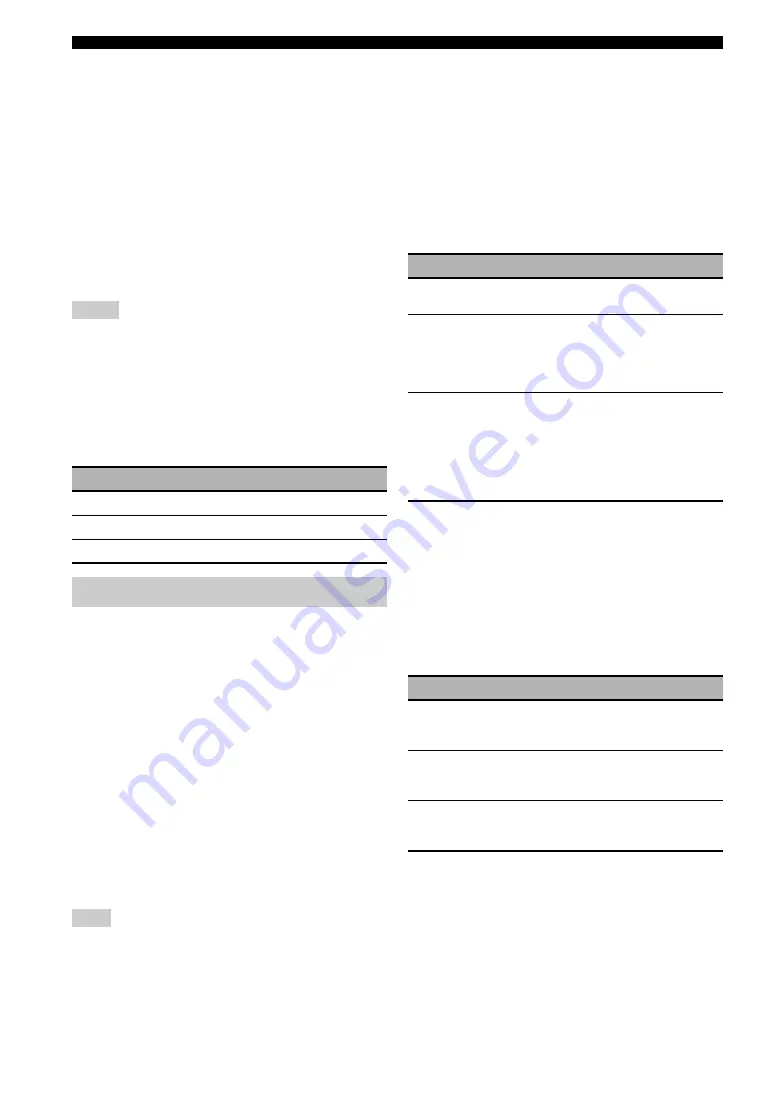
90
En
Graphical user interface (GUI) menu
Max Volume (Maximum volume)
Use this feature to set the maximum volume level in the main
zone. This feature is useful to avoid the unexpected loud
sound by mistake. For example, the original volume range is
–80.0 dB to +16.5 dB. However, when “Max Volume” is set
to –5.0 dB, the volume range becomes –80.0 dB to –5.0 dB.
Control range: –30.0 dB to +15.0 dB, +
16.5 dB
Control step: 5.0 dB
Initial Volume (Initial volume)
Use this feature to set the volume level of the main zone
when the power of this unit is turned on.
Choices:
Off
, Mute, –80.0 dB to +16.5 dB
Control step: 0.5 dB
• When this unit is in the auto setup procedure, the volume level
is automatically set to 0 dB regardless of the current “Max
Volume” setting.
• The “Max Volume” setting takes priority over the initial volume
setting.
Muting Type (Muting type)
Use this feature to adjust how much the mute function
reduces the output volume (page 38).
Use this menu to adjust the sound parameters.
■
LFE Level (Low-frequency effect level)
Use this feature to adjust the output level of the
LFE (low-frequency effect) channel according to the
capacity of your subwoofer or headphones. The LFE
channel carries low-frequency special effects which are
only added to certain scenes. This setting is effective only
when this unit decodes bitstream signals.
Control range: –20.0 to
0.0
dB
Control step: 1.0 dB
Speaker (Speaker low-frequency effect level)
Select to adjust the speaker LFE level.
Headphone
(Headphone low-frequency effect level)
Select to adjust the headphone LFE level.
Depending on the settings of “Bass Out” (page 88), some
signals may not be output at the SUBWOOFER PRE OUT
jacks.
■
Dynamic Range (Dynamic range)
Use this feature to select the amount of dynamic range
compression to be applied to your speakers or
headphones. This setting is effective only when the unit is
decoding bitstream signals.
Speaker (Speaker dynamic range)
Adjusts the dynamic range compression for the speakers.
Headphone (Headphone dynamic range)
Adjusts the dynamic range compression for the
headphones.
■
Parametric EQ (Parametric equalizer)
Use this feature to adjust the parametric equalizer of each
speaker.
PEQ Data Copy (Parametric equalizer data copy)
Use this feature to copy the result data of the automatic
setup to the manual configuration area. You can select the
parametric equalizer type applied to the copied result data
of the automatic setup. See page 35 for the descriptions of
each parametric equalizer type.
Notes
Choice
Functions
Full
Mutes all the audio output.
–20dB
Reduces the current volume by 20 dB.
–40dB
Reduces the current volume by 40 dB.
Setup (Sound)
Note
Choice
Functions
MAX
Preserves the greatest amount of dynamic
range.
STD
Adjusts the dynamic range to medium.
When this unit is decoding Dolby TrueHD
signals, the dynamic range control is always
active regardless of the instruction of the
input source signals.
MIN/AUTO
• MIN: Adjusts the dynamic range to
narrow when this unit is decoding
bitstream signals (except Dolby TrueHD).
• AUTO: Adjusts the dynamic range
according to the instruction of the input
source signals when this unit is decoding
Dolby TrueHD signals.
Choice
Descriptions
Flat
h
Manual
Copies the result of the automatic setup that
the “Flat” type parametric equalizer is
applied to.
Front
h
Manual
Manual Copies the result of the automatic
setup that the “Front” type parametric
equalizer is applied to.
Natural
h
Manual
Copies the result of the automatic setup that
the “Natural” type parametric equalizer is
applied to.
















































