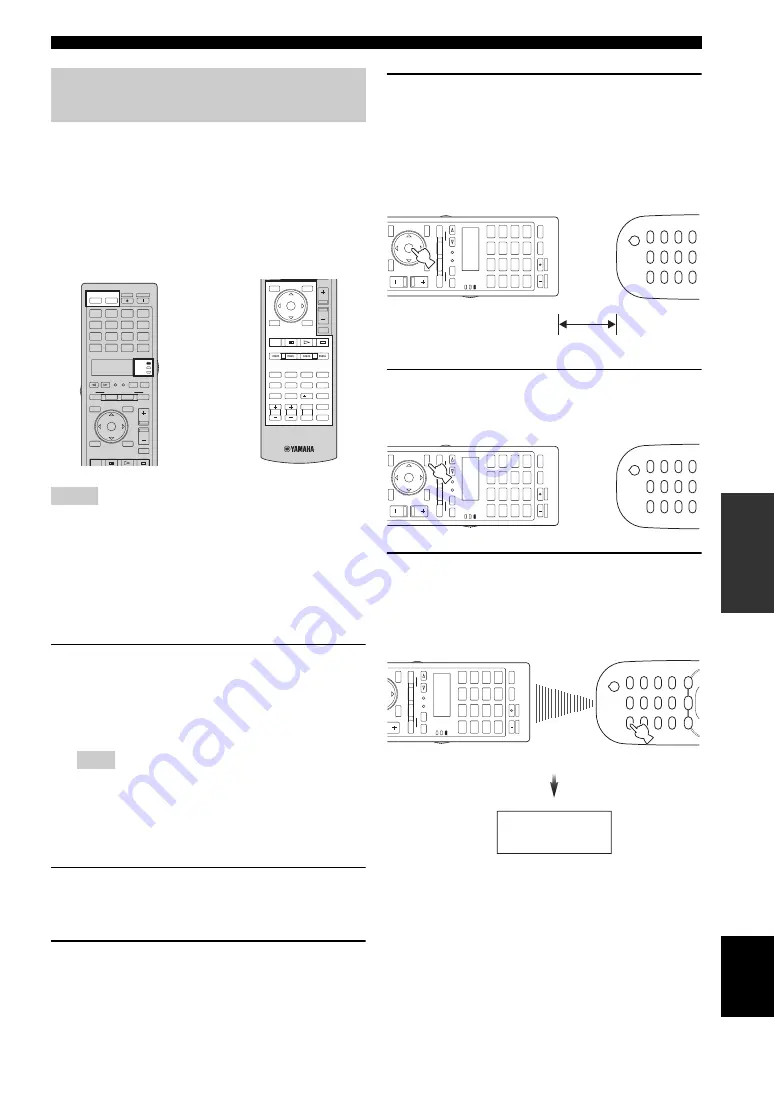
111
En
Remote control features
AD
V
ANCED
OPERA
T
ION
English
You can program remote control codes from other remote
controls. Use the learning feature if you want to program
functions not included in the basic operations covered by
the remote control codes, or an appropriate remote control
code is not available. You can program the function of
other remote control to the buttons in the highlighted areas
in the following illustration. The buttons can be
programmed independently for each control area.
• The remote control transmits infrared rays. If the other remote
control also uses infrared rays, this remote control can learn
most of its functions. However, you may not be able to program
some special signals or extremely long transmissions.
• You cannot program the desired remote control code even if you
select the buttons in the highlighted area in the above
illustration depending on the selected control area and the
assigned library.
1
Set the operation mode selector to
F
SOURCE
and then press an input selector
button (
3
) to select the desired control area.
If you want to program the remote control code for
“TV”, set the operation mode selector to
F
TV
.
Make sure that the operation mode selector is set to
F
SOURCE
or
F
TV
. When you set the operation mode
selector to
F
AMP
and program a remote control codes
from other remote controls, the programmed key cannot
operate the amplifier function of this unit.
2
Press
G
SETUP
using a ballpoint pen or
similar object.
“SETUP” appears in the display window (
4
).
3
Press
9
k
/
n
repeatedly to select “LEARN”
and then press
9
ENTER
.
4
Place this remote control about 5 to 10 cm (2
to 4 in) apart from the other remote control
on a flat surface so that their infrared
transmitters are aimed at each other and
then press
9
ENTER
.
“L–KEY” appears in the display window (
4
).
5
Press the button for which you want to
program the new function.
“START” appears in the display window (
4
).
6
Press and hold the button you want to
program on the other remote control until
“OK” appears in the display window (
4
).
“NG” appears in the display window (
4
) if learning
was unsuccessful. In this case, start over from step 4.
y
When you want to program another function, repeat steps
4 througn 6.
Programming codes from other
remote controls
Notes
Note
ZONE
SETUP
ID
MACRO
MODE
DVD
CD
V-AUX
DOCK
MULTI
PHONO
AV
POWER
TV
POWER
TV
DVR
VCR
XM
SIRIUS
TUNER
BD
HD DVD
MD
CD-R
USB
NET
CBL
SAT
SRCH MODE
MENU
BAND
TITLE
STATUS
MEMORY
SUBMENU
RETURN
PLAY INFO
DISPLAY
MUTE
4
3
SYSTEM MEMORY
2
1
STANDBY
POWER
SELECT
VOLUME
PRESET/CH
ENTER
CAT.
A-E
REC
AMP
TV
SOURCE
SRCH MODE
MENU
BAND
TITLE
STATUS
MEMORY
SUBMENU
RETURN
PLAY INFO
DISPLAY
MUTE
3D DSP
VOLUME
PRESET/CH
ENTER
CAT.
A-E
PRG SELECT
TAG
CLASSICAL
1
LIVE/CLUB
2
ENTERTAIN
3
MOVIE
4
STEREO
5
ENHANCER
6
SUR.DECODE
7
STRAIGHT
8
PURE DIRECT
ENT
AUDIO SEL
AUDIO
SLEEP
TV
MUTE
INPUT
9
0
HDMI OUT
LEVEL
TV CH
INFO
TV VOL
EXTD SUR.
10
REC
Set to
SOURCE
ZONE
SETUP
ID
MA
CR
O
MODE
DV
D
CD
V-
A
U
X
DOCK
MUL
TI
PHONO
AV
PO
WER
TV
PO
WER
TV
DV
R
VCR
XM
SIRIUS
TUNER
BD
HD D
V
D
MD
CD-R
USB
NET
CBL
SA
T
SRCH MODE
MENU
BA
N
D
TITLE
ST
ATUS
SUBMENU
RETURN
PLA
Y INFO
DISPLA
Y
4
3
SYSTEM MEMOR
Y
2
1
ST
ANDBY
PO
WER
SELECT
V
O
LUME
PRESET/CH
ENTER
CA
T.
A-E
AMP
TV
SOURCE
5 to 10 cm (2 to 4 in)
Other remote control
ZONE
SETUP
ID
MA
CR
O
MODE
DV
D
CD
V-
A
U
X
DOCK
MUL
TI
PHONO
AV
PO
WER
TV
PO
WER
TV
DV
R
VCR
XM
SIRIUS
TUNER
BD
HD D
V
D
MD
CD-R
USB
NET
CBL
SA
T
SRCH MODE
MENU
BA
N
D
TITLE
ST
ATUS
SUBMENU
RETURN
PLA
Y INFO
DISPLA
Y
4
3
SYSTEM MEMOR
Y
2
1
ST
ANDBY
PO
WER
SELECT
VO
L
U
M
E
PRESET/CH
ENTER
CA
T.
A-E
AMP
TV
SOURCE
ZONE
SETUP
ID
MA
CR
O
MODE
DV
D
CD
V-
A
U
X
DOCK
MUL
TI
PHONO
AV
PO
WER
TV
PO
WER
TV
DV
R
VCR
XM
SIRIUS
TUNER
BD
HD D
V
D
MD
CD-R
USB
NET
CBL
SA
T
SRCH MODE
MENU
BA
N
D
TITLE
ST
AT
US
4
3
SYSTEM MEMOR
Y
2
1
ST
ANDBY
PO
WER
SELECT
VO
L
U
M
E
PRESET/CH
AMP
TV
SOURCE
Other remote control
OK
















































