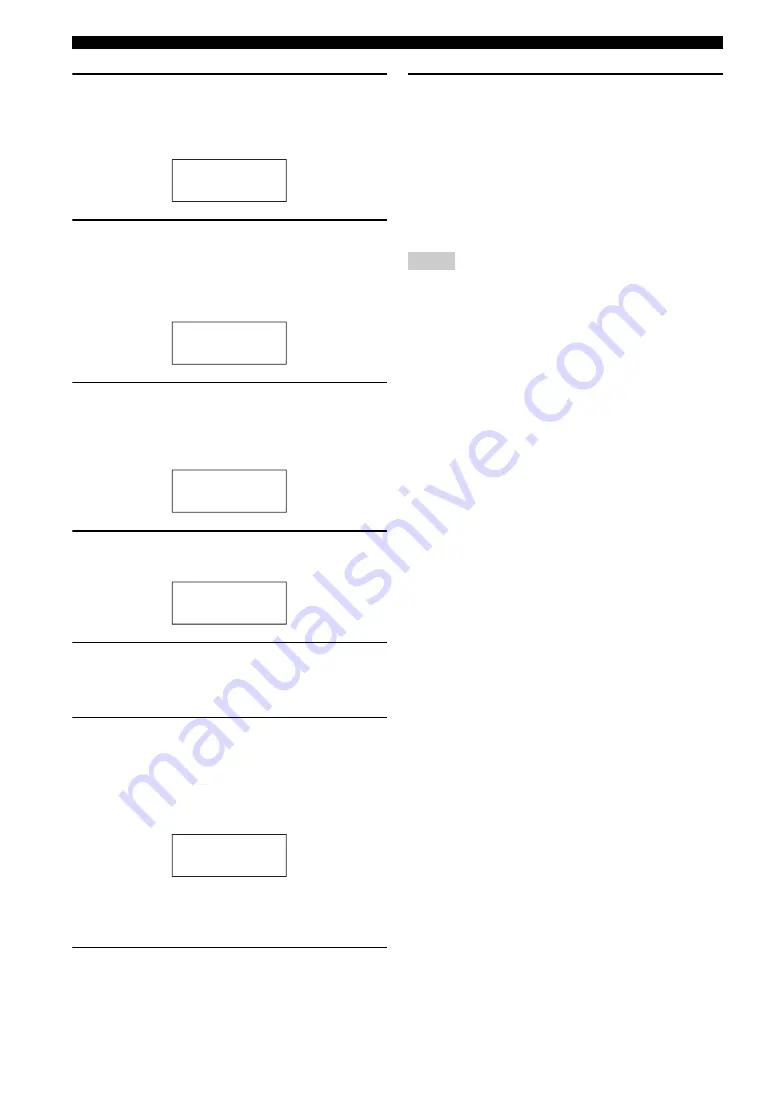
110
En
Remote control features
3
Press
G
SETUP
using a ballpoint pen or
similar object.
“SETUP” appears in the display window (
4
) on the
remote control.
4
Press
9
k
/
n
repeatedly to select “P-SET”
and then press
9
ENTER
.
The remote control enters the preset mode. “P-SET”
and name of the currently selected control area
appears in the display window (
4
) alternately.
5
Press an input selector button (
3
) or
5
SELECT
l
/
h
repeatedly to select the
control area you want to customize.
If you selected “TV” in step 2, skip this step.
6
Press
9
ENTER
.
The current code setting appears.
7
Press the numeric buttons (
B
) to enter the
five-digit remote control code for your
component.
8
Press
9
ENTER
to set the number.
“OK” appears in the display window (
4
) if setting
was successful.
“NG” appears in the display window (
4
) if the
setting was unsuccessful. In this case, start over from
step 5.
y
If you continuously want to set up another code for
another control area, repeat steps 5 through 8.
9
Press
G
SETUP
again to exit from the setup
menu.
10
Press
2
AV POWER
or
A
p
to confirm
whether you can control your component
using the remote control.
y
• If operation is not possible and the manufacturer of your
component has more than one code, try each of them until you
find the correct one.
• If you set “00012” as the remote control code of the selected
control area, you can operate the currently selected internal
source (DOCK, TUNER, XM, SIRIUS, or USB/NET).
• “ERROR” appears in the display window (
4
) on the remote
control if you press a button not indicated in the respective step,
or when you press more than one button simultaneously.
• The supplied remote control does not contain all possible codes
for commercially available audio and video components
(including Yamaha components). If operation is not possible
with any of the remote control codes, program the new remote
control function using the learning feature (page 111) or use the
remote control supplied with the component.
• Functions programmed using the learning mode take priority
over remote control code functions.
SETUP
P-SET
DVD
04306
OK
Notes
















































