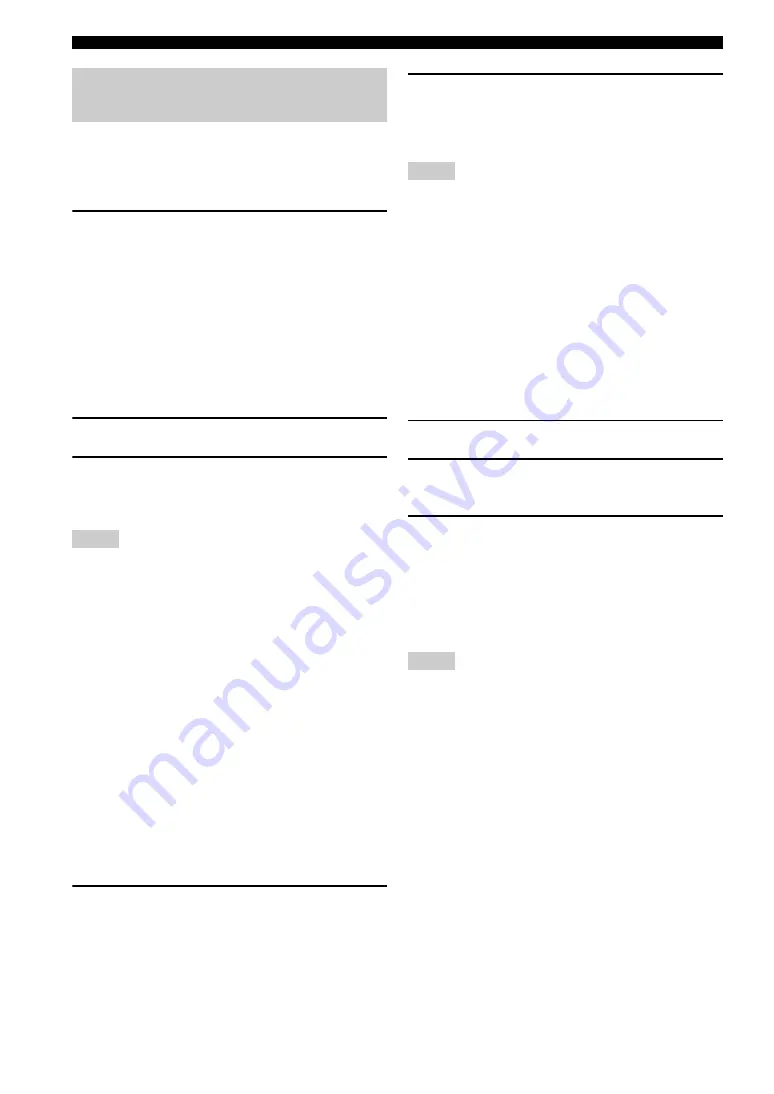
70
En
Using USB and network features
Use this feature to enjoy music files saved on your PC or
Yamaha MCX-2000. MCX-2000 is a music server that
enhances the concept of Yamaha exclusive MusicCAST, a
digital music delivery method over a personal network.
1
Install Windows Media Player 11 on your PC,
or register this unit on your Yamaha MCX-
2000.
• Refer to “Installing Windows Media Player 11 on
your PC” and “Registering this unit on the Yamaha
MCX-2000” (page 70).
• This procedure is needed only for the first time.
• (PC only) You may need to make some settings of
Windows Media Player 11 to start the contents
sharing. Refer to the attached documents of
Windows Media Player 11.
2
Turn on your PC or MCX-2000.
3
Select “PC/MCX” in the “Music Contens”
menu and then select the desired server or
“MusicCAST” to begin playback.
•
Yamaha
MCX-2000 may not be for sale in some locations.
• You can connect this unit to up to 15 PC servers and 1 MCX-
2000, and each server must be connected to the same subnet as
this unit.
• Some WAV, MP3, MPEG-4 AAC, and WMA files on your PC
may not be playable or may be noisy when played.
• (MCX-2000 only) Files marked with an asterisk (*) have not
been converted to MP3 format. You cannot play back such files
immediately unless you set the “Receive PCM Stream” setting
of this unit to “ON” on MCX-2000. For details, refer to the
instruction manual of MCX-2000.
■
Installing Windows Media Player 11 on
your PC
With Windows Media Player 11, you can play back the
audio files on your PC. For details refer to the documents
of Windows Media Player 11.
y
You can also play back the audio files on your PC with
Windows Media Connect 2.0 installed.
1
Install Windows Media Player 11 on your PC.
You can download the installer of Windows Media
Player 11 from the Microsoft website, or use the
upgrade function of the installed Microsoft Windows
Media Player.
2
Turn on your PC and then share a folder on
the PC.
The shared folder is added to the PC server list in the
top “PC/MCX” menu screen.
• If the operating system (OS) of your PC is Windows Vista,
Windows Media Player 11 is pre-installed (except some
products).
• Some security software installed on your PC (anti-virus
software, firewall software, etc.) may block the access of this
unit to your PC. In such cases, configure the security software
appropriately.
■
Registering this unit on the Yamaha
MCX-2000
You must register this unit on your Yamaha MCX-2000 so
that this unit can be recognized by your Yamaha MCX-
2000. For details, refer to the operation manual supplied
with your Yamaha MCX-2000.
1
Turn off this unit.
2
Set your Yamaha MCX-2000 to the “Auto
Config” mode.
3
Turn on this unit.
• “MusicCAST” appears in the top “PC/MCX”
menu screen.
• if the client ID for this unit appears in the OSD of
your Yamaha MCX-2000 (shown as “CL-
XXXXX”), the automatic configuration is
complete.
• The latter part of the client ID for this unit is same as the last 5
digits of the MAC address of this unit.
• To clear the registered client ID of this unit, use the “Manual
Config” mode of your Yamaha MCX-2000 (refer to the
instruction manual of MCX-2000) and then select
“NETWORK” in “ADVANCED SETUP” on this unit
(page 122).
• The client control functions of MusicCAST over this unit other
than “View Play Info”, “Receive PCM Stream” and “Edit Client
title” are not available. Avoid using these functions as it will
stop the playback on this unit.
Using a PC server or Yamaha
MCX-2000
Notes
Notes
Notes






























