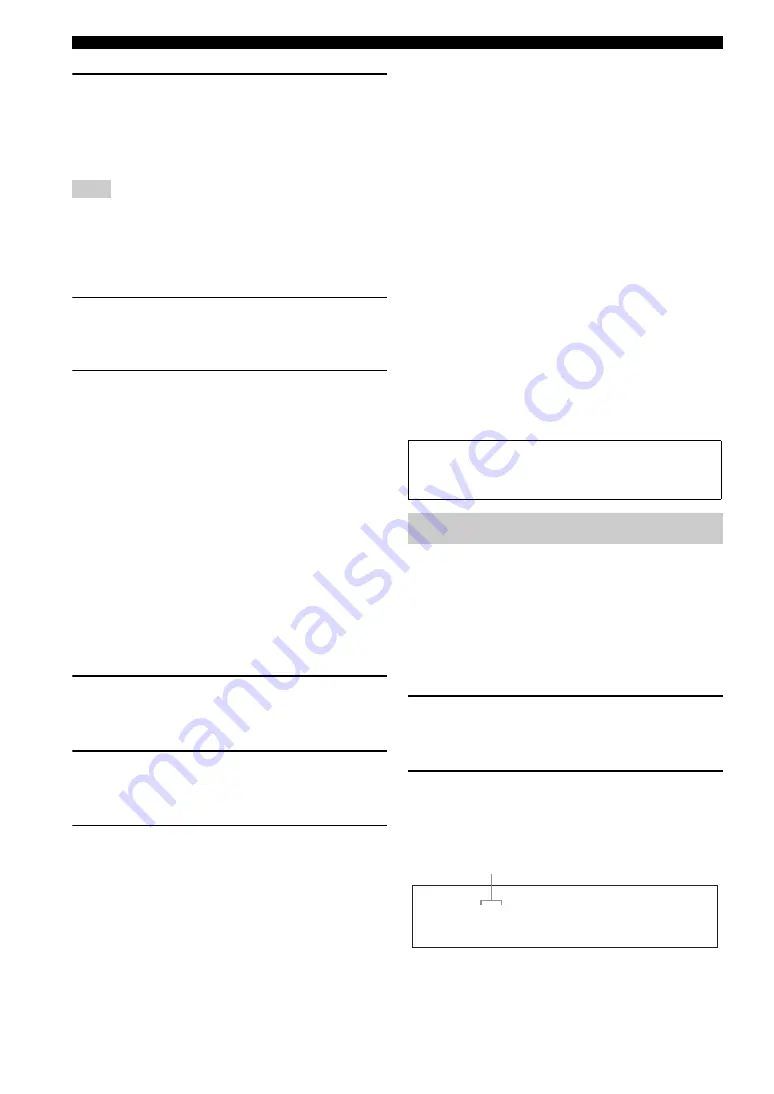
72
En
Using USB and network features
5
Use
9
k
/
n
/
l
/
h
and
9
ENTER
to input
your password (up to 64 characters), select
“OK” and then press
9
ENTER
.
“Please wait...” appears and then top “Rhapsody”
menu screen appears.
If registration failed, the error message appears. In this case,
start all over again.
■
Editing/deleting your account or
checking trial information
1
In the top “Rhapsody” menu screen, press
0
SUBMENU
.
The submenu screen appears.
2
Press
9
k
/
n
repeatedly to select “Upgrade
account”, “Remove account” or “Show trial
info” and then press
9
ENTER
.
• If you selected “Upgrade account”, follow steps 2
to 5 in “Account setup for Rhapsody
®
”.
• If you selected “Remove account”, press
9
l
/
h
to select “OK” and then press
9
ENTER
to delete
your account.
• If you selected “Show trial info”, check the trial
information and then press
9
ENTER
.
y
“Show trial info” appears only when you are using the trial
service.
■
Searching contents by keyword
Use this feature to search Rhapsody
®
music contents by
artist, album name, or track name.
1
In the top “Rhapsody” menu screen, press
9
k
/
n
to select “Search” and then press
9
h
.
2
Press
9
k
/
n
repeatedly to select the
category you want to search and then press
9
ENTER
.
3
Use
9
k
/
n
/
l
/
h
and
9
ENTER
to input
the desired keyword, select “OK” and then
press
9
ENTER
.
The list of the contents that match the specified
keyword is displayed.
y
“No match data” appears if no content matches the specified
keyword.
■
Submenu items in the “Rhapsody” menu
In the “Rhapsody” menu, the following submenu items are
also available in addition to “Play Control” and “Play
Style” (page 69).
Add to My Library
Select this item to add the track or album currently
selected to “My Library”.
Add Album to My Library
Select this item to add the album currently selected to “My
Library”.
Remove from My Library
Select this item to remove the track or album currently
selected from “My Library”.
Play
Select this item to start playback of the item currently
selected.
y
Available submenu items vary depending on the screen where
you press
0
SUBMENU
.
Use this feature to access the desired music sources (WAV,
MP3 and WMA files on the connected PC, MCX-2000 or
USB storage devices, Internet Radio Stations, and
Rhapsody
®
music contents) directly. You can preset 8
items for each sub input source.
■
Assigning the items to the numeric
button (1-8) (
B
)
1
Select a desired content you want to assign
to a numeric button (1-8) (
B
), and then play
back the content.
2
Press
G
MEMORY
(or
0
MEMORY
).
The PRESET indicator lights up in the front panel
and this unit automatically selects an empty preset
number.
Note
Before performing the following operations, set the operation
mode selector on the remote control to
F
SOURCE
and then
press
3
USB/NET
.
Using shortcut buttons
PRESET
M E M O R Y 1
S O N G
Lights up
















































