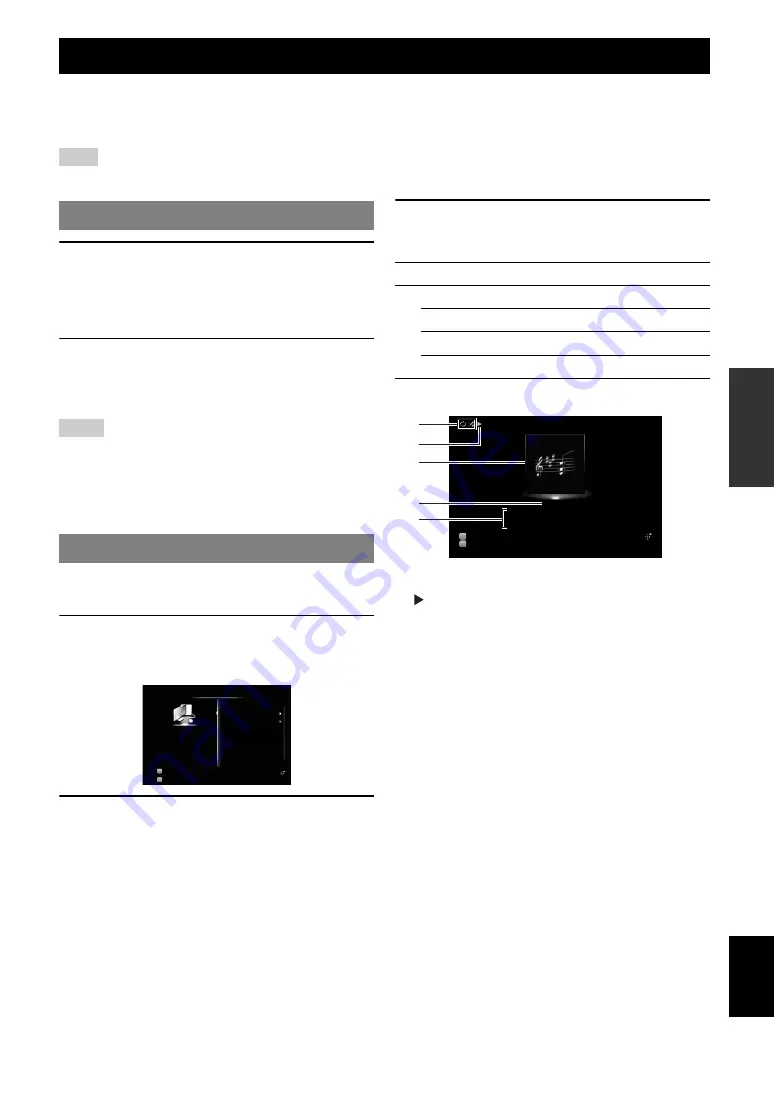
39
En
English
INTR
ODUCTION
AD
DITIONAL
INFORMA
T
ION
APPENDIX
PRE
P
ARA
T
ION
BA
S
IC
OPERA
T
ION
AD
V
ANCED
OPERA
T
ION
You can enjoy playback of audio files stored on PCs connected to this unit via your network. To play back audio files on
your PC, you need to install Windows Media Player 11 on the PC and configure the media sharing setting of Windows
Media Player 11.
Note
•
If you do not use a DHCP server, configure the network parameters (IP address, etc) of this unit manually (page 53)
1
Install Windows Media Player 11 on your PC.
You can download the installer of Windows Media
Player 11 from the Microsoft website, or use the
upgrade function of the installed Microsoft Windows
Media Player.
2
Turn on your PC then allow media sharing.
Activate Windows Media Player 11 first, enable the
media sharing and then select this unit as a device to
which the media is shared.
Notes
•
If the operating system (OS) of your PC is Windows Vista, Windows
Media Player 11 is pre-installed (except some products).
•
Some security software installed on your PC (anti-virus software,
firewall software, etc.) may block the access of this unit to your PC. In
such cases, configure the security software appropriately.
•
You can connect this unit to up to 16 PC servers, and each server must be
connected to the same subnet as this unit.
y
•
For a complete list of status messages that appear on the front panel
display and GUI screen, see “USB and network” (page 72).
1
Rotate the
T
INPUT
selector (or press
d
USB/NET
and then
w
PC
) to select “PC”
as the input source.
2
Press
j
Cursor
k
/
n
/
l
/
h
to select a PC
server and music file to play back.
•
To select a PC server, folder or file, press
j
Cursor
k
/
n
.
•
To confirm the selection, press
j
Cursor
h
or
j
ENTER
.
•
To return to the previous menu, press
j
Cursor
l
.
y
•
To update the PC server list displayed in the GUI screen, press
s
OPTION
, press
j
Cursor
k
/
n
to select “Refresh” and then
press
j
ENTER
. To exit the Option menu, press
s
OPTION
.
3
Press
j
ENTER
to start playback.
You can also perform the following operations with
the remote control.
■
Play information display
a
Shuffle and repeat icons
b
(playback)
c
Album art (image of CD jacket, etc)
d
Elapsed time
e
Song title, artist name, album title
y
•
You can switch the information displayed on the front panel display by
pressing
E
INFO
(or
f
INFO
•
Album arts are available only when the file contains image data.
Using PC servers
Windows Media Player 11 setup
Playback of PC music contents
Input
DSP
PC_SERVER01
PC_SERVER02
PC
PC
7ch Enhancer
Option Menu
Key
Function
k
p
Play
s
Stop
a
Skip forward during playback
b
Skip backward during playback
Input
DSP
a
c
d
b
e
00:13
Made-to-order
Frankie Zipper
Road to India
Song
Artist
Album
PC
7ch Enhancer
Option Menu
















































