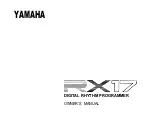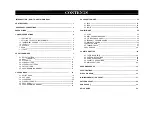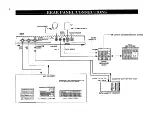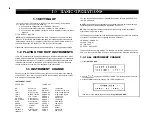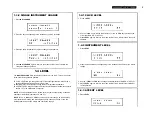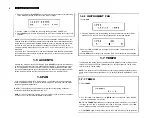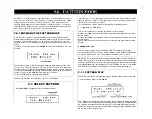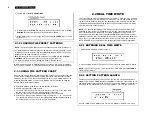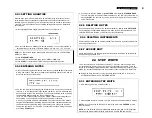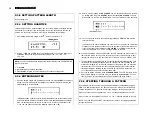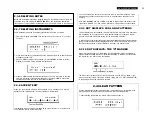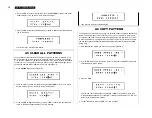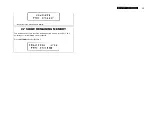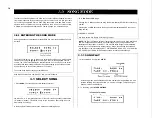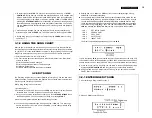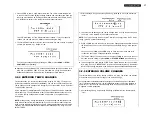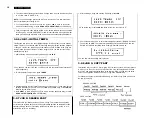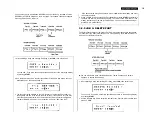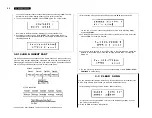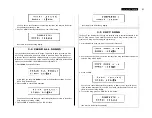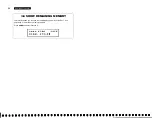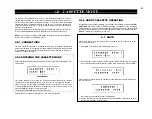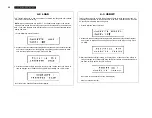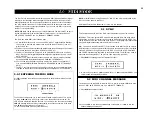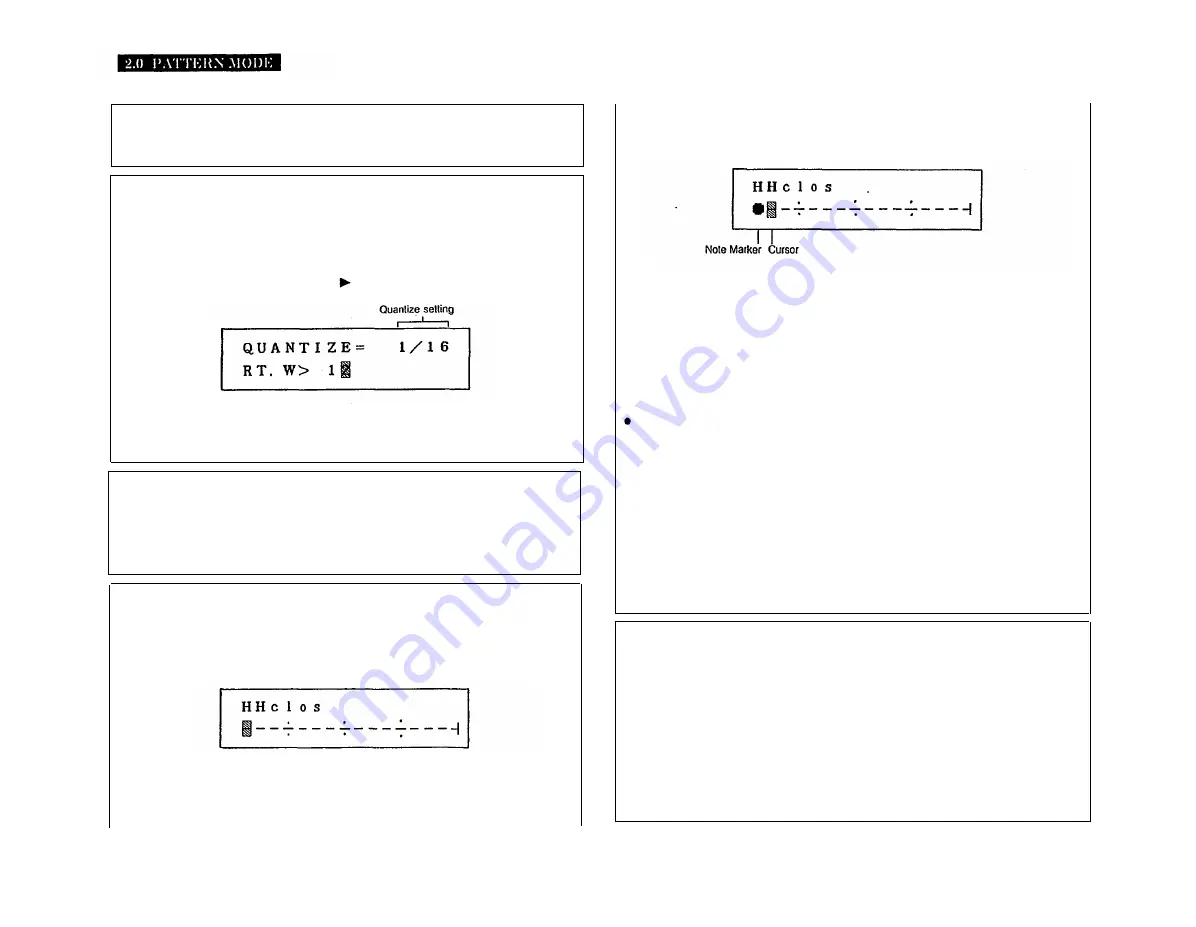
10
2.3.2 SETTING PATTERN LENGTH
See operation 2.2.2.
2.3.3 SETTING QUANTIZE
In the Step Write mode, Quantize allows you to set the minimum note length that can
be entered. For example, if you set Quantize to 1/16, the shortest note that can be
entered is a 16th note (16 notes in a bar of 4/4). Quantize is set as follows:
1. After setting the Pattern Length, press to move the cursor to “2”.
2. Use the
–1 NO
and
+1 YES
keys to set the Quantize. You can step forwards or
backwards through the range of Quantize settings: 1/08, 1/16, 1/32, 1/12,
1/24, 1/48.
NOTE:
You can call the Quantize function from the Dot Display (see 2.3.4 ENTERING
NOTES) as follows.
1. Press
JOB.
2. Set Quantize as previously described.
3. Press
START
to return to the Dot Display and continue entering notes.
2.3.4 ENTERING NOTES
1. Once the Pattern Length and Quantize have been set, press
START
to commence
writing. The LCD will show the Dot Display. The initial Dot Display will be the one
corresponding to Hi Hat Closed.
This display shows 4 quarter-notes to the bar, indicated by the vertical pairs of small
dots. The Quantize indicates 16 beats to the bar, each beat indicated by a horizontal
dash. The flashing cursor prompts you to input a note or rest on the first beat of bar
1. You can now choose either of the following options (2A or 2B):
2A. Enter a note by tapping the
HH CLOSED
key. An accented note can be entered
by holding down the green
ACCENT
key while pressing
HH CLOSED.
The note
will be shown in the form of a Note Marker. The cursor will move to the next beat.
2B. You can move the cursor to the next beat by pressing
+1 YES.
This also enters a
rest in the Pattern.
In either case the beat will advance one count, and you can enter the next Hi-Hat
Closed note. This process continues up to the last beat of the Pattern. When you
reach the last beat, further pressings of
HH CLOSED
or
+1 YES
will not move the
cursor, but will cause an “> End <” message to flash on the LCD.
If you have entered a note on the last beat, the LCD will show the Accent Level of
that note (this will be zero if you did not enter an accent). This allows you to edit
(change) the Accent Level, and hence the level of this note. See 2.3.8 ACCENT EDIT.
3. To select another instrument at any time, press the appropriate instrument key. That
instrument’s Dot Display will appear, with the cursor at the same position as the
previous Dot Display. No note will be entered until the second time you press the
instrument key. You can enter the second instrument’s part, then select another
instrument simply by pressing its key, and build up your Pattern. Notes from up
to 11 instruments can be entered on the same beat.
4. Once you’ve written a Pattern, press
STOP/CONTINUE.
The LCD will return to the
Select Pattern display. You can now play your Pattern by pressing
START.
You can
then, if you wish, re-enter Step Write, to add or delete notes in the Pattern.
2.3.5 STEPPING THROUGH A PATTERN
During Step Write, you can step through a Pattern forwards or backwards by using
+1
YES
or
–1 NO
respectively. As you pass each beat you will hear the instrument(s)
entered at that beat. You can also step through rapidly by holding down either key.
When you reach the end of a Pattern, an “> End <" message will flash on the LCD.
When you return to the beginning of a Pattern, a “> Top <” message will flash on the LCD.
NOTE: The
–1 NO
key, does NOT enter any data. It is ONLY for stepping backwards
through the Pattern.
Содержание RX-17
Страница 1: ...DIGITAL RHYTHM PROGRAMMER YAMAHA AUTHORIZED PRODUCT MANUAL ...
Страница 2: ...YAMAHA DIGITAL RHYTHM PROGRAMMER OWNER S MANUAL ...
Страница 7: ...2 ...
Страница 41: ...36 ...
Страница 43: ...38 ...
Страница 44: ...39 ...
Страница 46: ...SINCE 1887 YAMAHA ...