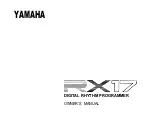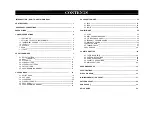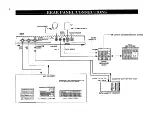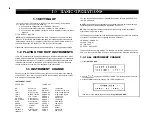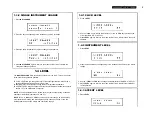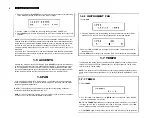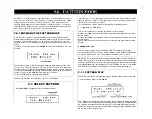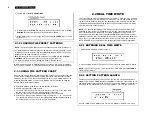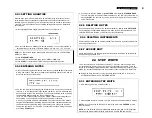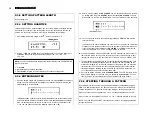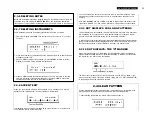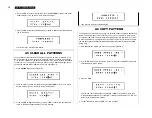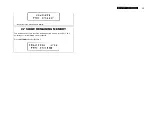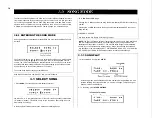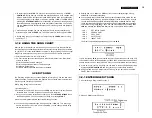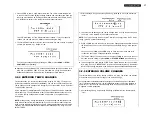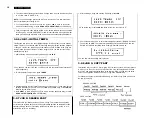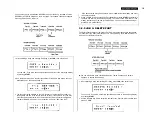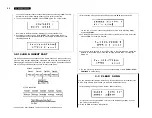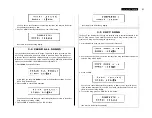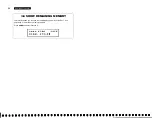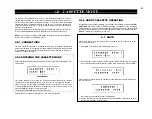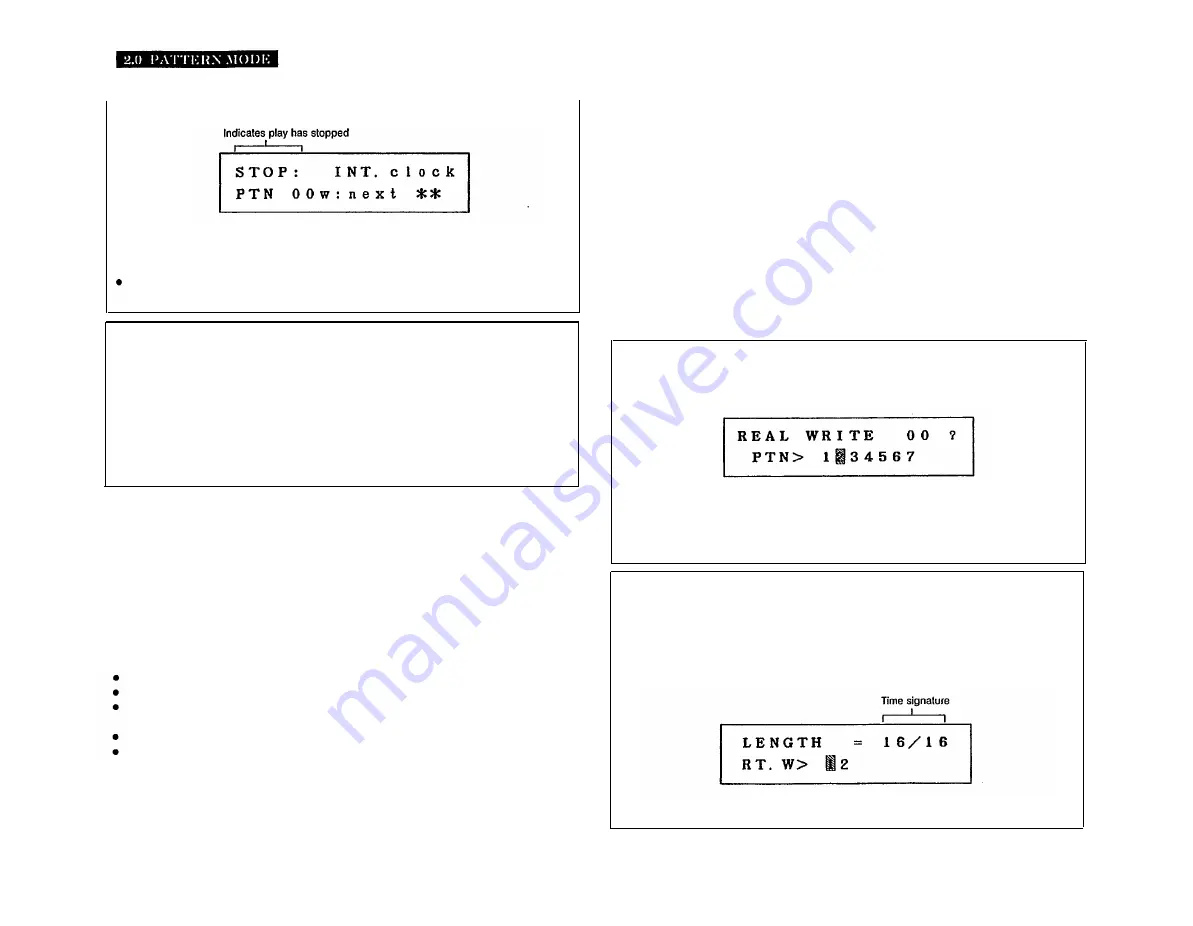
8
2. To stop play, press
STOP/CONTINUE.
3. To restart play, press
START
to play from the beginning of the Pattern, or
STOP/
CONTINUE
to play from the point at which play was stopped.
During Pattern play, you can change the Tempo using the
TEMPO
slider, or using
operation 1.7.1.
2.1.2 LOADING THE PRESET PATTERNS
NOTE:
This operation also loads the RX17’s preset Songs into Song locations 0–3.
The preset Patterns in Pattern locations 50–99 are there to be played, edited, copied
or cleared as you wish. However, they are permanently stored in the RX17, and can be
re-loaded into the Pattern locations at any time.
BEFORE turning the RX17’s power on, hold down the
+1 YES
key and the
STOP/
CONTINUE
key. Keep holding these keys while turning the power on.
The preset Patterns will now be loaded into Pattern locations 50–99.
NOTE:
All previous data in Patterns 50-99 will be erased. If this data is important,
save it to tape (operation 4.1) BEFORE executing the Load Preset Patterns operation.
2.1.3 USING THE PATTERN CHART
Near the end of this manual you will find a Pattern Chart. You can copy this chart and
use the copies to keep an absolutely accurate written record of Patterns that you have
created on your RX17. This chart accommodates the data of a 4/4 Pattern written at the
maximum Quantize setting of 1/48. Longer Patterns may be recorded by using two
Pattern Charts. Enter data as follows:
Enter Note Markers (solid dots) at the intersections of the lines.
Indicate accented notes using a circle.
If you have used the Accent Edit function to alter the Accent Level of any notes, write
the new Accent Level next to the Note Markers for those notes.
Enter the Level, Accent Level and Quantize setting of each instrument.
Enter the Pan setting of each instrument, using a number from 1 – 15. 1 means Left;
15 means Right; 8 means Center. Other positions are numbered corresponding to
the mark at which the cursor is set on the LCD Pan display.
2.2 REAL TIME WRITE
This is the first of two ways of writing Patterns on the RX17. It lets you “play” a Pattern
on the instrument keys, while listening to a click guide. You can add instruments and
rhythms until the Pattern is complete. The advantage of this method is that you can
actually hear the Pattern being built up as you write it, as opposed to Step Write, where
a Pattern is built up without hearing it.
NOTE:
You can also execute Real Time writing of Patterns using an external MIDI
keyboard to “play” the RX17’s instruments. This is highly convenient because all 26
RX17 instruments can be assigned to a keyboard (compared to using the RX17’s
instrument keys, with a maximum of 13 instruments available at anyone time). Another
advantage is that the RX17 will accept MIDI Key Velocity data, so that the harder you
play a key on your MIDI synthesizer, the louder the RX17’s note will be. See 6.5.3 MIDI
NOTE RECEIVE for an explanation of the settings required for this MIDI application.
2.2.1 ENTERING REAL TIME WRITE
1. After selecting a Pattern, select Function 2.
2. Press
+1 YES
to enter Real Time Write. The LCD will show the Pattern LENGTH display.
NOTE:
If you decide you do NOT want to enter Real Time Write, press
PATTERN
to
return to Select Pattern.
2.2.2 SETTING PATTERN LENGTH
Providing you have selected an empty Pattern, you can now set the time signature
(length) of your Pattern. Pattern Lengths are displayed in 16th notes. For example, 16/16
(the default Pattern Length displayed when you call an empty Pattern) is equivalent to
a bar of 4/4 time (4 quarter-notes per bar); 12/16 indicates a bar of 3/4 time, and so on.
Use the
–1 NO
and
+1 YES
keys to set the time signature. RANGE: 1/16–32/16.
Содержание RX-17
Страница 1: ...DIGITAL RHYTHM PROGRAMMER YAMAHA AUTHORIZED PRODUCT MANUAL ...
Страница 2: ...YAMAHA DIGITAL RHYTHM PROGRAMMER OWNER S MANUAL ...
Страница 7: ...2 ...
Страница 41: ...36 ...
Страница 43: ...38 ...
Страница 44: ...39 ...
Страница 46: ...SINCE 1887 YAMAHA ...