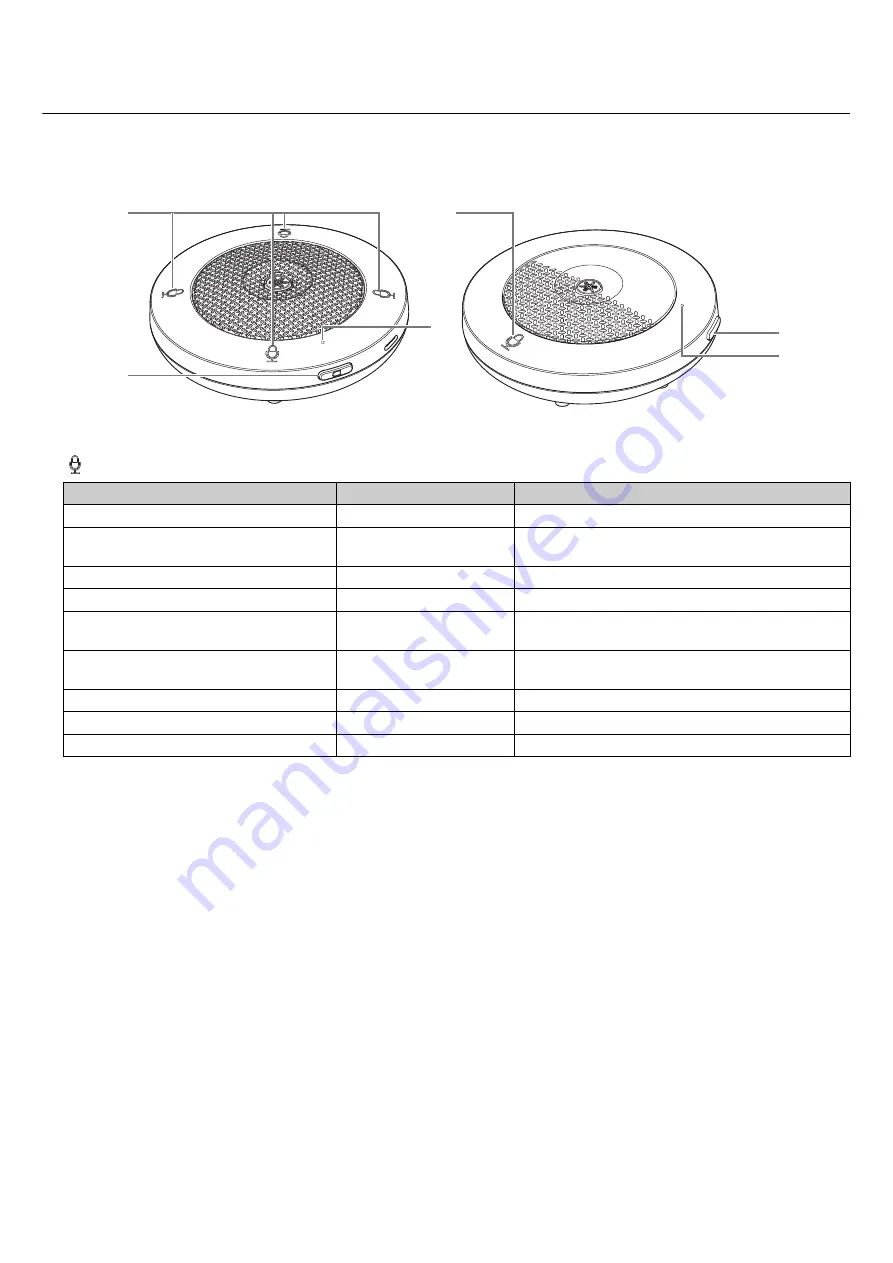
RM Series Wireless Microphone System Reference Manual
14
RM-WOM RM-WDR
[Top panel/side panel]
1
Mic buttons/indicators
Condition
Mic indicator
Unit status
Mic button touched
Lit green
Microphone on
Mic button touched
Lit red
(Flashes every 2 seconds)
Microphone off
Identify icon in Web GUI clicked
Flashes white
Responding (to Identify function)
Updating firmware
Flashes white quickly
Firmware being updated
Updating firmware
(After flashing white quickly)
Flashes white twice
Firmware updated successfully
Updating firmware
(After flashing white quickly)
Flashes red twice
Firmware update failed
–
Flashes red
Transmission error occurring
–
Flashes red quickly
System error occurring
–
Flashes red slowly
Out of range for DECT connection
1
2
3
1
3
2
RM-WOM
RM-WDR















































