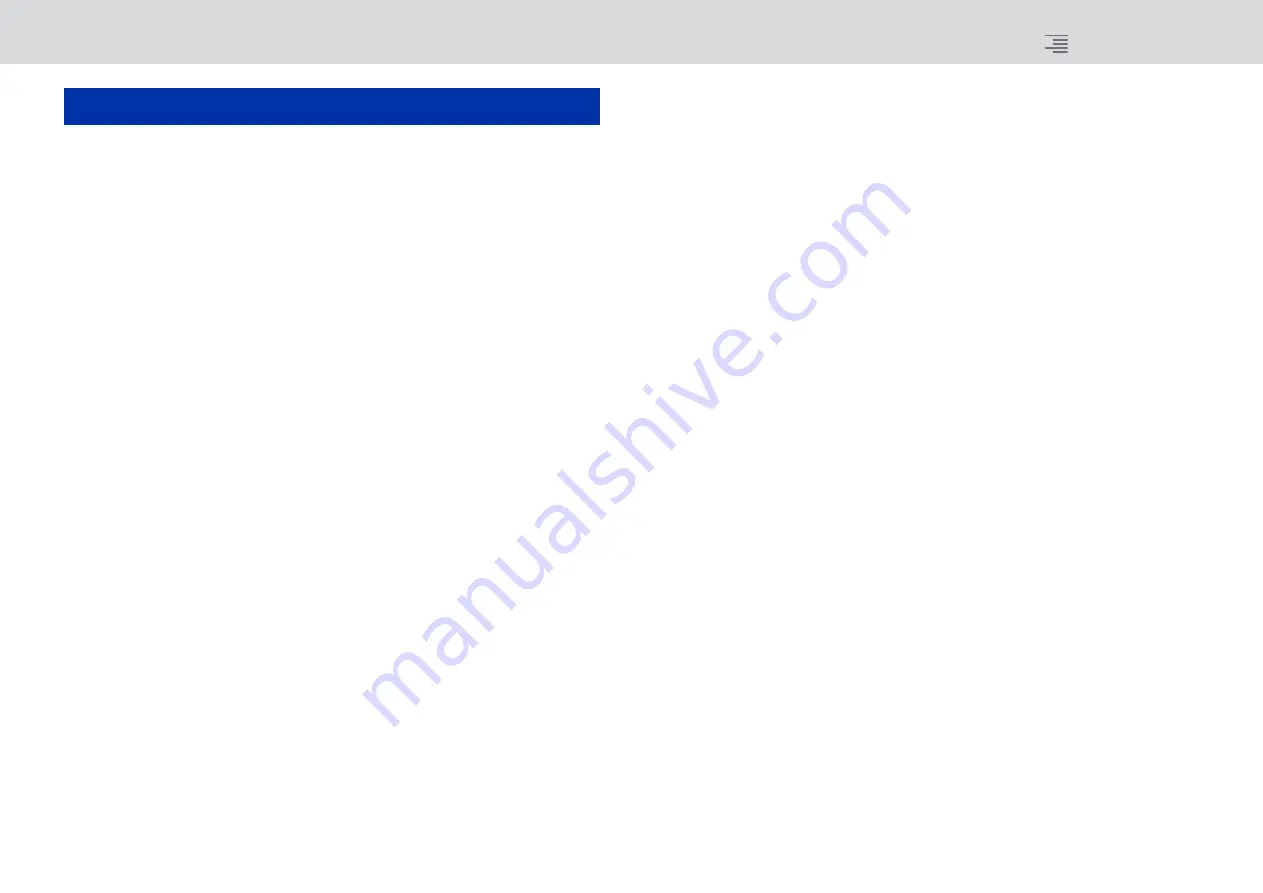
2
RIVAGE PM series V3 Supplemental Manual
Improved channel name indicators...............................................................13
Warning against loading a conflicting system configuration.......................20
Additional options for the parameter set and copy function.......................21
[ON] KEYS FUNCTION DURING SOF ............................................................. 25
Contents
Содержание RIVAGE PM Series
Страница 1: ...EN V3 Supplemental Manual ...



































