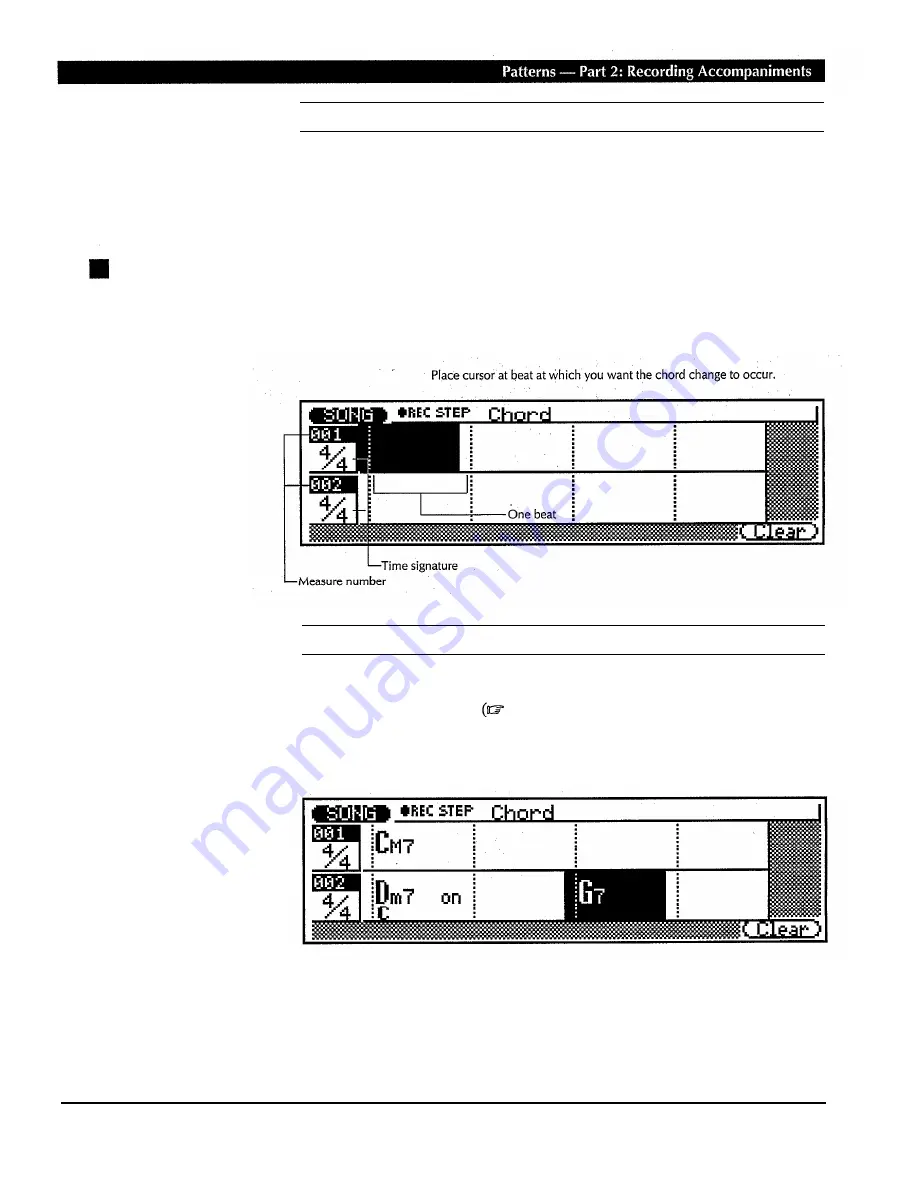
Erasing Pattern Changes
The
[F6]
function key (“Clear”) can be used to clear the style number, section,
or end-of-song marker at which the cursor is located. If you clear a time
signature change, the default time signature value for the current pattern will
be automatically re-selected.
“Chd”
—
Step Record Chord Changes
Here’s how the STEP record chord display will look if you’ve selected an
empty- song (the appropriate chord data will appear if the selected song con-
tains data).
Chords
One chord can be entered per quarter note. Place the cursor at the required
quarter-note division on the display and enter the chord via the micro-key-
board in the normal way
page 59). In the example display below, a C
major chord is entered on the first beat of the first measure, a D minor seventh
on the first beat of the second measure, and a G seventh on the third beat of the
second measure.
71






























