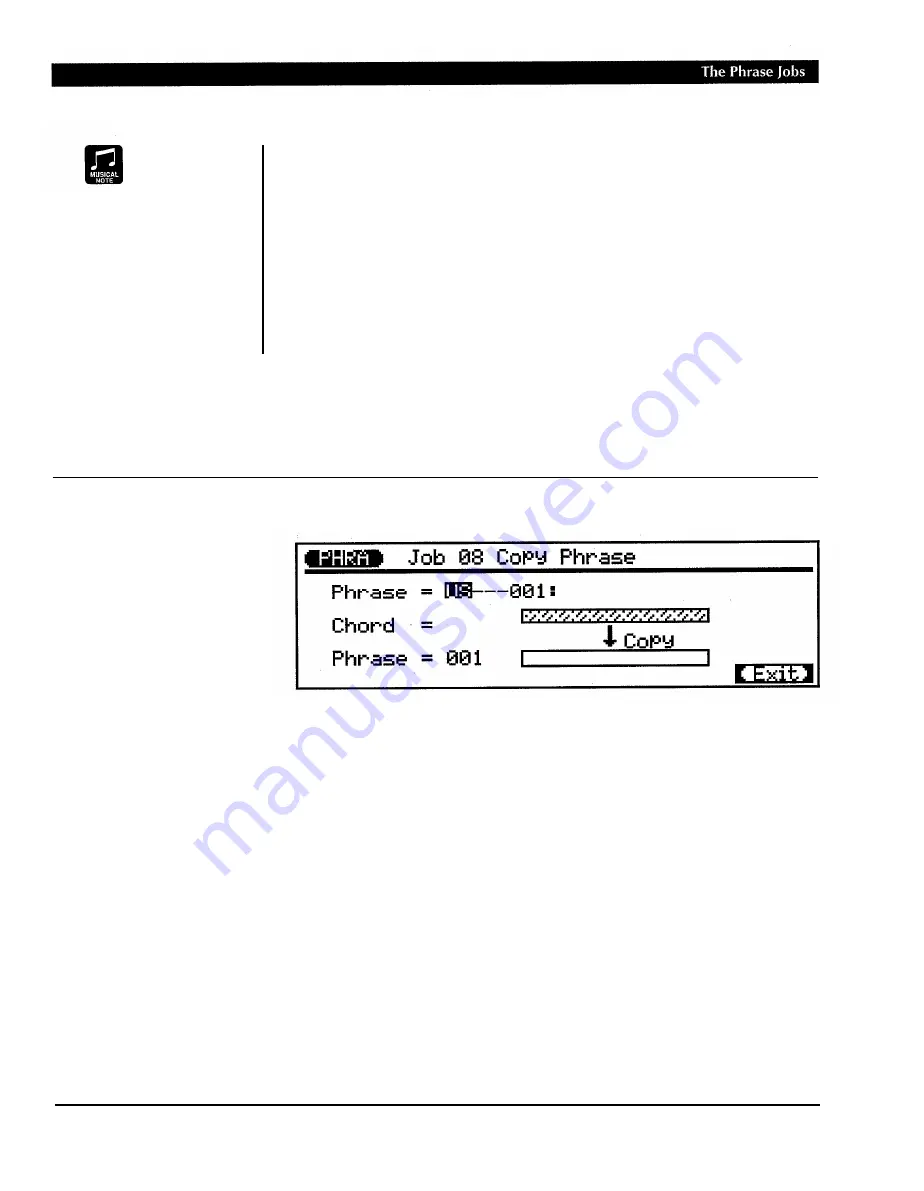
Since the Move Clock
job actually shifts the
timing of all notes and
other events- in the specified
phrase forward or backward, it
can significantly alter the “feel”
of the phrase. You could move
the notes forward ("+" settings)
to create a more “laid back” feel,
or backward ("-" settings) to pro-
duce a more “driving” feel. Of
course, you can also use Clock
Move to correct timing that is off
in the first place.
The
“Phrase”
parameter selects the user phrase to be affected by the Shift
Clock job: “001” ... “100”.
The
“Clock”
parameter determines the direction and number of clocks by
which the notes in the specified phrase will be shifted. “+” settings shift the
notes forward (toward the end of the song) and “-” settings shift the notes
backward (toward the beginning of the song). The range is from “-999”
through “0” to “+999”.
After setting the parameters as required press
[ENTER]
to execute the Shift
Clock job. The metronome icon will appear on the display while the data is
being processed, then “Completed” will appear briefly when the job is done.
Press the
[F6]
key (“Exit”) to return to the job list, or a mode key to go directly
to the selected mode.
08: Copy
Phrase
Copies the specified preset or user phrase to a specified user phrase number,
using the specified source chord.
The upper
“Phrase”
parameter selects the source phrase — i.e. the preset or
user phrase to be copied: any preset or user phrase number (preset phrase
numbers have four sections which can be specified: category, beat, type, and
number — page 74).
The
“Chord”
parameter determines the source chord with which the
phrase will be copied. The chord root and type are entered via the micro-
keyboard using standard QY300 chord entry procedure (page 59).
The lower
“Phrase”
parameter selects the destination phrase — i.e. the
user phrase to which the source phrase will be copied: “001” ... “100”.
After setting the parameters as required press
[ENTER]
to execute the Copy
Phrase job. The metronome icon will appear on the display while the data is
being processed, then “Completed” will appear briefly when the job is done.
Press the
[F6]
key (“Exit”) to return to the job list, or a mode key to go directly
to de selected mode.
99






























