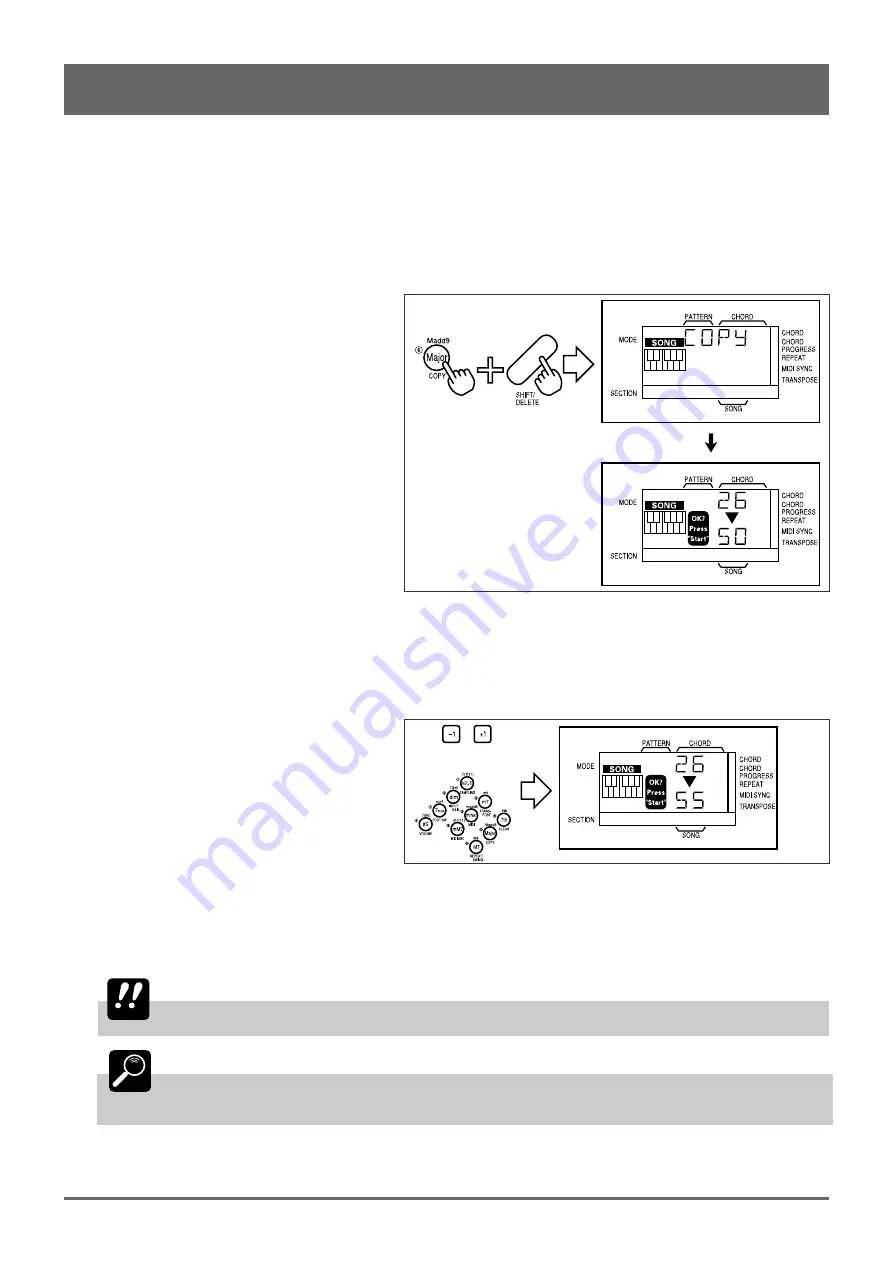
35
7: Recording Original Songs (continued)
■
Song Copy
The SONG mode COPY function can simplify song programming by letting you copy an existing song, preset or user, to a
new user song number, in which it can be modified as required.
1
Select the Source Song
Select the song you want to copy. This can be any of the preset or user songs.
2
Engage the COPY Function
Press the [COPY] key (the number “6” key)
while holding the [SHIFT] key.
3
Select the Track(s) to Copy
You can copy the MELODY and accompaniment tracks independently by selecting the appropriate tracks prior to execut-
ing the copy function. The accompaniment tracks — CHORD 1, CHORD 2, BASS, RHYTHM — are selected as a group.
4
Select the Destination Song
Use the [–1] and [+1] keys or the number keys to
enter the number of the destination song (i.e. the
song number to which the source song is to be
copied). The destination song number must be
between 50 and 99.
5
Press [START/STOP] to Copy
Press the [START/STOP] key to actually copy the source song to the specified destination song number, or [EXIT] to exit
from the COPY function.
IMPORTANT
Any previous data in the destination song location will be erased and replaced by the source
song when the copy function is executed.
DETAIL
If the QR10 memory becomes full due to a copy operation, the memory full error display — “ERR
3” — will appear. If this happens, use the pattern clear (page 40) and song clear (page 34)
functions as necessary to erase unwanted data to make room for the data to be copied.
or
Содержание QR10
Страница 1: ......
Страница 58: ...52 Appendix continued MIDI IMPLEMENTATION CHART ...
Страница 61: ...VN00000 JCADR0CMS00 0 ITP ...






























