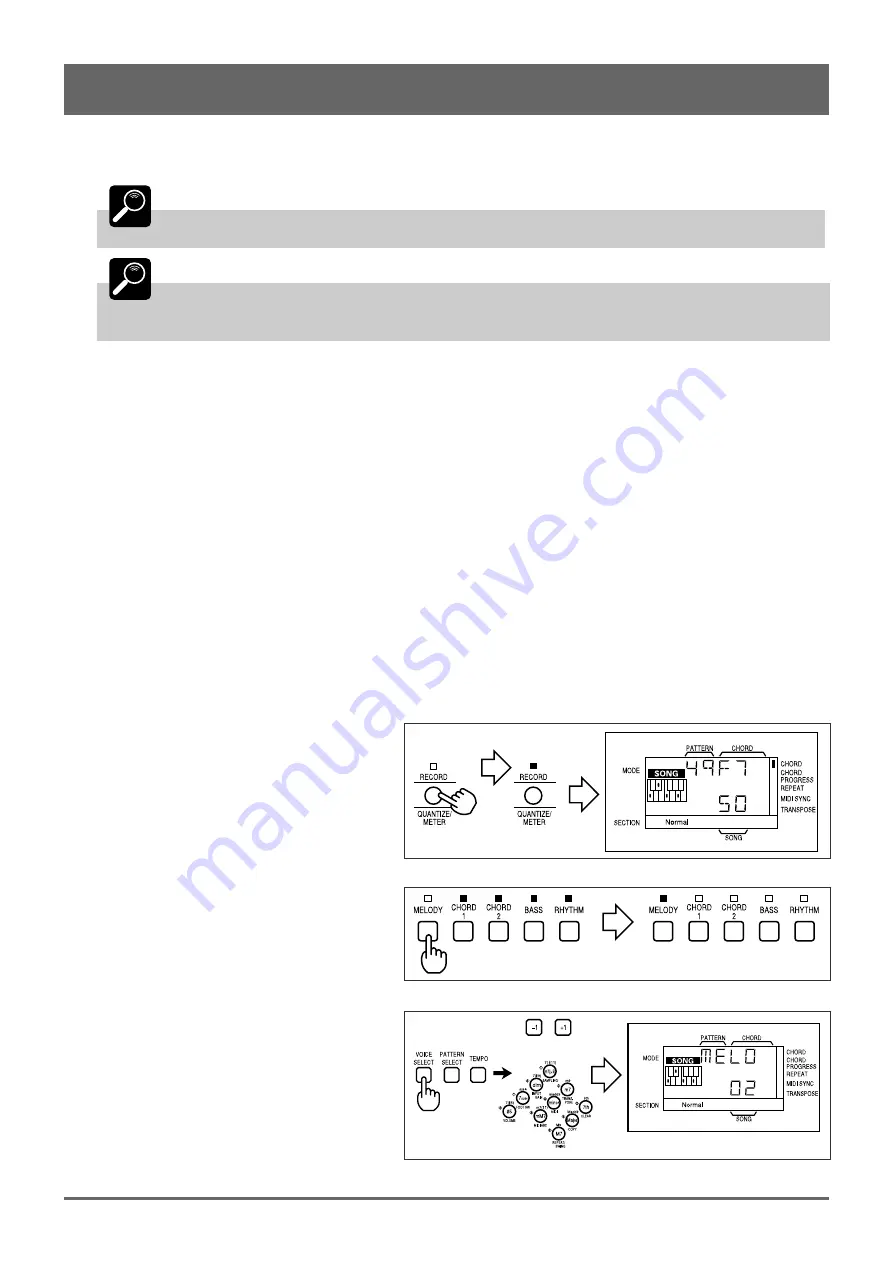
30
7: Recording Original Songs (continued)
10
Stop Recording
To finish your song with the ENDING section, simply select the ENDING section. Recording will stop automatically when
the ENDING section finishes playing. You can also stop recording at any time by pressing the [START/STOP] key.
DETAIL
A footswitch connected to the rear-panel INPUT jack can be used to start and stop song re-
cording if the FOOT SW function is turned on (page 11).
DETAIL
If the QR10 memory becomes full while recording, the memory full error display — “ERR 3” —
will appear. If this happens, use the pattern clear (page 40) and song clear (page 34) functions as
necessary to erase unwanted data to make room for further recording.
11
Play Your Song
You can now play your song in the same way as the preset songs.
■
Overdubbing
“Overdubbing” refers to the technique of recording additional section, chord, or pattern changes to a song which has
already been recorded. With the QR10 this is a simple process. Simply press the [RECORD] key to engage the record ready
mode, press [START/STOP] to start recording, and record the required changes. The initially recorded data is not affected by
the overdubbing process, and you can overdub as many times as necessary to build up complicated chord changes, for
example.
■
Recording a MELODY Track
After recording the basic song accompaniment tracks, you might want to record a melody track to add a little extra life to
your creation. Unlike the accompaniment tracks, the melody track records exactly what you play on the QR10 micro-keyboard
or an external keyboard connected to the rear-panel MIDI IN connector. You can play decorative phrases or chords, or a
complete melody line. You can also assign any of the QR10’s voices to the melody track.
1
Engage the Record Ready Mode
After selecting the song to which you want to
add a melody track, press the [RECORD] key to
engage the record ready mode. The [RECORD] key
indicator will light.
2
Select the MELODY Track
If the MELODY track indicator is not lit, press
the [MELODY] track key. The MELODY track
indicator will light and all other track indicators will
go out.
3
Select a Voice
Select the voice you want to use for the melody
track: press the [VOICE SELECT] key and, while
trying out the voices on the micro-keyboard, use the
[–1] and [+1] keys or the number keys to select the
desired voice.
Press [VOICE SELECT] again or the [EXIT]
key to return to the record ready mode when done.
or
Содержание QR10
Страница 1: ......
Страница 58: ...52 Appendix continued MIDI IMPLEMENTATION CHART ...
Страница 61: ...VN00000 JCADR0CMS00 0 ITP ...






























