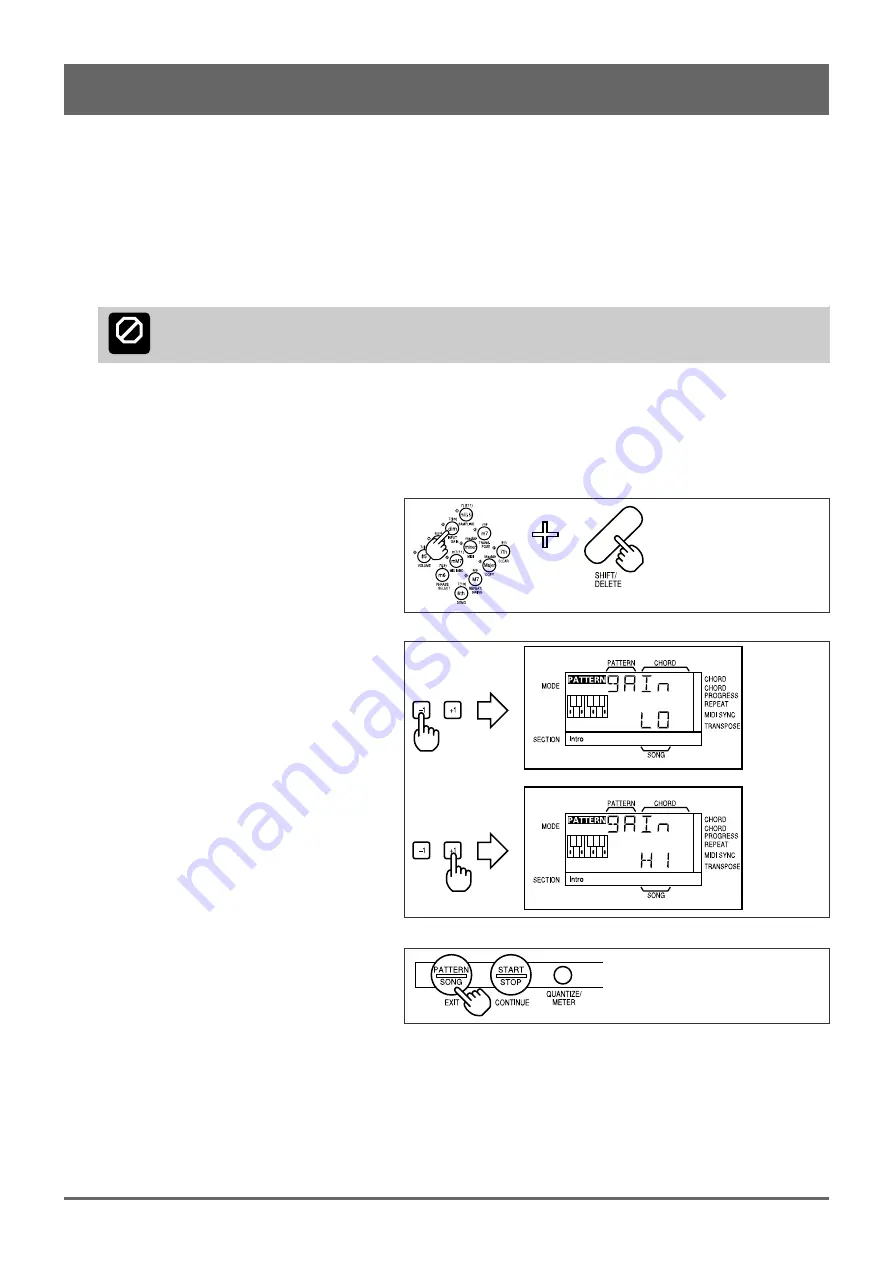
5
2: Setting Up: Power & Connections (continued)
■
Audio Connections
The simplest way to monitor the QR10 sound is via the built-in speaker. If you want to keep the QR10 sound to yourself,
without bothering others, a pair of stereo headphones (miniature stereo phone plug type) plugged into the PHONES jack
provides convenient monitoring while automatically shutting off the internal speaker system.
If you want to use an external stereo sound system, however, use the OUTPUT jack and an optional “Y” cable (miniature
stereo phone plug to dual RCA pin plugs). The white RCA pin plug goes to the left-channel input of your stereo sound system
and the red plug goes to the right-channel input.
If you will be connecting a guitar or keyboard to the INPUT jack, use a standard 1/4" phone-phone plug instrument cable.
CAUTION
Make sure that both the QR10 and your sound system are turned OFF when making connections.
■
Setting the Input Gain
The QR10 has two input gain settings: HI (high) and LO (low). Use the HI setting for microphone input. Use the LO setting
for electric guitar, bass, electronic keyboards and other line-level sources. Here’s how to set the gain:
1
Press the [INPUT GAIN] key (this is the same
as the number-4 numeric key) while holding
the [SHIFT] key.
2
Press the [–1] key to select the LO setting, or
the [+1] key to select the HI setting.
3
Press the [EXIT] key (this is the same as the
[PATTERN/SONG] key) to exit from the
INPUT GAIN function.
Содержание QR10
Страница 1: ......
Страница 58: ...52 Appendix continued MIDI IMPLEMENTATION CHART ...
Страница 61: ...VN00000 JCADR0CMS00 0 ITP ...


























