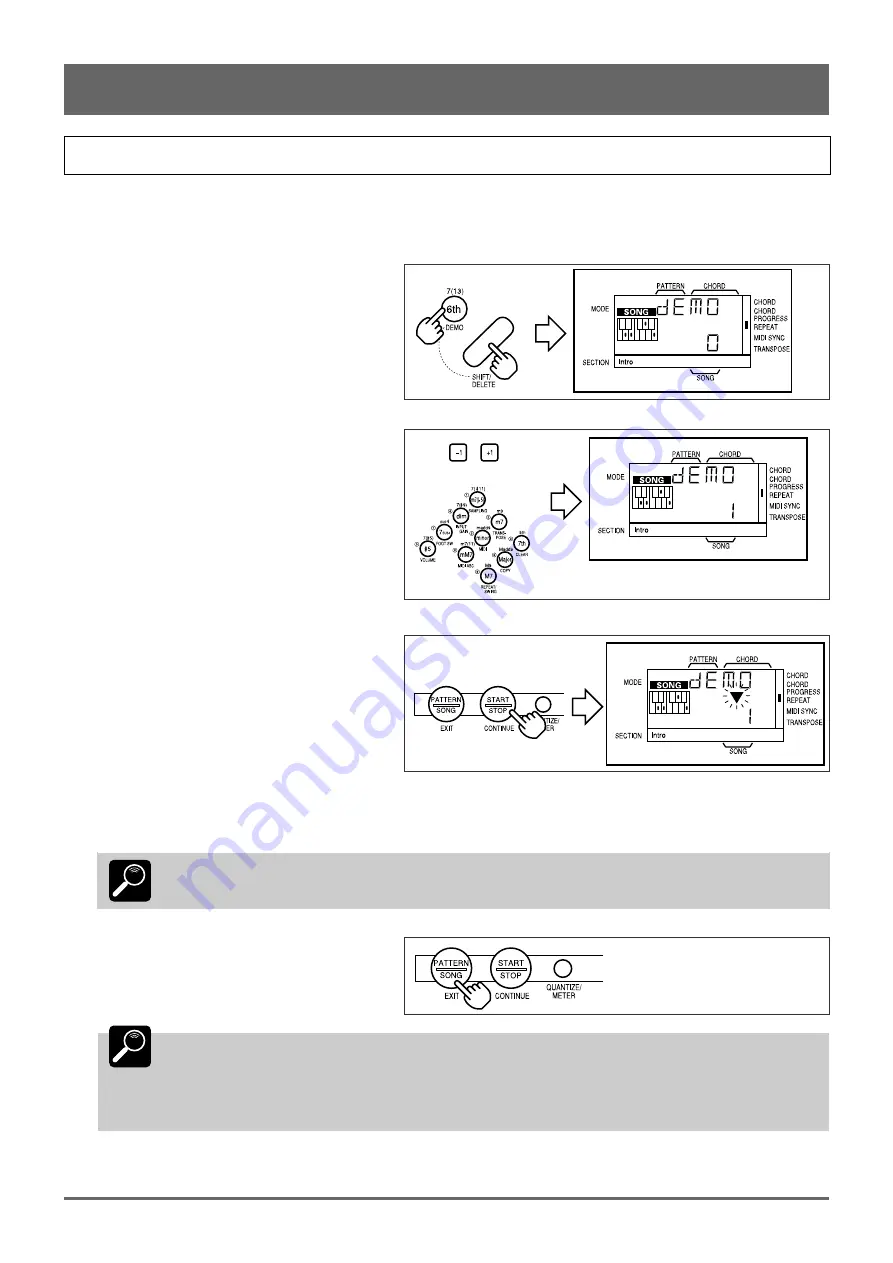
9
Play the Demo
Once you’ve set up your QR10 and become familiar with the controls, you might like to play back the pre-programmed
demonstration for a sample of what the QR10 can do.
1
Press the [DEMO] key (this is the same as the
“6th” chord type key) while holding the
[SHIFT] key.
2
Use the [–1] and [+1] keys, or the number
keys, to enter the number of the demo song
you want to play (0 through 2).
3
Press the [START/STOP] key to begin
playback.
If demo song number 0 or 1 is selected, demo
song numbers 0 and 1 will play alternately and
repeat until stopped.
If demo song number 2 is selected it will
repeat until stopped.
4
Press the [START/STOP] key again when you’re ready to stop playback.
DETAIL
Demo playback will repeat continuously until stopped by pressing the [START/STOP] key.
5
Press the [EXIT] key (this is the same as the
[PATTERN/SONG] key) to exit from the
DEMO function.
DETAIL
Demo song number 0 is a complete song including melody and accompaniment parts.
Demo song number 1 shows how the QR10 Phrase function (page 26) can be used to add variety
and interest to your songs.
Any of 100 phrases can be added at any point in a song simply by pressing one of the QR10 PHRASE
keys.
Demo song number 2 plays all 50 preset songs in sequence.
3: The QR10 Controls (continued)
or
Содержание QR10
Страница 1: ......
Страница 58: ...52 Appendix continued MIDI IMPLEMENTATION CHART ...
Страница 61: ...VN00000 JCADR0CMS00 0 ITP ...






























