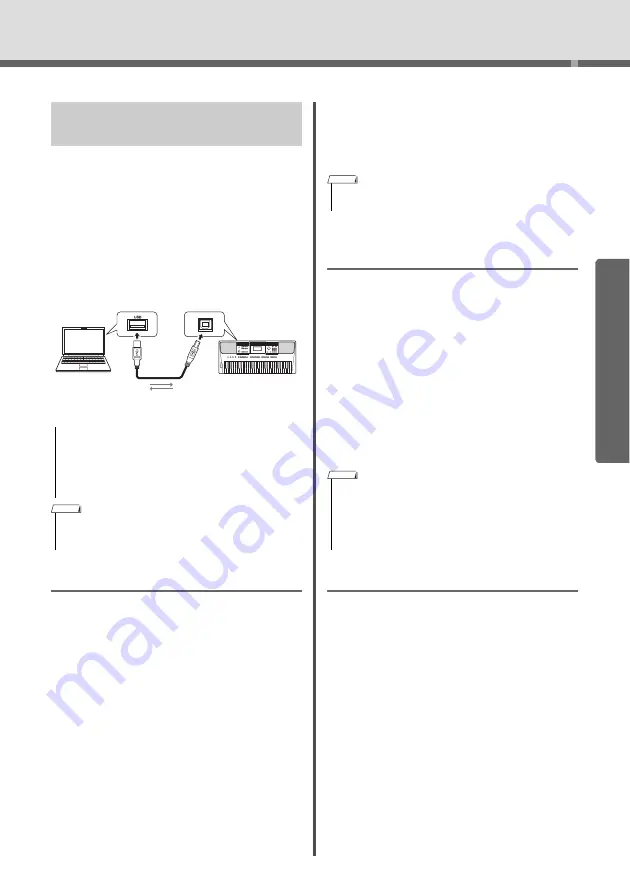
Connecting to Other De
v
ices
PSR-E463/PSR-E
W
410 O
w
ner’s Man
u
al
47
Qui
c
k Gui
d
e
Connecting the [USB TO HOST] terminal of this
instr
u
ment and the comp
u
ter or smart de
v
ice allo
w
yo
u
to
u
se
v
ario
u
s f
u
nction
w
ith j
u
st one USB ca
b
le,
s
u
ch as sending/recei
v
ing data
w
ith high so
u
nd q
u
al-
ity,
u
sing the app of smart de
v
ice, etc. The range of
the instr
u
ment can do is extended. For details on
u
sing a comp
u
ter or smart de
v
ice, refer to the online
PDF man
u
al (page 11) “Comp
u
ter-related Opera-
tions” or “iPhone/iPad Connection Man
u
al.”
Transmit/Receivin
g
MIDI data
W
hen transmitting/recei
v
ing MIDI data, yo
u
can do
the follo
w
ing as examples.
Playbackin
g
MIDI data
Yo
u
can p
u
rchase data on the Yamaha
w
e
b
site.
Recordin
g
the performance of the instrument
as MIDI data
Yo
u
can edit the data, s
u
ch as so
u
nd, pitch, etc. on
m
u
sic prod
u
ction soft
w
are.
Usin
g
the external sound like a software syn-
thesizer with keyboard on this instrument.
Yo
u
can performance
w
ith so
u
nds other than
bu
ilt-
in.
Usin
g
as a master keyboard to enter data on
music production software or notation soft-
ware.
Yo
u
can program on a m
u
sic prod
u
ction soft
w
are
or enter notes on notation soft
w
are.
Sendin
g
/Receivin
g
Audio data (USB
Audio Interface)
W
hen sending/recei
v
ing a
u
dio data
b
y digital signal,
yo
u
can do the follo
w
ing as examples.
Playbackin
g
audio data with hi
g
h sound qual-
ity
Yo
u
can enjoy clear so
u
nd that is less degradation
of so
u
nd q
u
ality than connecting
w
ith [AUX IN] ter-
minal.
Recordin
g
the performance of this instrument
as audio data on recordin
g
software or music
production software
Yo
u
can play
b
ack the recorded data
w
ith comp
u
ter
or smart de
v
ice.
Usin
g
Smart Device Apps
Using the smart de
v
ice apps that are compati
b
le
w
ith
the instr
u
ment, yo
u
can do the follo
w
ing as exam-
ples.
Piano Diary
Yo
u
can lea
v
e the performance like diary.
Cloud Audio Recorder
Yo
u
cannot only record the performance,
bu
t also
u
pload data
w
ith one
bu
tton on the m
u
sic sharing
ser
v
ice “So
u
nd Clo
u
d.”
For details of the corresponding smart de
v
ice or
apps, refer to the Yamaha
w
e
b
site.
Using with Computer or Smart
Device
• Use an AB type USB cable of less than 3 meters. USB 3.0
cables cannot be used.
• If you are using a DAW (digital audio workstation) with this
instrument, set the Audio Loop Back (page 69) to OFF. Oth-
erwise, a loud sound may occur, depending on the set-
tings of the computer or the application software.
• When using the Windows computer, install the Yamaha Stein-
berg USB Driver on the computer. For details, refer to the
online PDF manual (page 11) “Computer-related Operations.”
USB ca
b
le
USB
terminal
Instr
u
ment
Comp
u
ter
[USB TO HOST]
terminal
NOTICE
NOTE
• For details of MIDI, refer to the online PDF manual (page 11)
“MIDI Reference.”
• The volume can be adjusted on the computer or smart device,
and also by using the instrument’s [MASTER VOLUME] con-
trol.
• The audio data from computer or smart device cannot be
played on the instrument in Quick Sampling mode or Audio
mode.
NOTE
NOTE
















































