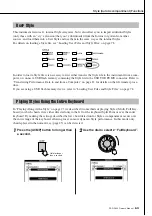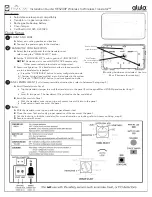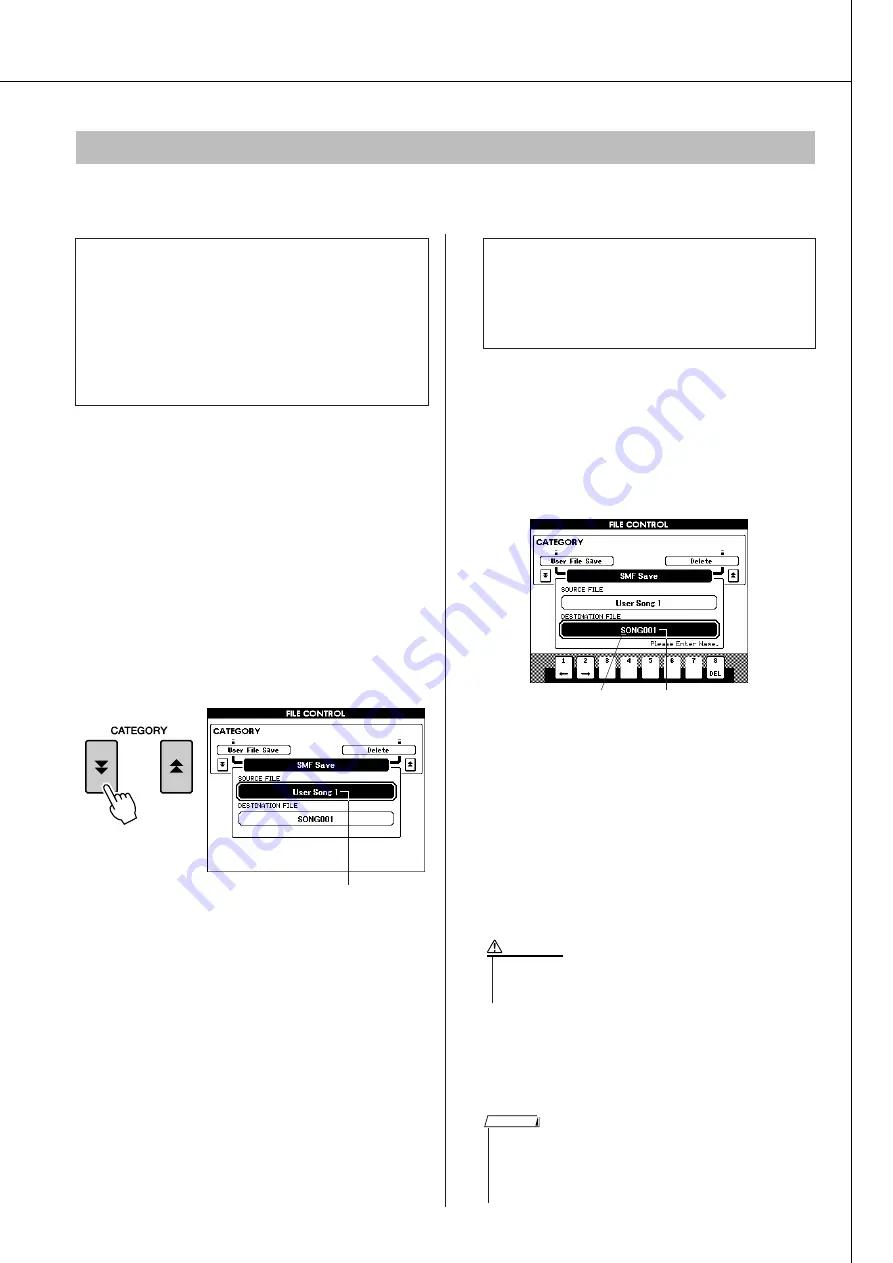
Using USB Flash Memory
PSR-S500 Owner’s Manual
77
This operation converts a user song (song numbers 001–005) to SMF Format 0 and saves the file to USB
flash memory.
1
Make sure that a properly formatted
USB flash memory device has been
properly connected to the instrument’s
USB TO DEVICE terminal, and that the
“CONNECT” message is shown in the
MAIN display.
2
Press the FILE MENU [MENU] button.
3
Use the CATEGORY [
] and [
] but-
tons to locate the SMF Save item.
The SOURCE FILE—a user song name—will
be highlighted.
4
Use the dial to select the source user
song.
You can press the [+/YES] and [-/NO] buttons
simultaneously to select the first user song.
5
Press the [EXECUTE] button.
The DESTINATION SONG will be high-
lighted, and a default name will appear for the
converted song file.
6
Press the [EXECUTE] button. A cursor
will appear below the first character in
the file name.
7
Change the file name as necessary.
Refer to “Saving Data” on page 76 for filename
entry.
8
Press the [EXECUTE] button. The dis-
play prompts you for confirmation.
You can cancel the save operation at this point
by pressing the [-/NO] button.
9
Press the [EXECUTE] button again, or
the [+/YES] button, and the save opera-
tion will begin.
The user song will be stored to the USER FILE
folder in the USB flash memory device.
10
A message appears in the display indi-
cating that the operation is complete.
Press the [EXIT] button to return to the
MAIN display.
Convert a User Song to SMF Format and Save
●
What is SMF (Standard MIDI File)?
The SMF (Standard MIDI File) format is one of the
most common and widely compatible sequence
formats used for storing sequence data. There are
two variations: Format 0 and Format 1. A large
number of MIDI devices are compatible with SMF
Format 0, and most commercially available MIDI
sequence data is provided in SMF Format 0.
f
r
The source user song name.
●
To Overwrite an Existing File
If you want to overwrite a file that already exists
on the USB flash memory device, use the dial or
the [+/YES] and [-/NO] buttons to select the
file, then skip ahead to step 7.
The name of the file to be saved
Cursor
• Once the save-in-progress message appears in the display, the
operation cannot be canceled. Never turn off the power or
remove the USB flash memory during this operation.
CAUTION
• If an existing filename is specified, the display prompts you for con-
firmation. Press [EXECUTE] or [+/YES] if it is OK to overwrite the
file, or [-/NO] to cancel.
• The amount of time it will take to perform the save operation
depends on the particular USB flash memory device you are using.
NOTE