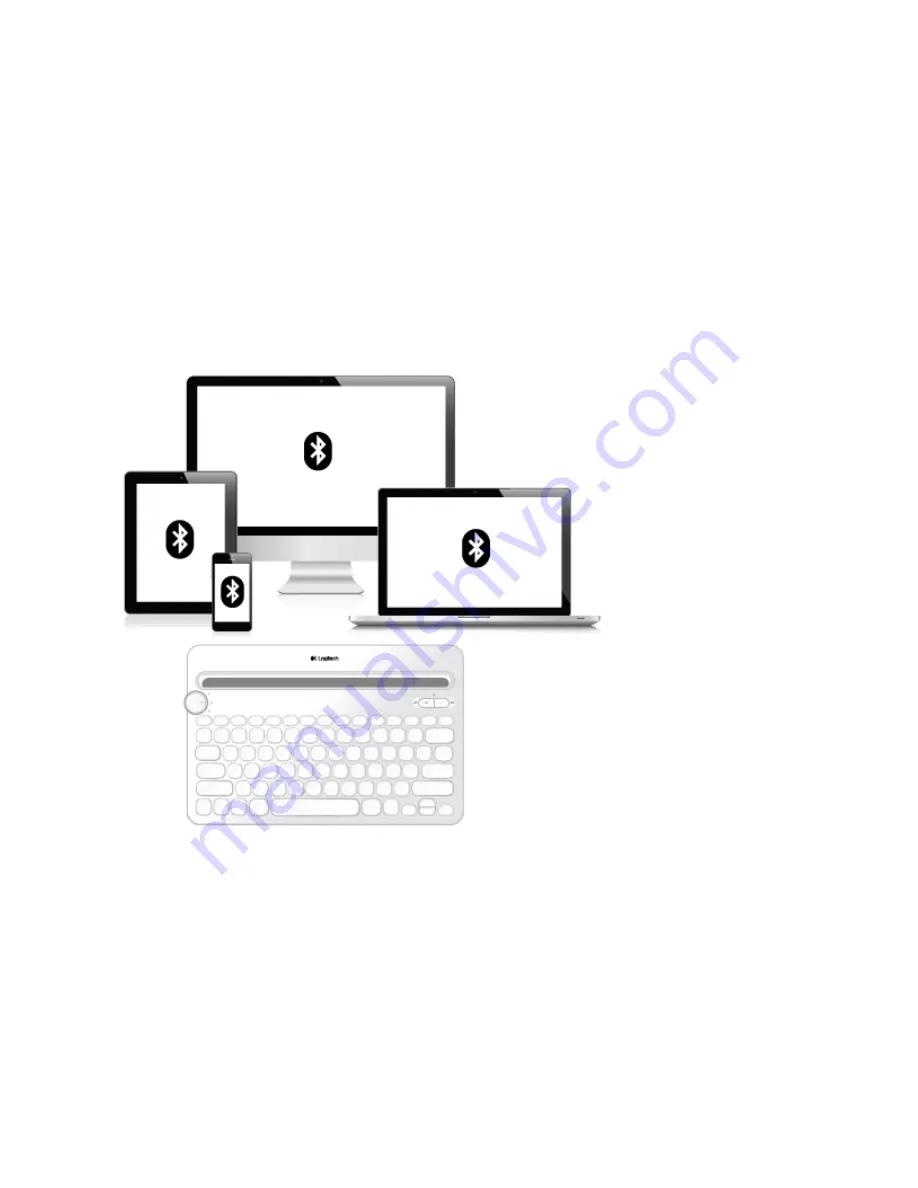
Logitech Bluetooth® Multi-Device Keyboard K480 Immersion
Guide
You've got an amazing new keyboard. Now learn how to get
more out of it!
ABOUT THE KEYBOARD
You aren’t limited to a single device, so why should your keyboard be?
A new standard for wireless convenience and versatility, the Logitech
Bluetooth
® Multi-Device
Keyboard K480 connects with up to three
Bluetooth
wireless–capable computers or mobile
devices and lets you switch effortlessly between them.
Windows®, Android™, Chrome™, Mac OS® X, and iOS—the Logitech Keyboard K480 works
with all types of devices that support an external keyboard.
KEYBOARD K480 TOP


































