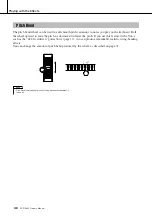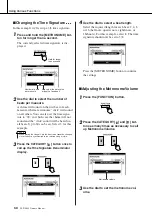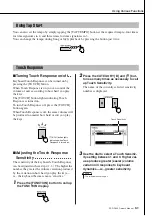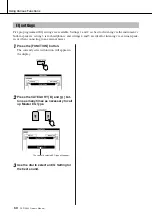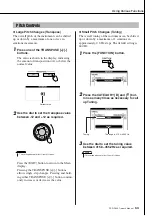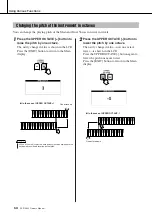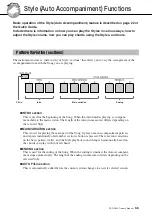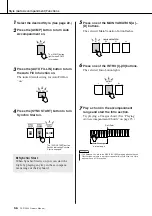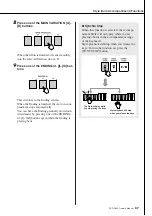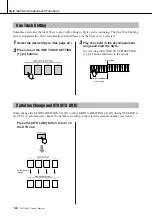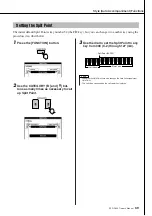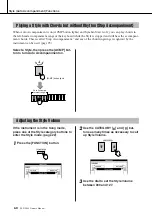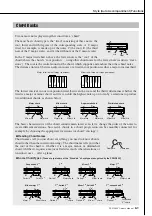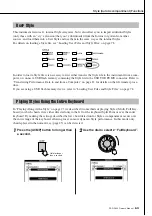Using Various Functions
PSR-S500 Owner’s Manual
51
You can also set the tempo by simply tapping the [TAP TEMPO] button at the required tempo—four times
for time signatures in 4, and three times for time signatures in 3.
You can change the tempo during Song or Style playback by pressing the button just twice.
■
Turning Touch Response on/off
● ●
Keyboard Touch Response can be turned on by
pressing the [TOUCH] button.
When Touch Response is on you can control the
volume of notes according to how hard you play
the keys.
The [TOUCH] button lights indicating Touch
Response is turned on.
To turn Touch Response off, press the [TOUCH]
button again.
When Touch Response is off, the same volume will
be produced no matter how hard or soft you play
the keys.
■
Adjusting the Touch Response
Sensitivity
● ● ● ● ● ● ● ● ● ● ● ● ● ● ● ● ● ●
The sensitivity of the keyboard’s Touch Response
can be adjusted in three steps (1–3). The higher the
number, the greater the volume variation produced
by the variation in how hard you play the keys—
i.e., the keyboard becomes more “sensitive.”
1
Press the [FUNCTION] button to call up
the FUNCTION display.
2
Press the CATEGORY [
] and [
] but-
tons as many times as necessary to call
up Touch Sensitivity.
The name of the currently selected sensitivity
number is displayed.
3
Use the dial to select a Touch Sensitiv-
ity setting between 1 and 3. Higher val-
ues produce greater (easier) volume
variation in response to keyboard
dynamics—i.e., greater sensitivity.
Using Tap Start
Touch Response
[TOUCH] button lights
indicating when Touch
Response is turned on.
f
r
Touch Sensitivity
• The initial default setting is 2.
NOTE