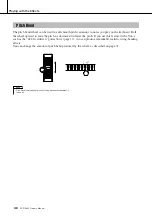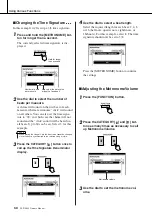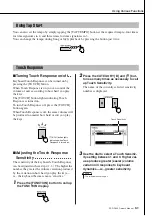Recording Your Own Performance
36
PSR-S500 Owner’s Manual
3
Recording will start when you play the keyboard.
You can also start recording by pressing the [
>
/
■
] button.
Press the [EXIT] button, and the measure number is shown in the Main
display.
When recording is started, the display automatically returns to the Main
display.
4
Stop recording by pressing the [
>
/
■
] or [REC] button.
Alternately, if you press one of the ENDING/rit. [I]–[III] buttons while
recording the ACMP track, an appropriate ending pattern will play and
then recording will stop. When recording stops, the current measure
number will return to 001 and the recorded track numbers in the display
will be shown in a box border.
5
After the recording is completed:
◆
Play the User Song
The operation is the same as that for Preset Songs (see page 27).
1
Press the [USER] button.
2
The current Song number/name will be highlighted—use the dial
to select the user Song (001 to 005) you want to play.
3
Press the [
>
/
■
] button.
◆
Save the User Song to USB flash Memory (see page 76)
◆
Convert the Song data to SMF format and then save to
USB flash Memory (see page 77)
■
To Record Other Tracks.
Repeat steps 2 through 4 to record any of the remaining tracks.
You can listen to the previously recorded tracks by pressing the appropriate [1]–
[8] buttons while recording. Previously recorded track numbers are shown in a
box border.
You can also mute previously recorded tracks (the muted tracks will not appear
in the display) while recording new tracks (page 66).
■
Redo the Recording
Simply select the track you want to re-record for recording in the normal way.
The newly recorded material will overwrite the previous data.
• When Song memory is full, a
corresponding message is
shown in the display and record-
ing will be stopped. In this case,
delete any unnecessary Song
data by using Song clear or
track clear then start recording
again. (See page 37.)
NOTE
Start
recording
Current measure number
or
• Press the [REGIST/TRACK]
button a number of times until
the “TR 1–8” item appears on
the display.
NOTE