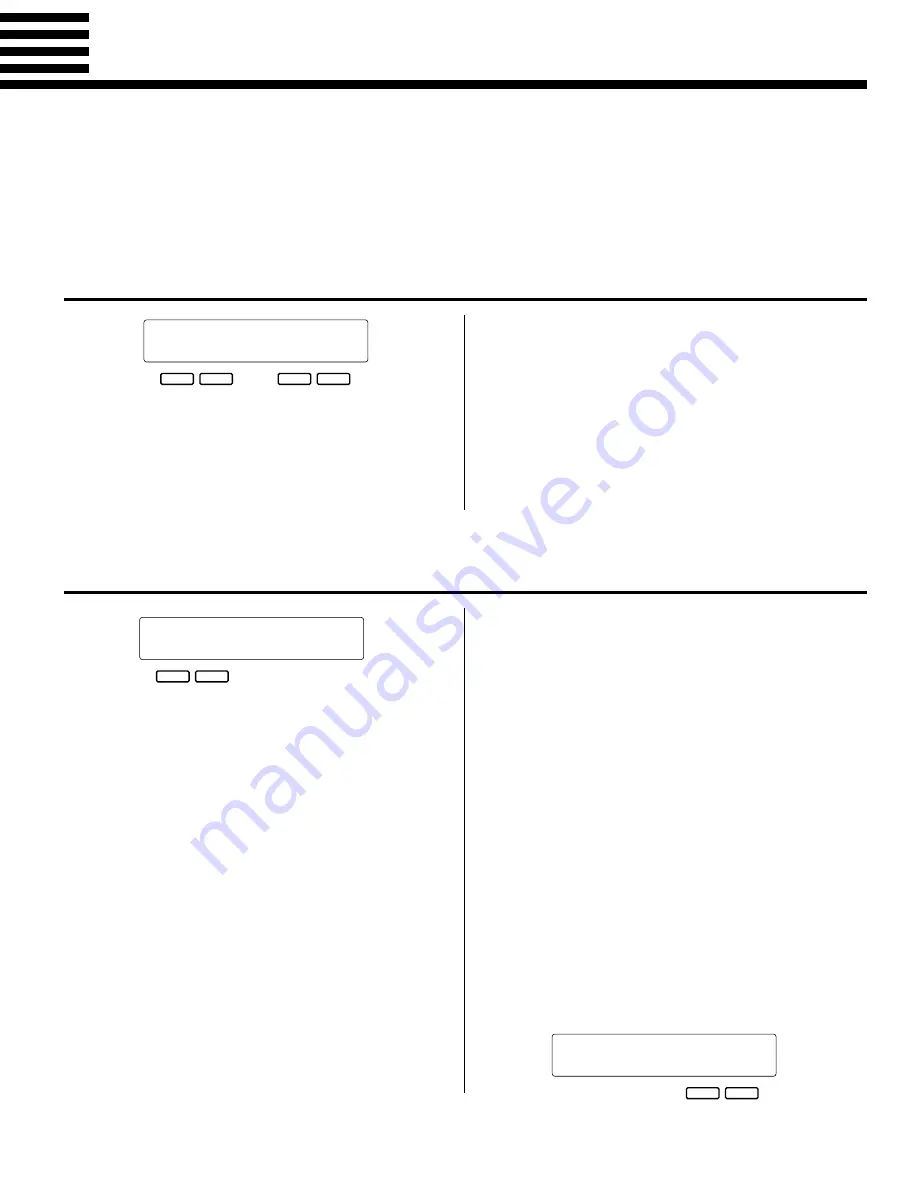
37
[F3] Controller & Key Velocity
The [F3] function group includes six functions that affect how the PSR-5700 responds to control
via the keyboard, a footswitch plugged into the rear-panel FOOT SW jack, an expression pedal
plugged into the rear-panel EXP. PEDAL jack, the [SUSTAIN] button and SUSTAIN footswitch, the
PITCH BEND/GLISSANDO wheel, and the MODULATION/EFFECT wheel.
1
KEY VELOCITY
+
–
+
–
`KEY VELOCITY
ON
2
FOOT SWITCH SELECT
+
–
“FOOT SWITCH SELECT
1
Type=Glide
Notes:
This function should normally be turned ON so that you
can create expressive dynamics by varying the velocity with
which you play the keys (i.e. how hard you play the keys).
Key velocity can be turned OFF when playing voices that
normally don’t have velocity response (organ, for example),
or to assist young children learning to play the keyboard who
have not yet developed the finger strength and touch for
playing dynamics.
Purpose:
Turns keyboard velocity response on or off.
Procedure:
Use the left or right [-] and [+] keys to turn keyboard ve-
locity response ON or OFF.
Purpose:
Determines the function of a footswitch plugged into the
rear-panel FOOT SW jack.
Procedure:
Use the left [-] and [+] buttons to select one of the follow-
ing footswitch functions:
• Glide ............
Lower orchestra 1 sound by a semitone while
footswitch pressed.
• Harmony .....
Harmony occurs only while footswitch pressed.
• Effect ...........
Same as panel [EFFECT] button.
• Punch In/Out .
Sets punch-in and punch-out points when se-
quencer record mode set to
“
Punch.
”
• Tension .......
Modifies dominant 7th chords in the accompani-
ment to produce a more consistent sound when
playing in a minor key. Also automatically re-
harmonizes non-scale tones on chords other
than the tonic and 7th.
• Perc. 1 .........
Footswitch plays a percussion instrument from
the 98 DRUM KIT voice (see
“
Notes
”
).
• Perc. 2 .........
Footswitch plays a percussion instrument from
the 99 POP DRUM KIT voice (see
“
Notes
”
).
• Start/Stop .............
Same as panel [START] and [STOP]
buttons.
• Start/Re-Start .......
Same as panel [START/RE-START] but-
ton.
• Intro1/Fill ..............
Same as panel [INTRO.1/FILL IN] button.
• Intro2/Fill ..............
Same as panel [INTRO. 2/FILL IN] button.
• Intro3/Ending/rit ..
Same as panel [INTRO. 3/ENDING/rit.]
button.
• V.Regist. + ...........
Recall next (increment) voice registration.
• P.Regist. + ...........
Recall next (increment) panel registration.
• Tap Start ..............
Same as PAD Tap Start function.
Notes:
When the “Perc. 1” or “Perc. 2” setting is selected a new
parameter appears to the right of the screen. This allows you
to select the drum or percussion instrument that will be
played when the footswitch is pressed. To select an instru-
ment either use the right [-] and [+] buttons, or press the
corresponding key on the keyboard. The preset velocity
value will be assigned if the [-] and [+] buttons are used,
while the velocity at which the key is played will be assigned
if the keyboard is used to select the drum/percussion instru-
ment.
+
–
“FOOT SWITCH SELECT
6
Type=Perc.1 Prc=Kick1
Содержание Portatone PSR-5700
Страница 79: ......
















































