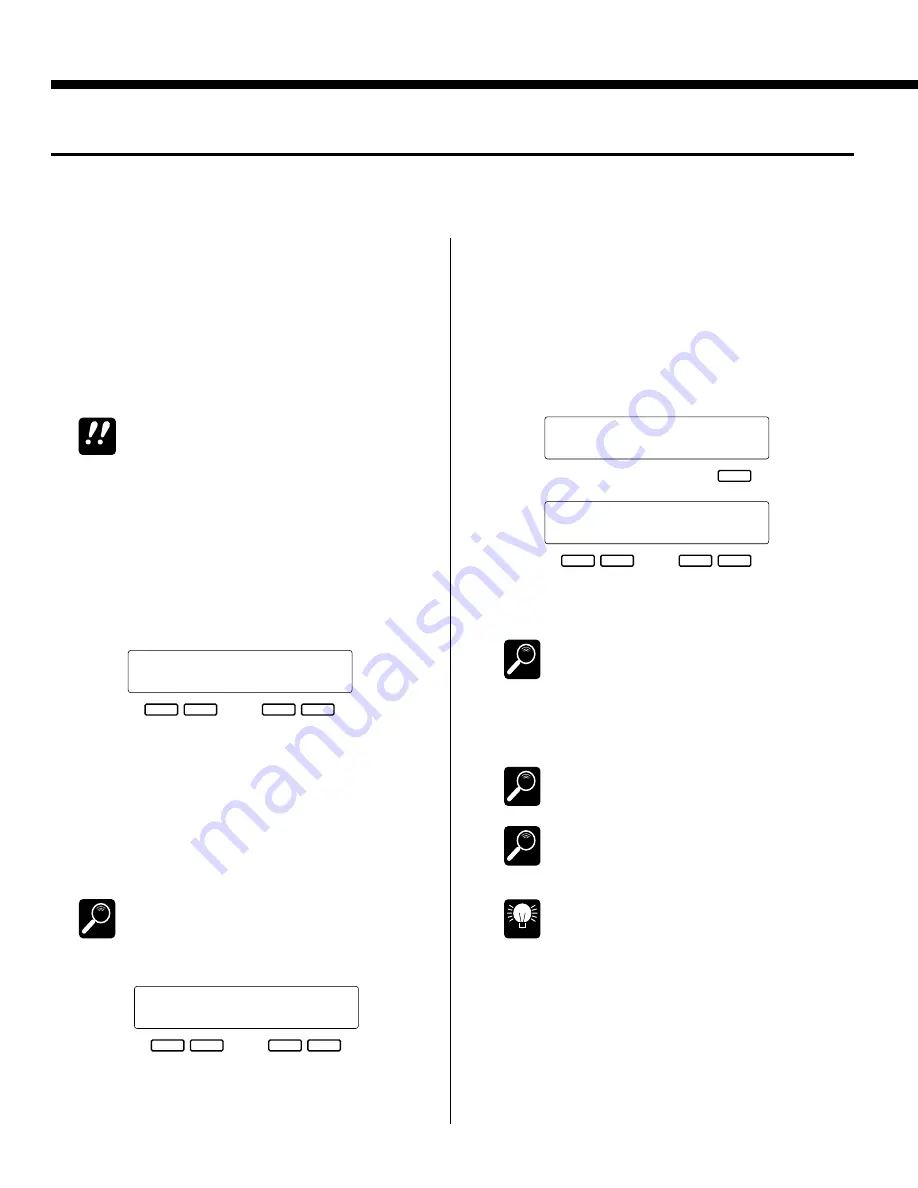
2 4
The Custom Accompaniment Programmer
●
CREATING INTRO, FILL-IN, & ENDING PATTERNS
The custom accompaniment programmer allows you to create one set of intro, fill-in, and ending patterns that can be saved and
later used with custom accompaniments Cus0 … 5 (see “SET INTRO/FILL/ENDING” in step 7 for more details).
+
SET INTRO/FILL/ENDING‡
Return
+
–
+
–
† SET INTRO/FILL/ENDING
Style=Cus0
= User
DETAIL
DETAIL
DETAIL
HINT
■
EDITING A PRESET INTRO, FILL-IN, OR
ENDING PATTERN
1.
Select the preset style that your custom accompaniment
is to be based on.
2.
Go to the “5 SAVE TO ACCOMP” screen and save the
accompaniment to a custom accompaniment number
(Cus0 … 5).
When this is done any custom accompaniment data
previously saved in the same location will be overwritten!
3.
Use the [CUSTOM] and [NUMBER] buttons to select
the custom accompaniment you saved in the preceding
step.
4.
Go to the “9 CHANGE PATTERN” screen and use the
left [-] and [+] buttons to select “I/F/E”, then use the
right [-] and [+] buttons to select “Intro,” “FillIn,” or
“Ending.”
5.
After selecting the type of pattern to be programmed, go
to any other custom edit screen and program the pattern
using the standard custom accompaniment programming
procedure.
6.
When the pattern is complete, go to the “5 SAVE TO
ACCOMP” screen and save the pattern.
If you go to the “9 CHANGE PATTERN” screen and
select a different “Pattern,” the screen you need to save
the pattern you created in step 5 will appear
automatically. Press the [+] button under “YES” on the
display and the pattern will be saved.
7.
At this point the “SET INTRO/FILL/ENDING” screen
will appear. Shift to the second screen and use the left
and right [-] and [+] buttons to select “User” for the cus-
tom accompaniment numbers with which you want to
use your original intro/fill/ending patterns.
Shift back to the first screen and press the [+] button
under “RETURN” on the display to return to the “5
SAVE TO ACCOMP” screen.
8.
Repeat steps 4 through 7 to create other patterns.
If you select “Preset” in the “SET INTRO/FILL/ENDING”
screen, then the un-edited intro, fill-in and ending patterns
of the original preset style will be used with the selected
custom style. If you select “NoAssign”, then no intro, fill-in,
or ending patterns will be used. In this case the [INTRO]
button functions in the same way as the [START] button,
the [ENDING] button functions in the same way as the
[STOP] button, and the [FILL IN] button has no effect.
If the user patterns have a different time signature than
the custom accompaniment patterns, then “User” cannot
be selected in the “SET INTRO/FILL/ENDING” screen.
The “SET INTRO/FILL/ENDING” screen appears auto-
matically when an intro, fill-in, or ending pattern is saved,
or when “I/F/E” is reset to “Normal” in the “9 CHANGE
PATTERN” screen.
To prevent differences between the time signatures of the
intro, fill-in, and ending patterns, all the patterns for the
selected styles are saved simultaneously when any one
pattern is saved. For example, if you edit an intro pattern
while a preset style is selected and then save the intro
pattern, the fill-in and ending patterns for the selected
style will also be saved. If you then edit and save the fill-in
pattern, the intro and ending patterns will also be saved,
meaning the intro pattern you just saved will be
overwritten. To prevent this, first copy the preset style to a
custom style number, as described in steps 1 through 3,
above, and then use this as a basis for your new patterns.
Of course, you must be careful that you don’t overwrite a
previously saved custom accompaniment style when
doing this.
IMPORTANT
+
–
+
–
SAVE TO ACCOMP.
Set to:I/F/E
No
Yes
DETAIL
+
–
+
–
»CHANGE PATTERN
Pattern=I/F/E: Intro
Содержание Portatone PSR-5700
Страница 79: ......






























