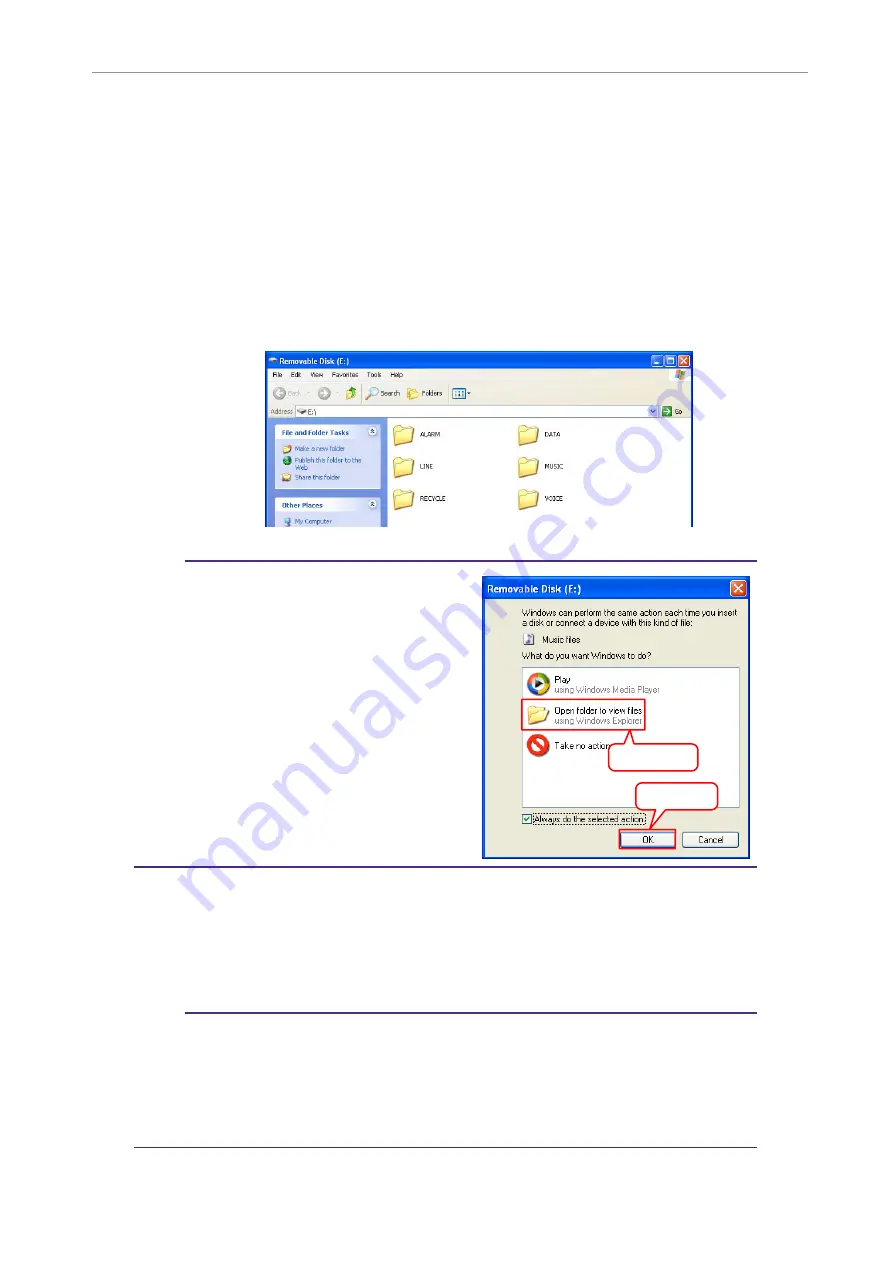
Using the POCKETRAK CX with a Computer
POCKETRAK CX Reference Manual
57
About files and folders
From a connected computer, you can manage the recorder’s files that are stored in folders.
You can also transfer audio files from the recorder to a computer to save them, or from a com-
puter to the recorder for playback.
1.
Connect the recorder to a computer.
Make sure that a microSD card is inserted in the unit.
2.
Click to open [My Computer] from the [Start] menu.
3.
Double-click [Removable Disk].
The system displays the recorder’s folders.
Note:
· If the system displays the “What do you want
Windows to do?” panel, click to select [Open
folder to view files], then click [OK]. The sys-
tem will display the recorder’s folders.
■
Files are stored in the following folders on the microSD card.
• VOICE (A-D)
These folders store audio files (in MP3 or WAV format) recorded by the unit. The
VOICE folder contains sub-folders A-D.
Note:
· Do not move the files to a different folder. For example, do not move a file in the A
folder to the B folder. Otherwise, you will be unable to play the file.
· Also, please note that if you change the name of an MP3 or WAV file (originally recorded
on the unit) on the computer, then move the file back to the VOICE (A-D) folder, you will
be unable to play the file on the unit. To play the file, first rename the file following the
file naming rules, or move the file to the MUSIC (M) folder (see
).
1
Select
2
Click






























