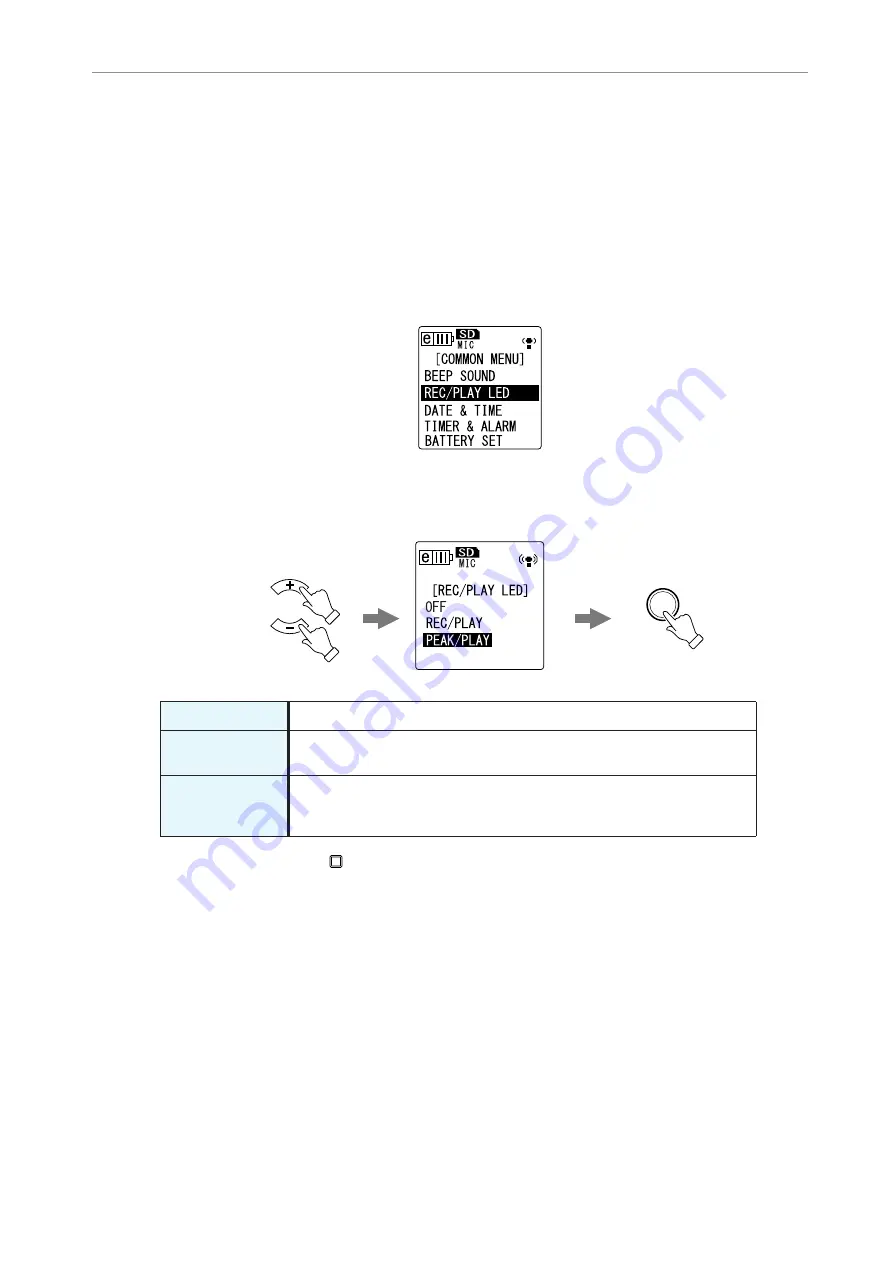
Recording Settings
POCKETRAK CX Reference Manual
25
Changing the LED setting
During recording or playback, the LED indicator lights up in red or green by default (the REC/
PLAY option). However, you can set the LED indicator so that it will
not
light up during recording
or playback (the OFF option). Alternatively, you can set the indicator to function as a recording
peak LED (the PEAK/PLAY option), in which case the LED indicator will light up in red during
excessive peaks.
1.
Press the [MENU/ENTER] button for at least two (2) seconds while the main
screen is displayed, select [COMMON MENU]
→
[REC/PLAY LED], then press
the [MENU/ENTER] button.
2.
Press the [VOL +/-] buttons to select [OFF], [REC/PLAY] or [PEAK/PLAY], then
press the [MENU/ENTER] button.
3.
Press the [STOP/ESC
] button twice.
The recorder displays the main screen.
[OFF]
The LED indicator remains off during recording and playback.
[REC/PLAY]
The LED indicator lights up in red during recording and in green during
playback. It turns off during excessive recording peaks.
[PEAK/PLAY]
The LED indicator lights up in red during excessive recording peaks. The
LED indicator is off during normal recording. The LED indicator lights up in
green during playback.
MENU
ENTER
VOL






























