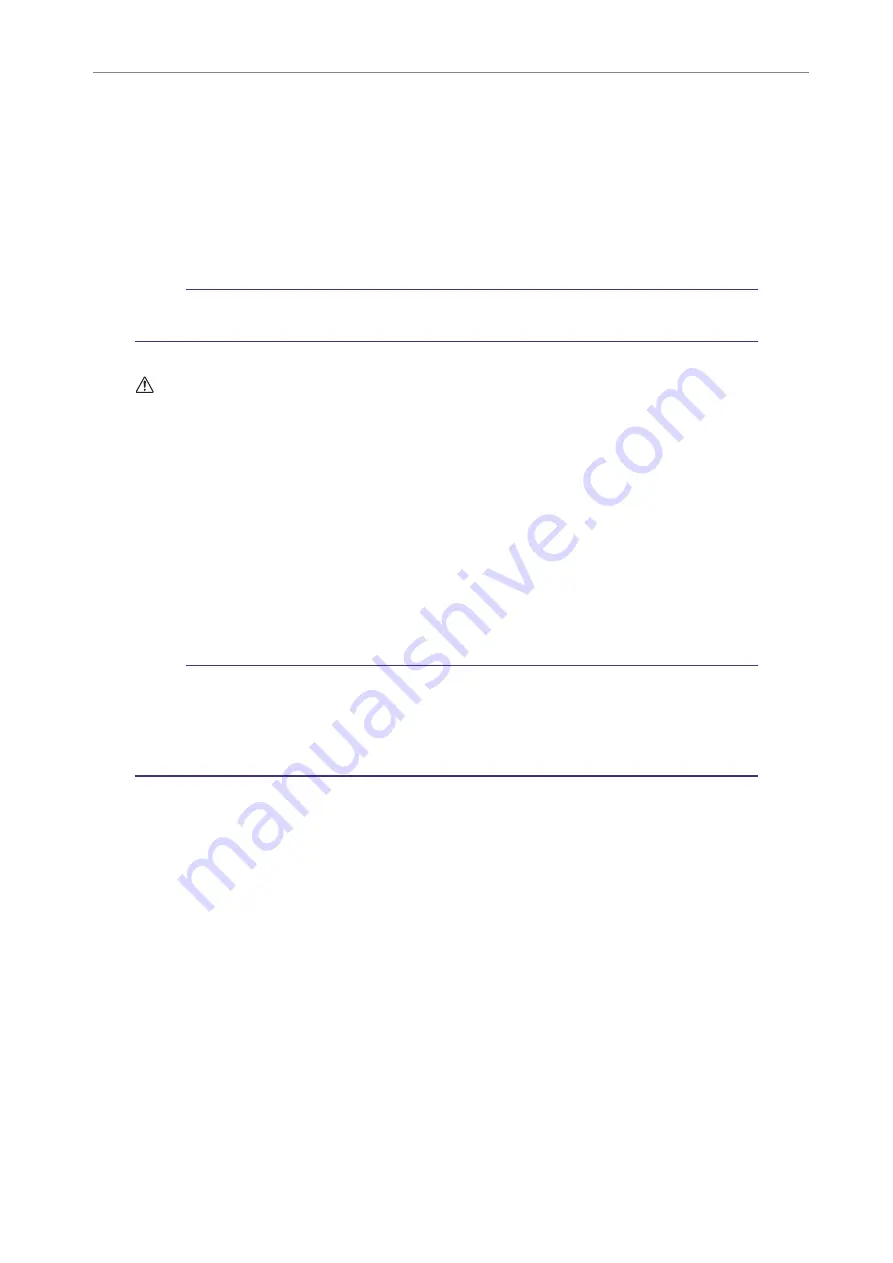
14
Installing Cubase AI
POCKETRAK C24 Reference Manual
73
14
Installing Cubase AI
The recorder ships with a DVD disc that contains the DAW software “Cubase AI.” You can use this
software to edit and mix audio files. This section explains how to install Cubase AI. Refer to the
PDF documentation supplied with Cubase AI (Getting Started and Operation Manual, opened
from the “Help” menu).
Note:
You can not copy audio files to a CD-R disc by using Cubase AI. To copy audio files to a
CD-R disc, refer to
The Steinberg End-User License Agreement will be displayed during installation.
Please read the Agreement carefully, and install the software if you agree to the terms.
1.
Start the computer and log on to the Administrator account.
2.
Insert the Cubase AI DVD-ROM into the DVD-ROM drive.
3.
When the “WELCOME TO CUBASE AI” window appears, choose your preferred
language by clicking on the corresponding national flag icon.
4.
Click “Install CUBASE AI.”
5.
Follow the onscreen instructions to install the software.
Note:
In order to have continuous use of Cubase AI, including support and other benefits, you
will need to register the software and activate your software license by starting it while
the computer is connected to the Internet. Click the “Register Now” button shown when
the software is started, then fill in all required fields for registration. If you do not register
the software, you will be unable to use it after a limited period of time expires.
IMPORTANT



























