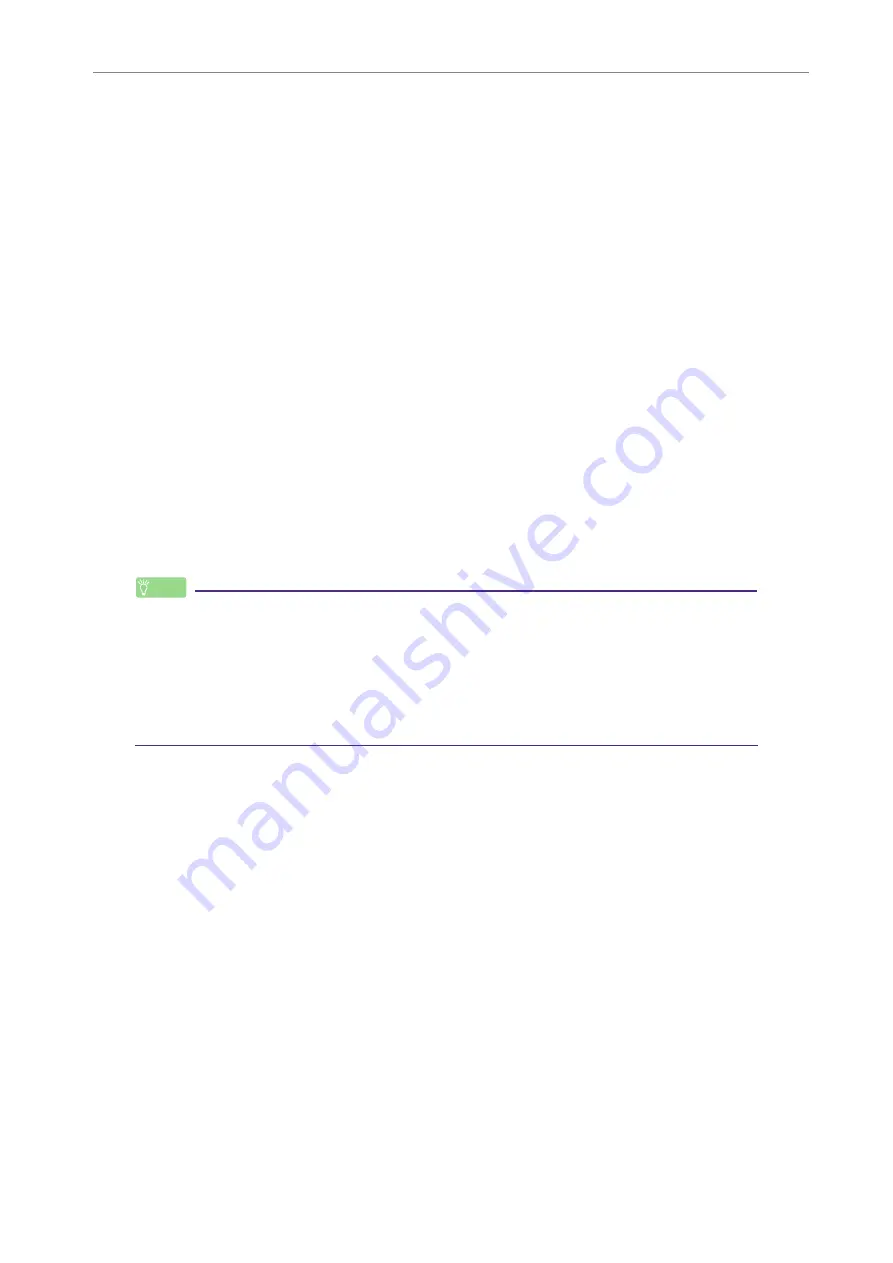
12
Using the Recorder with a Computer
POCKETRAK C24 Reference Manual
67
Transferring audio files from the recorder to a computer
■
Windows:
1.
Connect the recorder to a computer.
2.
Open [My Computer] from the [Start] menu.
3.
Double-click the [PRC24] or [PRC24SD] folder.
4.
Double-click the folder that contains the file that you wish to load to your
computer.
5.
Copy the file to the desired location.
■
Macintosh:
1.
Connect the recorder to a computer.
2.
Double-click the drive icon [PRC24] or [PRC24SD] of the recorder on the desktop.
3.
Double-click the folder that contains the file that you wish to load to your
computer.
4.
Copy the file to the desired location.
Hint:
Transferring audio files from the computer to the recorder
In Step 4 (for Windows) or Step 3 (for Macintosh), drag and drop the audio files that you
wish to transfer (such as MP3 files or WMA files) into the [MUSIC] folder. The MUSIC (M)
folder stores music and other audio files transferred from a connected computer.
Before transferring audio files to the MIC(A–D) folders or LINE (L) folder, rename the files
following the file naming rules (see
). The unit will not play files that do not
comply with the file naming rules, unless they are in the MUSIC (M) folder.






























