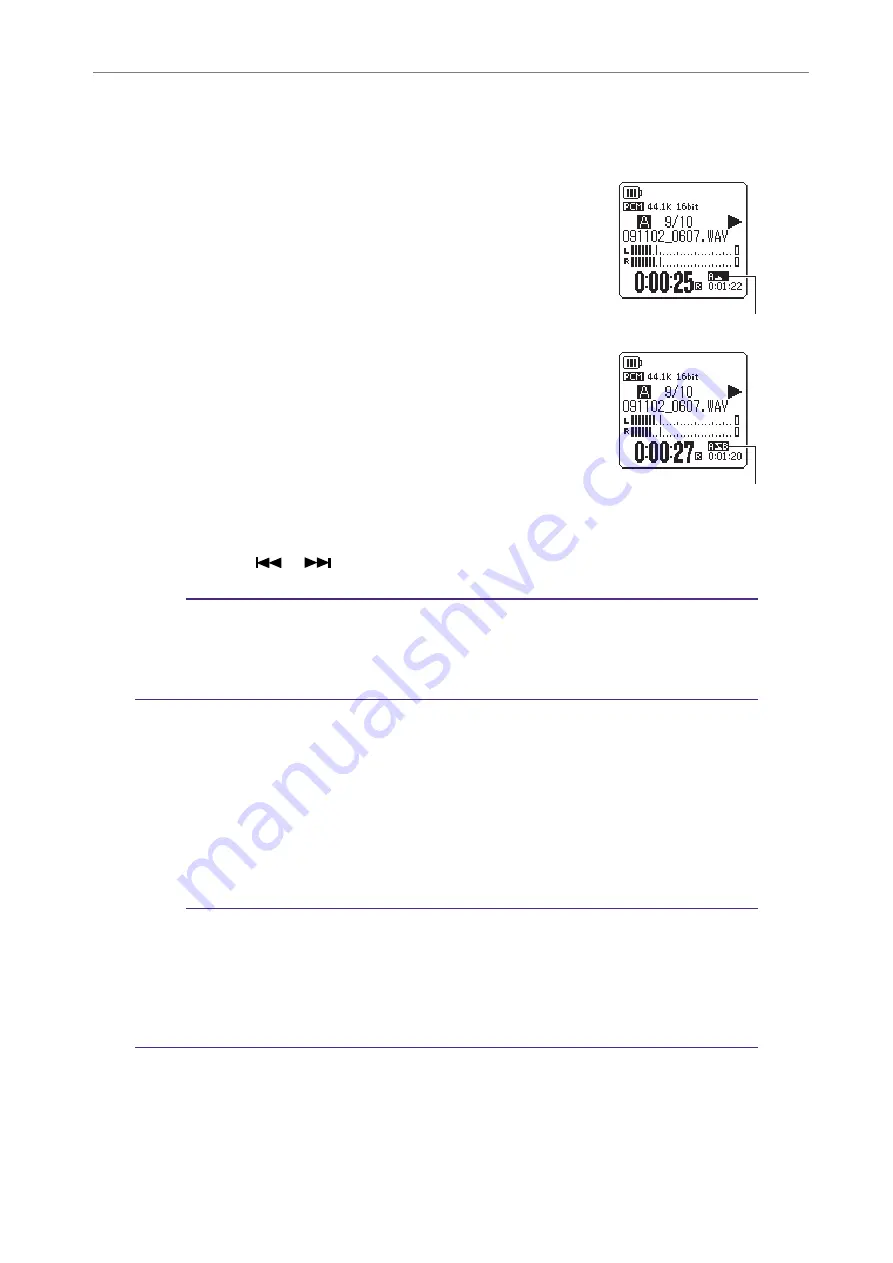
5
Playback Settings
POCKETRAK C24 Reference Manual
28
Using the A-B Repeat playback function
During playback, you can specify a part of a file that you want to play repeatedly (from
point A to point B).
1.
During playback, press the [REC] button at the desired
start point (A) for A-B Repeat playback.
The start point indicator lights up.
2.
Press the [REC] button at the desired end point (B) for
A-B Repeat playback.
The end point is set, and the unit starts playing back the
part between A and B repeatedly until you cancel the A-B
Repeat function.
To cancel A-B Repeat playback, do one of the following
operations during A-B Repeat playback:
• Press the [REC] button again.
• Press the [STOP] button.
• Press the [
]/[
] buttons.
Note:
· If the duration between point A and B is too short, you will be unable to set up A-B
Repeat playback.
· If you set point A, but not point B, the end of the file will automatically become point B.
· The unit will not perform A-B Repeat playback across files.
Using the Phrase playback function
You can move back the playback point in the currently-playing file by a specified number of
seconds. This function is useful if you want to listen again to a short phrase in a piece of
music or an important piece of audio.
During playback, press the [PLAY] button.
The playback point will move back by the specified number of seconds and playback will
resume.
Note:
· During A-B Repeat playback, the Phrase playback function remains effective between
points A and B.
· If the specified number of seconds exceeds the time between the current playback point
and the beginning of the file, the unit will play back from the beginning of the file.
· The playback point can be moved back to the beginning of the file, but no further. It
cannot jump into the previous file.
Start point indicator
A-B Repeat indicator






























