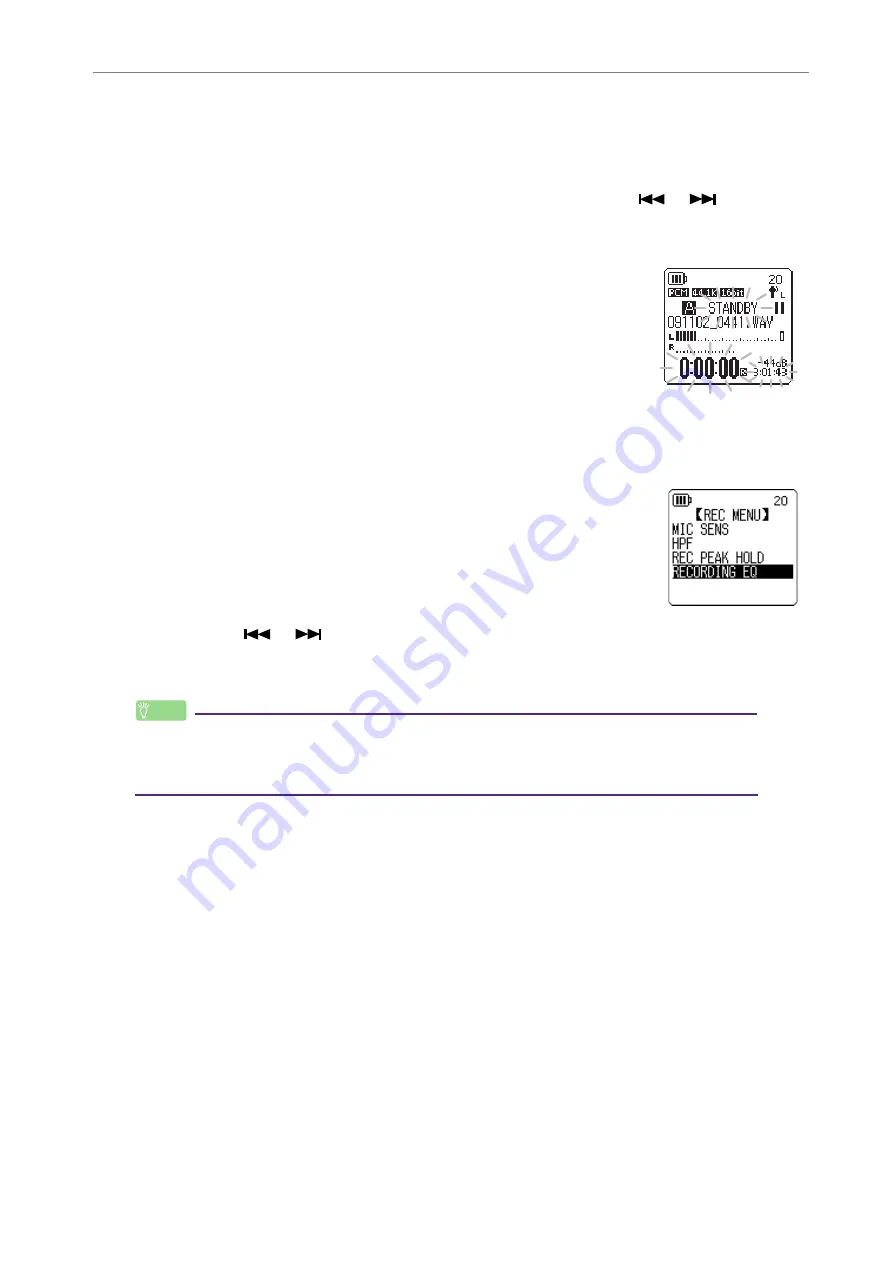
3
Recording Settings
POCKETRAK C24 Reference Manual
15
Selecting a recording EQ option
1.
Press the [ALC/DELETE] button to turn the ALC function off (
2.
Press and hold down the [MENU/FOLDER] button for at least two (2) seconds
while the main screen is displayed, press the [PLAY]/[STOP], [
]/[
] buttons
to select a folder into which to record, then press the [REC] button.
Select a folder from folders A–D.
3.
Press the [REC] button.
The unit displays the [STANDBY] indicator.
4.
Press the [MENU/FOLDER] button while the [STANDBY] indicator is displayed.
The unit displays the REC MENU screen.
5.
Press the [PLAY]/[STOP] buttons to select [RECORDING EQ],
then press the [REC] button.
The unit displays the recording EQ screen.
6.
Press the [
]/[
] buttons to select the desired recording EQ option.
You can select from eight recording EQ presets and one USER recording EQ (which
enables you to customize the EQ settings).
Hint:
· For information on how to customize the USER recording EQ option, refer to
“Customizing the recording EQ” on
.
· To cancel the operation, press the [MENU/FOLDER] button.
7.
Press the [REC] button.
The selection of the recording EQ is confirmed. Press the [MENU/FOLDER] button to
display the [STANDBY] indicator. Adjust the recording level, then press the [REC] button
again to start recording.






























