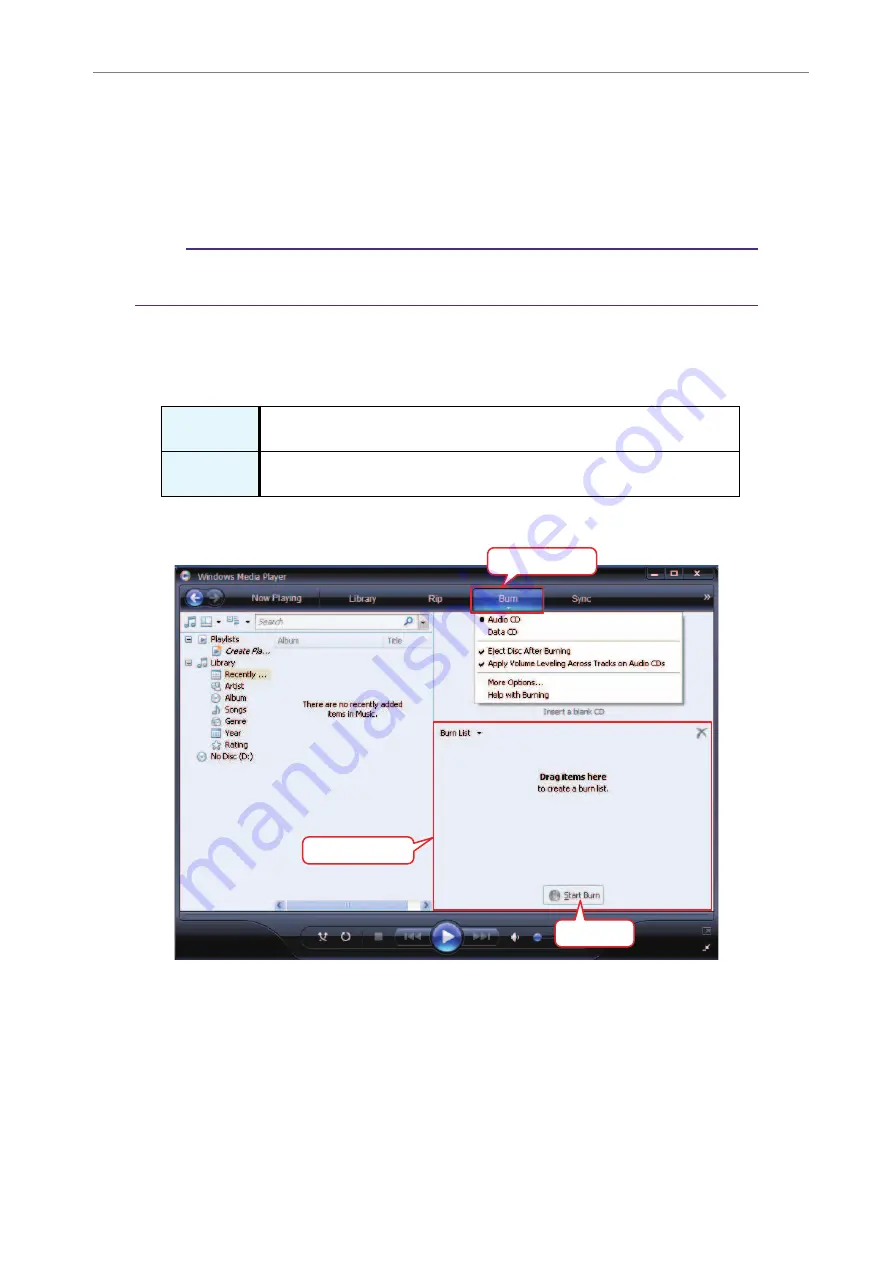
12
Using the Recorder with a Computer
POCKETRAK C24 Reference Manual
68
Copying audio files to a CD-R
You can copy audio files (that were recorded on the recorder) to a CD-R disc by using Windows
Media Player.
Please visit the Microsoft website for information on how to obtain Windows Media Player.
http://www.microsoft.com/windows/windowsmedia/
Note:
· This section uses Windows XP and Widows Media Player 11 as examples.
· To copy audio files to a CD-R disc, you must have a CD writer, such as a CD-R/RW drive.
1.
From the [Start] menu, select [All Programs], then click [Windows Media Player] to
start Windows Media Player.
2.
Right-click [Burn] in the menu bar, then select [Audio CD] or [Data CD].
3.
Insert a new CD-R/RW disc into the CD-R/RW drive.
4.
Drag and drop the audio files you wish to copy to the Burn List pane in the
Windows Media Player panel.
5.
Click [Start Burn] to start copying the files to the CD-R/RW disc.
[Audio CD]
Audio files are converted to CD-DA format and copied to a CD-R/RW disc. You
can play the disc on a CD-R compatible CD player in your home or car.
[Data CD]
Audio files (MP3 or PCM) are copied to a CD-R/RW disc without conversion.
You can play the disc on a computer, but not on an audio CD player.
Right-click
Burn List
Click






























