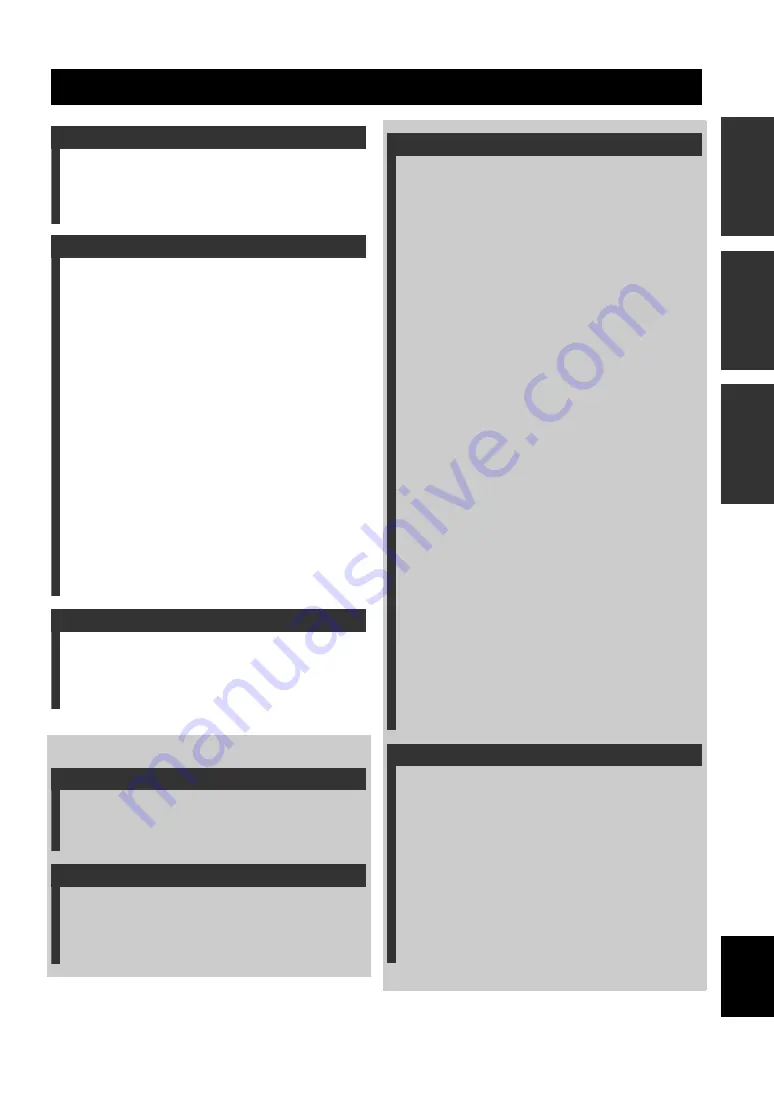
1
B
A
SIC CALL
OPERA
T
IONS
INTR
ODUCTION
AD
DITIONAL
INFO
RMA
T
ION
English
Features .................................................................. 2
About this Manual ................................................. 3
Supplied Accessories ................................................ 3
Controls and Functions ......................................... 4
Communication through IP Network .................. 7
Calling another party ................................................ 7
Calling another party using the address book ........... 8
Calling another party using the call history .............. 9
Answering a Call ...................................................... 9
Operations during Communication
through IP Network ........................................ 10
Adjusting the speaker volume ................................ 10
Changing the microphone and speaker settings ...... 10
Talking with Multiple Locations ........................ 12
during multiple connections ............................... 13
Communication through Telephone Circuit ..... 14
Calling another party .............................................. 14
Calling another party using the address book ......... 15
Calling another party using the call history ............ 16
Answering a Call .................................................... 16
Operations during Communication
through Telephone Circuit ............................. 17
Adjusting the speaker volume ................................ 17
Changing the microphone and speaker settings ...... 17
Sending tone signals ............................................... 19
Transferring a call (Telephone circuit only) ........... 19
Troubleshooting ................................................... 20
Q1: LED indicators do not light up ........................ 20
Q2: A call cannot be made ...................................... 21
Q3: Other problems ................................................ 22
Setup guide (a separate manual)
Supplied Accessories ................................................ 3
Preparation Procedure .......................................... 4
Configuring the Settings ......................................12
Configuring the settings using the keys
on this unit .......................................................... 12
Configuring the settings using the Web menu ........ 13
Setting the Menu List ...........................................14
in the same subnet .............................................. 21
Setting the Date and Time ...................................22
Editing the Address Book ....................................23
Using the SIP Server ............................................24
Hierarchical Connection of Multiple
ProjectPhone (Cascade Connection) ..............26
ProjectPhone Systems ......................................29
Connection Using Audio Connection Cables .....30
Connecting with a PC or TV conference system .... 30
Connection of the headphone output and
microphone input terminals ................................ 31
Setting of PC ........................................................... 32
Updating the Firmware .......................................34
Troubleshooting ....................................................38
for Support on this Unit ...................................44
Obtaining the setting information ........................... 44
Confirming the System Log Message
of This Unit (Syslog) .........................................45
Contents
INTRODUCTION
BASIC CALL OPERATIONS
ADDITIONAL INFORMATION
INTRODUCTION
PREPARATION
CONFIGURATIONS
ADDITIONAL INFORMATION







































