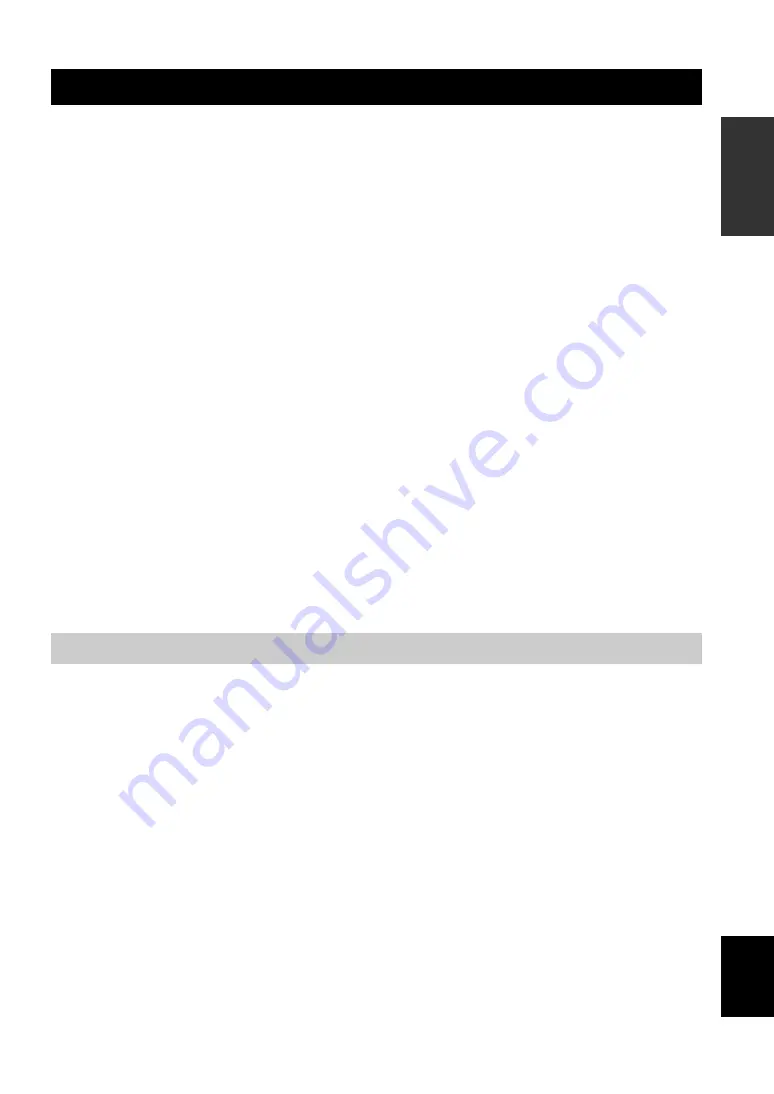
English
3
Features
INTR
ODUCTION
• In this manual, the names of the following products are denoted as follows.
– Yamaha PJP-50R: this unit
– Microsoft
®
Windows
®
: Windows
– Microsoft
®
Windows XP
®
: Windows XP
– 10BASE-T (100BASE-TX) cable: LAN cable
• The IP addresses, domain names, and URL names mentioned in the setting examples are used merely for the purpose
of ease of explanation. When you perform the actual settings of this unit, be sure to set the addresses and names
according to the actual configuration of your network.
• Detailed knowledge on the Internet and network may be required to utilize this unit at its full performance. As the
provided manual does not give detailed technical information, please also refer to commercially available books as
required.
• This manual is printed prior to production. Design and specifications are subject to change in part as a result of
improvements, etc. If there are differences between the manual and the product, the product has priority.
■
Check the latest information
This manual has been compiled based on the latest version of the firmware as of October, 2007. Note that the actual
operations of the system may differ from the information given in this manual due to the addition of new functions or
improvement of existing functions as a result of upgrading of the firmware revision.
For the latest information and firmware, please visit the ProjectPhone support webpage of the following address. This
page also gives explanations on details of the latest functions.
http://www.yamaha.co.jp/english/product/projectphone/
For the revision upgrading procedure, refer to “Updating the Firmware” (page 34) in the “Setup guide” (a separate
manual).
■
About trademarks
• Ethernet is a registered trademark of Xerox Corporation.
• Microsoft, Windows and Microsoft Excel are registered trademarks of Microsoft Corporation in United States and
other countries.
• Adobe and Acrobat are registered trademarks of Adobe Systems, Inc.
This product includes the following accessories. Before connecting this system, make sure you received all of the
following parts.
• AC adapter (PJP-PS01) x 1
• Power cable x 1
• LAN cable x 1
• Modular telephone cable x 1
• Owner’s Manual (Basic operation guide) x 1
• Owner’s Manual (Setup guide) x 1
• Warranty card x 1
About this Manual
Supplied Accessories









































