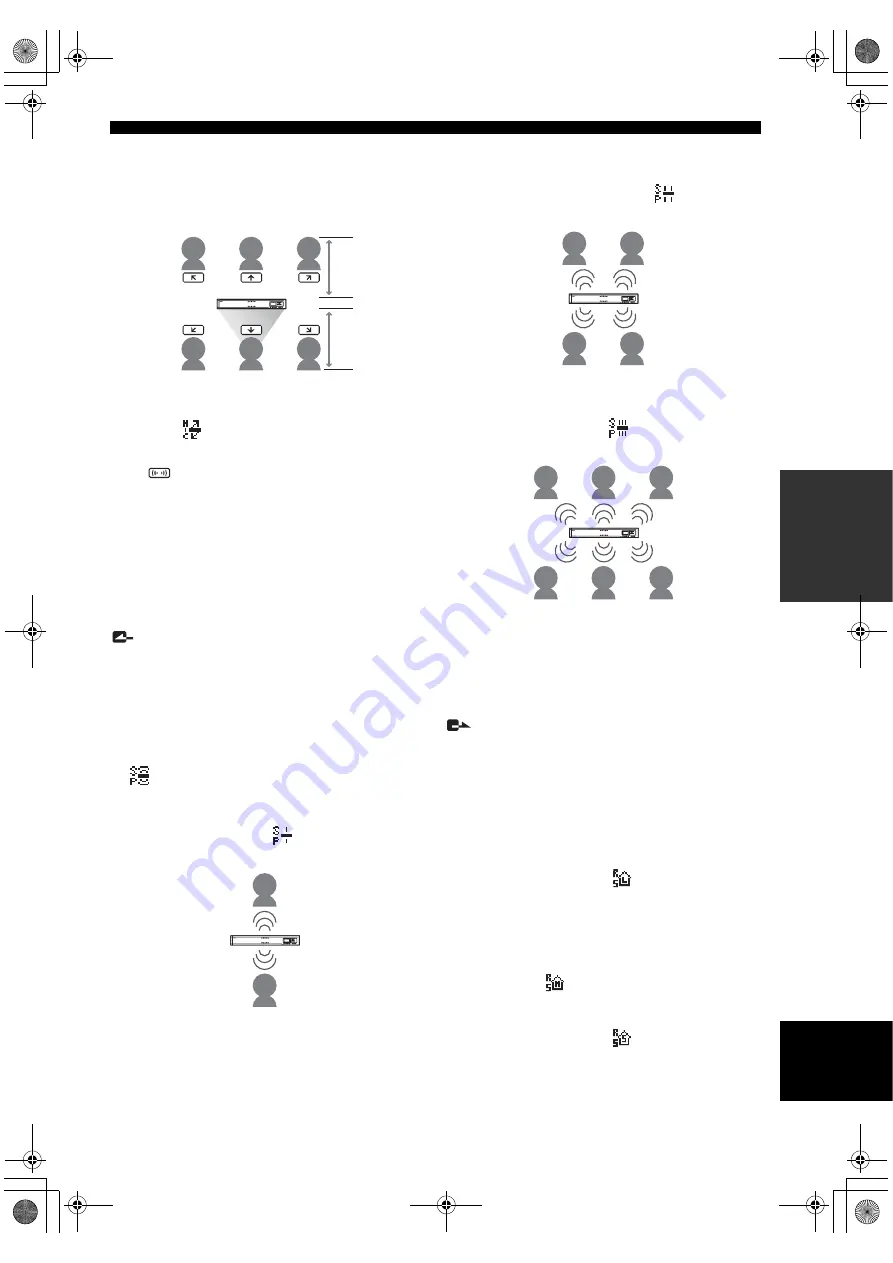
17
SETTING THE MENU LIST
CONF
IGUR
A
T
IO
N
S
English
To specify the area to which this feature is available, use
the numeric keys in the “Microphone Mode” menu. The
area shown in the next figure is enabled or disabled
according to the pressed keys.
All microphone indicators (blue LED) from the direction
which audio can be picked up light up.This mode is
indicated by
on the display.
y
• Press
to pick up audio from all directions.
• You can select multiple areas at the same time.
• You can select areas where the audio pickup feature is not
applied.
Using the keys on this unit
In the initial display, select “Settings”
o
“Sound Settings”
o
“Microphone Mode”.
y
You can display the “Microphone Mode” menu by holding down
in the initial display or calling display.
■
Configuring the speaker mode
You can select the mode of audio output from the speakers
during call. The default setting is “Divide”.
•
Monaural
(default): Even during call with more than
one location, the audio from other units is not divided
according to their locations. This mode is indicated by
on the display.
•
Small Area
: The area where the audio output is heard
is limited to the area shown below (monaural output).
This mode is indicated by
on the display.
•
Medium Area
: The area where the audio output is
heard is limited to the area shown below (monaural
output). This mode is indicated by
on the display.
•
Large Area
: The area where the audio output is heard
is limited to the area shown below (monaural output).
This mode is indicated by
on the display.
Using the keys on this unit
In the initial display, select “Settings”
o
“Sound Settings”
o
“Speaker Mode”.
y
You can display the “Speaker Mode” menu by holding down
in the initial display or calling display.
■
Configuring the room size
You can configure this setting depending on the room size
and operating environment. However, you do not need to
change it from “Large” (default setting) normally.
•
Large
(default): Setting for using this unit in an
ordinary conference room, open space or office. The
communication quality is most stable in this setting.
This setting is indicated by
on the display.
•
Medium
: Select this setting when this unit is used in a
room with large reverberations. This setting reduces
echo heard at the other party locations using the default
“Large” setting. This position is selected when the unit
is used in a room with large reverberations. This setting
is indicated by
on the display.
•
Small
: Select this position when echo is still heard at
the other party location using the “Medium” setting.
This setting is indicated by
on the display.
Within 2 m
Within 2 m
01EN_00_PJP-100UH_UCGB.book Page 17 Thursday, October 19, 2006 9:18 AM






























