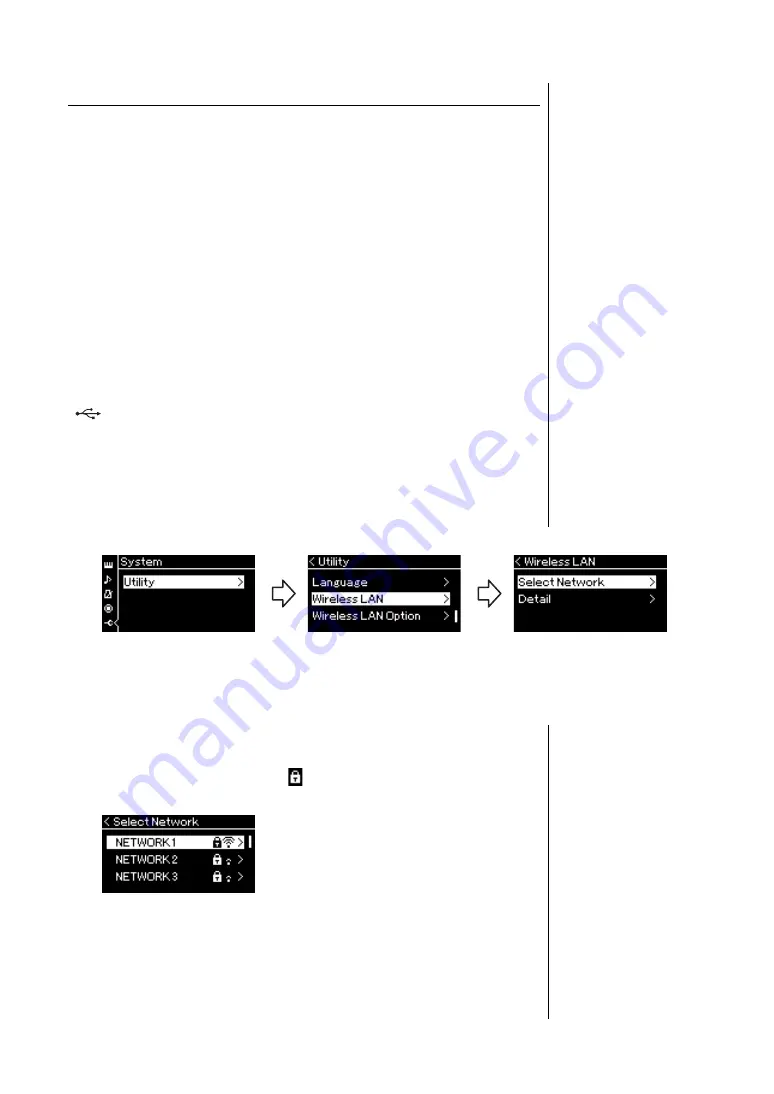
76
P-515 Owner’s Manual
Connections
Connecting via Wireless LAN (with the UD-WL01)
* The USB wireless LAN adaptor UD-WL01 (sold separately) may not be available depending on
your area.
When connecting a smart device by using the USB wireless LAN adaptor, start
wireless connection according to the instructions in the “Smart Device
Connection Manual” on the website, then make sure to set up the instrument
appropriately, using the following instructions: “Displaying the Wireless LAN
Networks and Connecting to a Network,” “Automatic Setup by WPS,” “Manual
Setup” or “Connecting by the Accesspoint Mode.” Refer to pages 76 – 79 in this
Owner’s Manual for the required operations on this instrument.
Displaying the Wireless LAN Networks and
connecting to a Network
Make sure to connect the USB wireless LAN adaptor (sold separately) to the
[
] (USB TO DEVICE) terminal, otherwise the displays for setup below
will not be shown.
1.
Press the [FUNCTION] button repeatedly to call up the
“System” menu display, then select the highlighted item in
each display as illustrated below.
2.
Press the [>] button to call up the network list.
For a network with a lock icon
, you need to enter the proper
password.
NOTE
If the menus shown in the
“Wireless LAN” display are
different from the instruction
here, the instrument is in the
Accesspoint mode. Set the
Wireless LAN Mode parameter
to “Infrastructure Mode” by
following the step 1 on
page 79.
“System” menu display
1-1.
Use the [
u
]/[
d
] buttons
to select “Utility.”
1-2.
Press the [>] button to
call up the next display.
1-3.
Use the [
u
]/[
d
] buttons
to select “Wireless LAN.”
1-4.
Press the [>] button to
call up the next display.
1-5.
Use the [
u
]/[
d
] buttons
to select “Select
Network.”
“Utility” display
“Wireless LAN” display
NOTE
If no signal from the access
point is received, the access
point cannot be listed. Also,
closed access points cannot
be listed.
Содержание P-515
Страница 119: ...119 P 515 Owner s Manual Memo ...
Страница 122: ......
















































