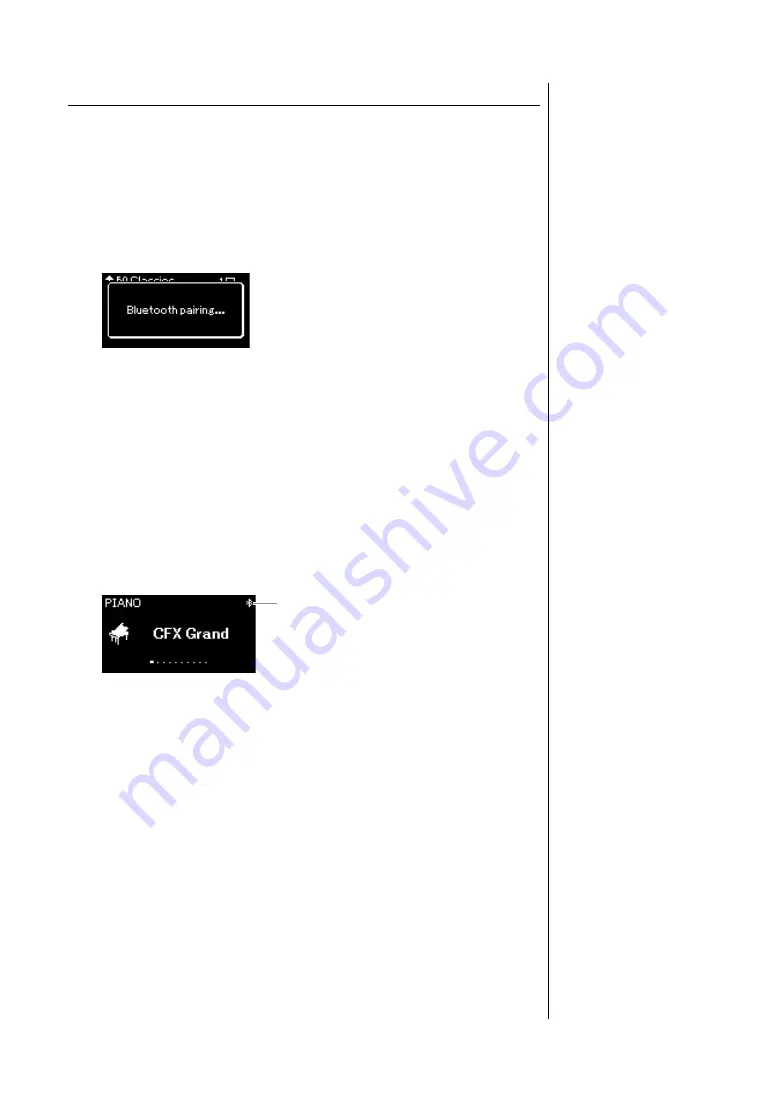
82
P-515 Owner’s Manual
Effective Use of a Computer or Smart Device with the Instrument
Pairing with Smart Devices
If you wish to connect your smart device to the instrument via
Bluetooth
, the
smart device needs to be paired with the instrument first. Once the smart
device has been paired with this instrument, there is no need to perform
pairing again.
1.
Hold down the [FUNCTION] button for 3 seconds.
The pop-up window will appear which indicates that the instrument is
standing by for pairing.
To cancel the pairing, press the [EXIT] button.
2.
On the smart device, set the
Bluetooth
function to on and
select “P-515” from the connection list.
For details, refer to the smart device owner’s manual.
After pairing is completed, the pop-up window will close, and the
Bluetooth
icon appears on the Voice display and Song display.
3.
Play back audio data on the smart device to confirm that
the built-in speakers of the instrument can output the
audio sound.
When you turn on the instrument the next time, the last-connected smart
device will be connected to this instrument automatically, if the
Bluetooth
function of the smart device and the instrument is set to on. If it is not
connected automatically, select the model name of the instrument from the
connection list on the smart device.
Pairing
“Pairing” means to register
Bluetooth
-equipped smart
devices on this instrument,
and establish the mutual
recognition for wireless
communication between the
two.
NOTICE
W
hen yo
u
force-
qu
it the
instr
u
ment after pairing, the
paring data is lost. After
restarting the instr
u
ment,
exec
u
te the steps 1 and 2
again for paring.
NOTE
Only one smart device can be
connected to this instrument at
a time (although up to 8 smart
devices can be paired to this
instrument). When pairing with
the 9th smart device has
succeeded, pairing data for
the device with the oldest
connection date will be
deleted.
NOTE
When the
Bluetooth
function of
this instrument is set to “Off,”
standby for pairing with the
instrument is not enabled
when holding the [FUNCTION]
button for 3 seconds. In this
case, set
Bluetooth
to “On”
(page 83), and then start
pairing.
NOTE
Make sure to complete the
settings on the smart device
within 5 minutes.
NOTE
If you are required to enter a
passkey, enter the numerals
“0000.”
Voice display
Bluetooth
icon
NOTE
You can adjust the volume of
the sound input via
Bluetooth
by the [MASTER VOLUME]
slider. To adjust the volume
balance between your
keyboard performance and
the input sound via
Bluetooth
,
adjust the volume on the smart
device.
NOTE
You can start pairing from the
“System” menu display: Press
the [FUNCTION] button
repeatedly to call up the
“System” menu display
“Bluetooth”
“Pairing,” and
then press the [>] button.
Содержание P-515
Страница 119: ...119 P 515 Owner s Manual Memo ...
Страница 122: ......






























