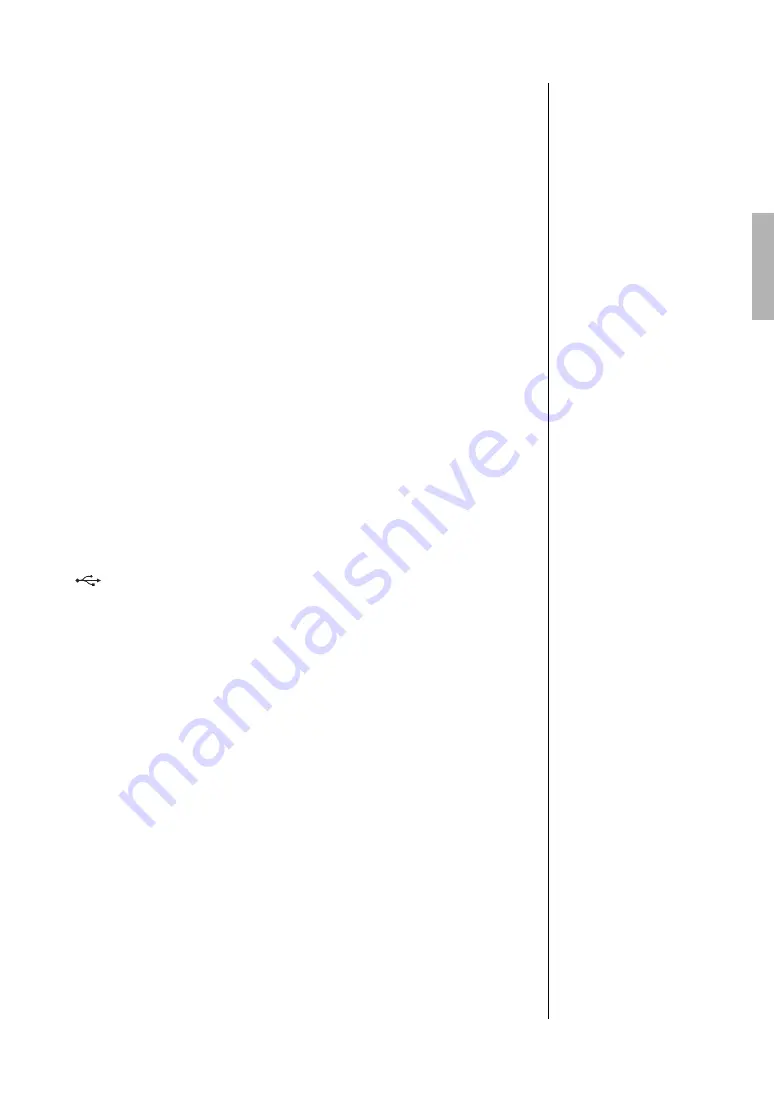
77
P-515 Owner’s Manual
Connections
3.
Connect the instrument to the Network.
3-1.
Select the desired network, then press the [>] button.
The name of the selected network will be fully shown in the display,
letting you confirm this is the network you want to use.
3-2.
Press the [>] button.
• For a network without a lock icon:
Connecting starts.
• For a network with a lock icon:
You need to enter the proper password. For details on how to enter
characters, refer to the “Renaming files” on page 71. After entering the
password, press the [FUNCTION] button to finalize the setting. This
operation starts connecting automatically.
When connection is done successfully, “Completed” is shown in the
display, and returns to the “Select Network” display.
4.
Connect the smart device to the access point.
For instructions on the setup for the smart device, refer to the “Smart
Device Connection Manual” on the website (page 9).
Automatic Setup by WPS
Make sure to connect the USB wireless LAN adaptor (sold separately) to the
[
] (USB TO DEVICE) terminal, otherwise the displays for setup will not
be shown.
If your access point supports WPS, you can easily connect the instrument to
access point by WPS, without making settings, such as password input, etc.
Press the WPS button on the USB wireless LAN adaptor more than 3 seconds,
and press the WPS button on your access point within two minutes.
When connection is done successfully, “Completed” is shown in the display,
and the Voice display will be shown.
Finally, connect the smart device to the access point. For instructions on the
setup for the smart device, refer to the “Smart Device Connection Manual” on
the website (page 9).
NOTE
WPS setup is not available
while the instrument is in the
following modes or conditions:
• While a Song or a Demo
Song is playing back or
being paused temporarily, or
while the instrument is in the
Song Recording mode.
• When Wireless LAN mode is
set to “Accesspoint Mode” in
the “System” menu.
Содержание P-515
Страница 119: ...119 P 515 Owner s Manual Memo ...
Страница 122: ......






























