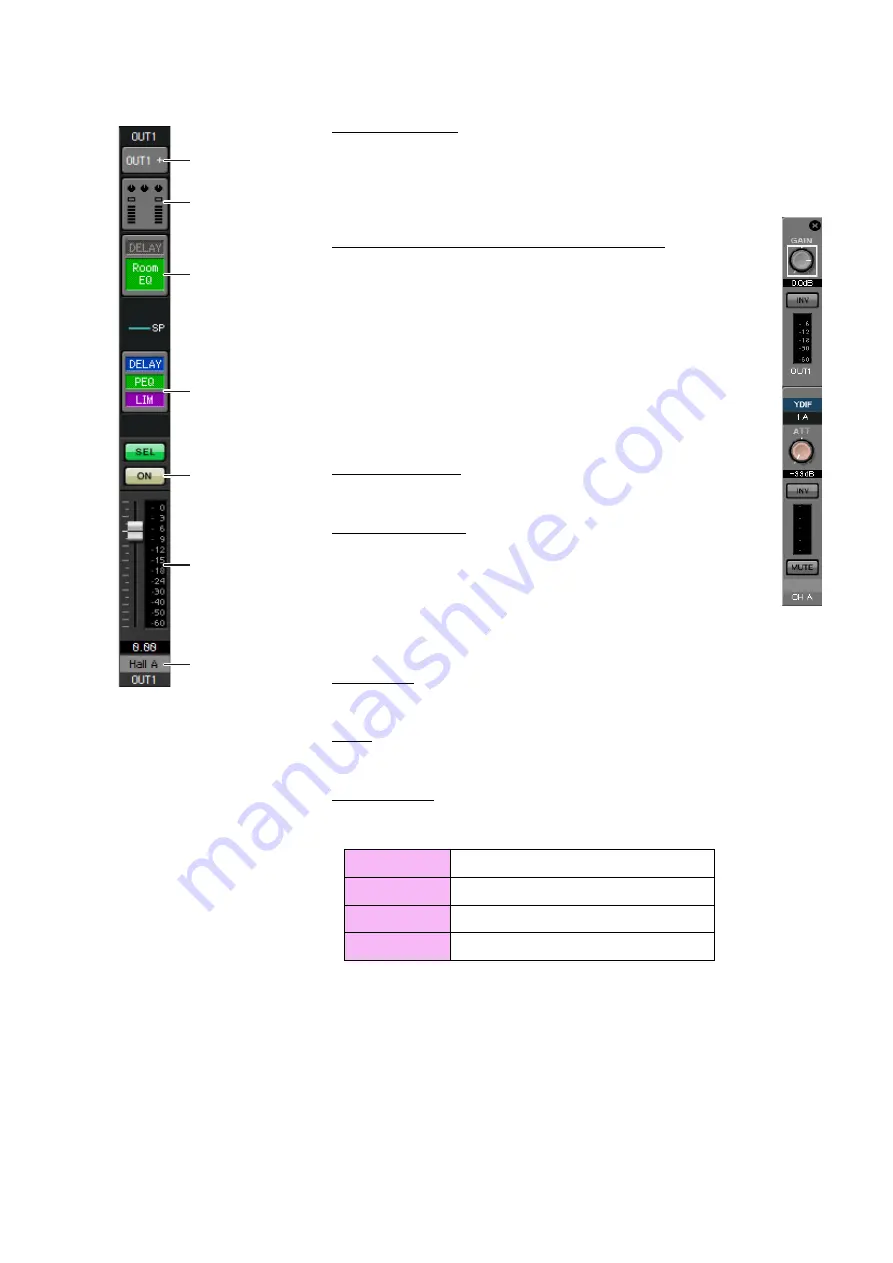
Example 2) High audio quality system with XMV and YDIF connections (digital connections)
MTX Setup Manual
42
OUTPUT settings
Port select button
Click this to open the “Output Patch” dialog box. In this example we will use the
default settings, but if you want to use a different output port of the MTX, click
this button, choose the desired output port, and then click the [Close] button.
Port / External Device parameter access button
When you click this button, a popup window will appear, allowing
you to set the MTX’s output connector parameters and the parameters
of the external device associated with the channel. Verify that GAIN is
set to 0.0 dB.
In this example, the MTX output parameters are above, and the XMV
parameters are below. Put the system online before you edit the set-
tings of these parameters.
When you click this button, the MTX output connector parameter edit
screen will appear as a popup. Verify that GAIN is set to 0.0 dB.
DELAY / Room EQ
Click this to move to a screen where you can set delay and room EQ.
Speaker processor
Click this to move to the “CHANNEL EDIT” screen. Make the appro-
priate settings for the speakers that will be connected.
[ON] button
This button turns the channel on/off. Turn off unused channels.
Fader
This adjusts the output level.
Channel name
You can double-click this to edit the name.
In this example, names have been assigned as follows.
NOTE
The pre-installed library contains speaker processor files that are appropri-
ate for the response of various speakers. By using these files you can
make speaker processor settings easily.
OUT1
Hall A
OUT2
Hall B
OUT3
Entrance
OUT4
Kitchen
Port select button
Port / External Device
parameter access
button
DELAY / Room EQ
Speaker processor
[O
N
] button
Fader
Channel name






























