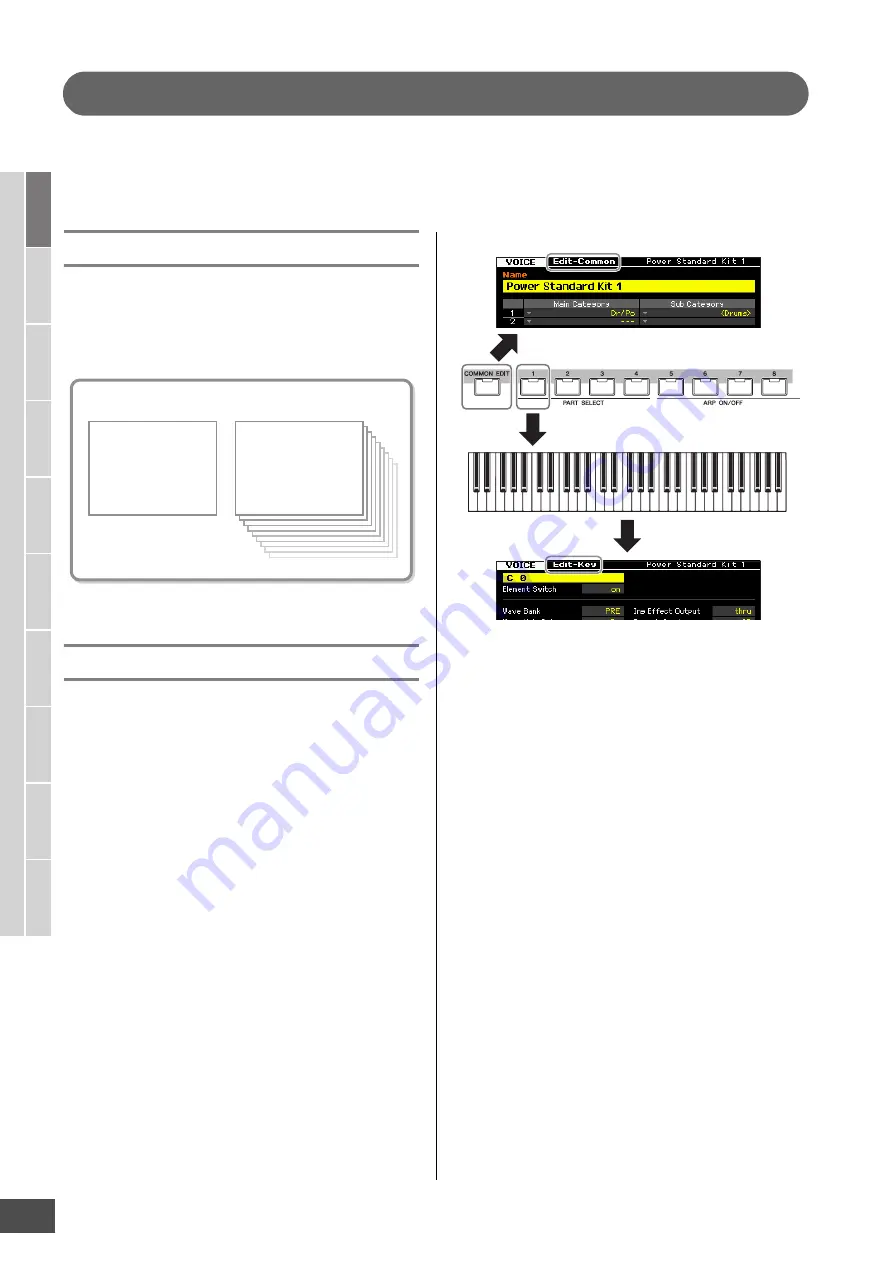
MOTIF XF Reference Manual
84
V
oice mode
Song mode
P
a
tter
n mode
Mixing mode
Mast
er mode
Utility mode
F
ile mode
P
erf
or
mance
mode
Sampling
mode 1
Sampling
mode 2
R
e
fe
rence
Editing a Drum Voice
“Editing” refers to the process of creating a Voice by changing the parameters that make up the Voice. This can be done in
Voice Edit, a sub mode within the Voice mode. In this section, we’ll show you how to edit a Drum Voice. To enter the Drum
Voice Edit mode, press the [VOICE] button to enter the Voice mode, select a Drum Voice, then press the [EDIT] button.
Common Edit and Key Edit
Each Drum Voice can consist of up to 73 Drum Keys,
assigned to notes spread across the keyboard (C0 to C6).
There are two types of Drum Voice Edit displays: those for
Common Edit to edit the settings common to all keys, and
those for Key Edit to edit individual keys.
Editing Drum Voices
1
Press the [VOICE] button to enter the Voice
Play mode.
Select a Drum Voice to be edited.
2
Press the [EDIT] button to enter the Voice Edit
mode.
3
Call up the desired Edit display, Common Edit
or Key Edit.
To call up the Common Edit display, press the
[COMMON EDIT] button. To call up the Key Edit
display, press the Number button [1]. In the Drum Key
Edit mode, press the Key to which your desired drum
instrument sound is assigned.
4
Call up the desired display.
To find the desired display, note the tab menu items
corresponding to the [F1] – [F6] buttons and [SF1] –
[SF5] buttons. Each tab menu of the [F1] – [F6] buttons
contains sub menus which correspond to the [SF1] –
[SF5] buttons at the bottom of the display.
n
By pressing the [SF6] button, you can use various
functions such as the Information display, Character input
(page 37), Number button function (page 36), and List
display/selection (page 37). The function called up via the
[SF6] button differs depending on the selected parameter
where the cursor is located.
5
Move the cursor to the desired parameter.
6
Edit the value by using the [INC/YES], [DEC/
NO] buttons and the data dial.
7
Repeat steps 3 – 6 as desired.
8
Enter the desired name for the edited Voice.
Use the Name display (page 55) of the Voice Common
Edit mode.
9
Store the edited Voice.
Press the [STORE] button to call up the Store window
(page 54) then store the edited Voice.
Drum Voice Edit
Common Edit
Lets you edit the
parameters common to
all Keys of the selected
Drum Voice.
Key Edit C0 – C6
Lets you edit the
parameters of the
individual 73 keys that
make up a Drum Voice.
Common Edit display
Key Edit display
Selecting a Drum Key






























