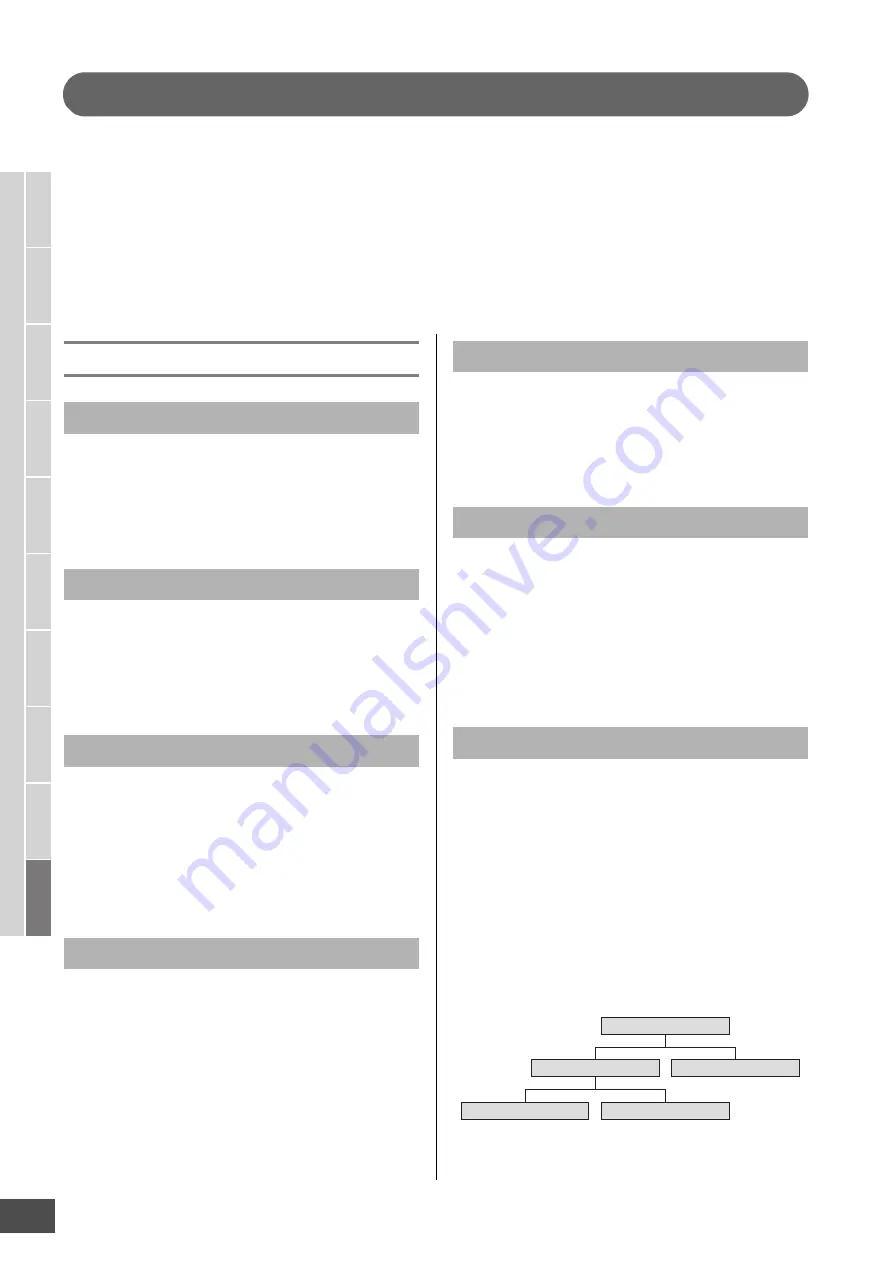
V
oice mode
Song mode
P
a
tter
n mode
Mixing mode
Mast
er mode
Utility mode
F
ile mode
P
erf
or
mance
mode
Sampling
mode 1
Sampling
mode 2
R
e
fe
rence
MOTIF XF Reference Manual
234
File Management (File mode)
The File mode provides tools for transferring data (such as Voice, Performance, Song, Pattern and Waveform) between the
MOTIF XF and external storage devices such as USB storage device and hard disk unit connected to the USB TO DEVICE
connector. By mounting the hard disk drive of the computer connected to the MOTIF XF via the network, you can also
transfer data between the MOTIF XF and an online computer.
To enter the File mode, press the [FILE] button. The file types available differ depending on the mode selected before calling
up the File mode.
n
When the MOTIF XF is connected to a network, the File mode can be used to access the drives of computers on the network. To do this,
make sure the MOTIF XF is properly connected to the network (page 41) and set the necessary parameters in the Network display
(page 221) of the Utility mode.
Terminology in the File mode
Just as with a computer, various data types such as Voice,
Performance, Song and Pattern created on the MOTIF XF
can be treated as a file and saved to an external USB
storage device or the hard disk drive of a computer
connected to the network.
Just as with a computer, you can assign the name to the file
in the File mode. The file name can contain up to 20
alphabetical characters on the display of the MOTIF XF.
Files having the same name cannot be saved in the same
directory.
The three letters following the file name (after the period)
such as “.mid” and “.wav” are referred to as a file
“extension.” The extension indicates the type of file and
cannot be changed by the panel operation of the MOTIF
XF. The File mode of the MOTIF XF supports ten different
extension types, according to the particular data. For
details, see page 235.
Refers to the memory amount of the file. The file size is
determined by the amount of data saved to the file.
Generally, the size of an audio file including the Waveforms
is much larger than the size of a MIDI file. File sizes are
indicated in conventional computer terms by B (Byte), KB
(Kilo Byte), MB (Mega Byte) and GB (Giga Byte). 1KB is
equivalent to 1024 Byte, 1MB is equivalent to 1024KB, and
1GB is equivalent to 1024MB.
Refers to a memory storage unit (such as a hard disk) to
which the file is saved. The MOTIF XF can handle and
mount various types of USB storage devices connected to
the USB TO DEVICE connector computer drives connected
via network to the MOTIF XF.
This is an organizational feature on a data storage device
(such as hard disk), allowing you to group data files
together according to type or application. Directories can
be nested in hierarchical order for organizing data. The
“directory” is equivalent to the “folder” used as a computer
term. The File mode of the MOTIF XF allows you to assign a
name to a directory like a file. Please note that the directory
name does not contain the extension.
Using the illustration below as an example, this shows you
how to change the current directory. First, open the root
directory to find directories A and B. Next, open the
directory A to find directories C and D. Finally, open the
directory C to find only the files saved in the directory C.
This allows you to call up folders nested down in the lower
levels of the folder hierarchy.
To select a different directory higher up (for example,
moving from directory C to directory B), first go to the next
highest level (directory A). Next, go up one more level (to
the root directory). Now that both A and B are available,
open directory B. In this way you can move up or down
through the folder hierarchy.
File
File Name
Extension
File size
Device
Directory (Dir)
Changing the current directory (folder)
Root Directory
Directory A
Directory B
Directory C
Directory D








































