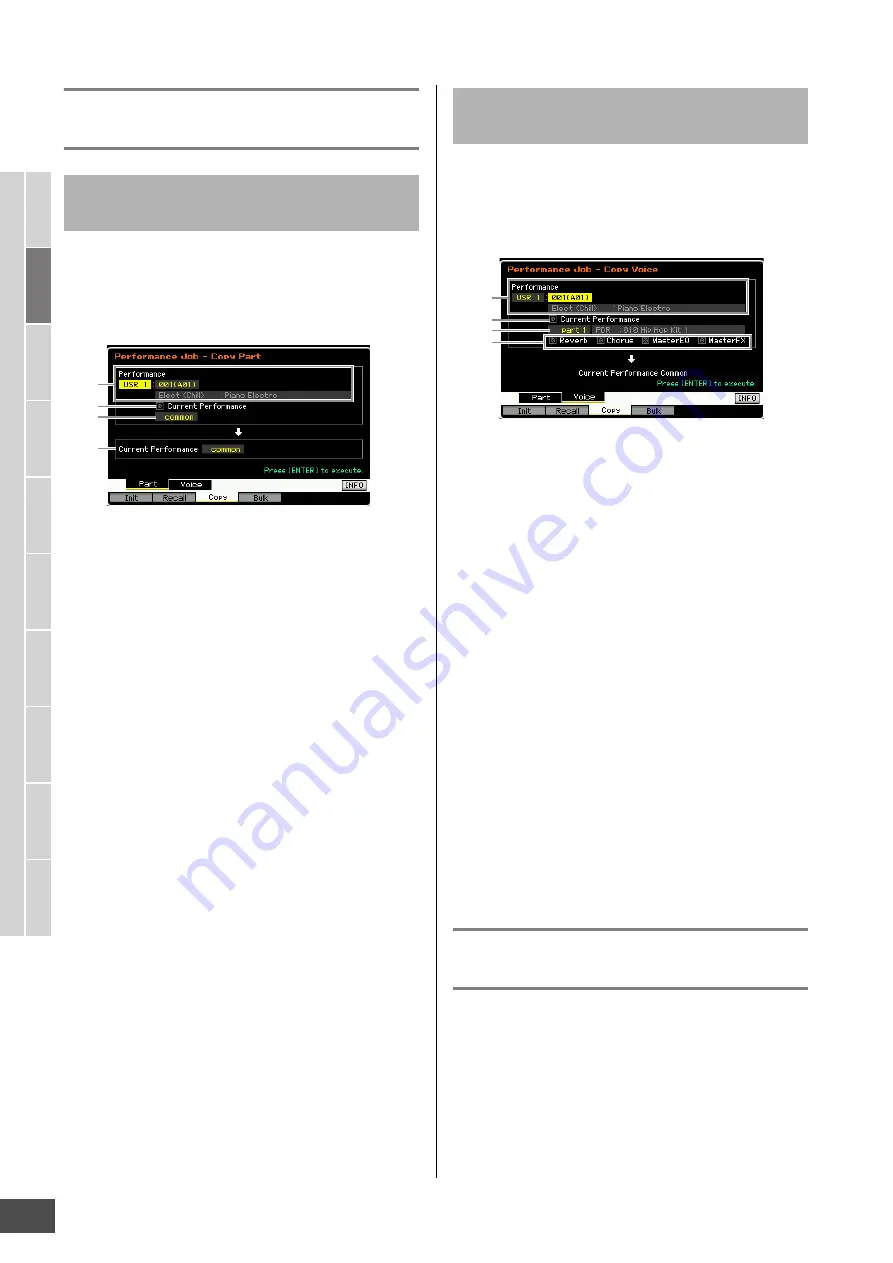
Performance Job—Convenient Functions
MOTIF XF Reference Manual
118
V
oice mode
Song mode
P
a
tter
n mode
Mixing mode
Mast
er mode
Utility mode
F
ile mode
P
erf
or
mance
mode
Sampling
mode 1
Sampling
mode 2
R
e
fe
rence
Performance Copy function—[F3]
Copy
This convenient operation lets you copy Common Edit and
Part Edit settings of a certain Performance to the currently
edited Performance. This is useful if you are creating a
Performance and wish to use some parameter settings of
another Performance.
1
Performance
Determines the Bank and the Performance number to be
copied. This parameter cannot be set when the Current
Performance (below) is turned on.
2
Current Performance
When this is set to on, the currently selected Performance
(the one you are editing now) is selected as source.
Accordingly, you can copy the parameter settings from a
Part to a different Part of the same Performance.
3
Data type of the source
Determines the source data type including the Part
number. According to the setting here, the Data type of the
destination below will be automatically set to the
appropriate item.
Settings:
Common, Part 1 – 4, A/D, FW
n
The Insertion Effect Switch is a Part parameter. Therefore, the
Insertion Effect Switch parameter settings of the selected part
are copied only when selecting one of the Parts 1 – 4.
4
Data type of the destination
Determines the destination data type including the Part
number. When the data type of the source Voice (above) is
set to “common,” this parameter will be fixed to “common.”
Settings:
Common, Part 1 – 4, A/D, FW
This convenient operation lets you copy Effect and Master
EQ settings of a certain Voice assigned to a certain
Performance to the currently edited Performance. This
would come in handy when a certain Performance has
settings that you want to use in your Performance program.
1
Performance
Determines the Bank and the Performance number to be
copied. This parameter cannot be set when the Current
Performance (below) is turned on.
2
Current Performance
When this is set to on, the currently selected Performance
(the one you are editing now) is selected as source.
3
Source Part
Determines the Part of the source Performance. The name
of the Voice assigned to the selected Part is shown.
4
Effect Unit Settings
Determines which Effect units are copied. You can select
Effect units to be copied from Reverb, Chorus, Master EQ
and Master Effect.
n
Even when each of the Reverb and Chorus is set to “on,”
executing the Job does not copy the Send Level from the
Voice to the Performance. If you want to apply the same depth
of the Reverb and Chorus as in the Voice mode to the copied
Voice, set the Reverb Send (
1
) and Chorus Send (
2
) in the
Voice Output display of the Performance Part Edit mode to the
same value manually as in the Voice Edit mode.
Transmitting the Performance data
via MIDI—[F4] Bulk (Bulk Dump)
This function lets you send your edited parameter settings
for the currently selected Performance to a computer or
another MIDI device for data archiving. To execute the Bulk
Dump operation, press the [ENTER] button.
n
In order to execute Bulk Dump, you’ll need to set the correct
MIDI Device Number. For details, see page 228.
n
The Bulk Dump data includes only the MIDI messages and
does not include the Waveforms.
Copying parameter settings from
another Performance—[SF1] Part
3
4
1
2
Copying the Voice Effect settings—
[SF2] Voice
3
4
1
2


































