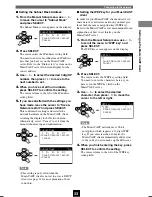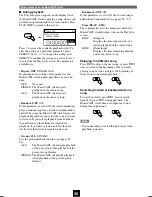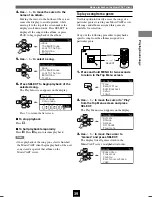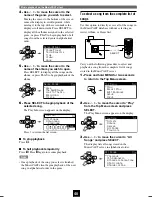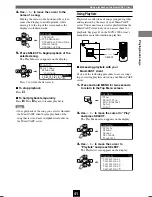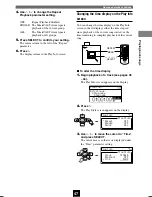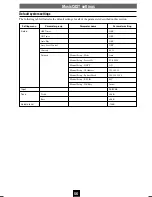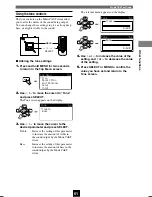Advanced playback options
46
Play Info
Artist name
Album name
Song name
Album
SELECT
Play Info
Play Style
Repeat
OFF
Random
OFF
Group
ALL
REPEAT
Play Info
Artist name
Album name
Song name
Album
OFF TIMER
ON TIMER
I
2
3
REPEAT
RANDOM
SLEEP
4
5
6
PAUSE
7
STOP
S
PLAY
MENU
SELECT
VOL
GROUP
GROUP
INPUT
MUTE
RECALL
BOOK
MARK
PLAY
INFO.
ON
TIMER
PUSH
SELECT
MENU
PLAY INFO.
–
VOL
+
PHONES
u
/
j
/
d
/
i
SELECT
MENU
REPEAT
DIGITAL AUDIO TERMINAL MCX–A10
4.
Use
u
/
d
to change the Group
playback parameter setting.
SINGLE: The MusicCAST client targets
tracks in the currently selected group
(for example, album or genre) for
selection for random playback.
ALL:
The MusicCAST client targets all
items in the currently selected group
(for example, album or genre) for
playback. When all songs in the
current group have been played
back, playback advances to the next
group.
To target an entire group for random playback,
you should press PLAY from the Albums,
Genres, Artists, or All songs menu.
5.
Press SELECT to confirm your setting.
The cursor returns to the left of the “Group”
parameter.
6.
Press
j
.
The display returns to the Play Info screen.
Repeat Playback
When you utilize the Repeat Playback function, the
MusicCAST repeats playback of the current song
or group.
You can activate the Repeat Playback function by
pressing REPEAT on the remote control. The
MusicCAST client repeats playback in accordance
with the current Repeat Playback setting parameter,
accessible by following the procedure on this page.
■
To use the Repeat Playback function
1.
Begin playback of a track (see pages 35
– 44).
The Play Info screen appears on the display.
2.
Press
i
.
The Play Style screen appears on the display.
3.
Use
u
/
d
to move the cursor to
“Repeat” and press SELECT.
The cursor appears under the “Repeat”
parameter setting.
103_Musiccast_E.p65
2003.06.28, 19:03
46
Содержание MCX-A10 - MusicCAST Network Audio Player
Страница 1: ...DIGITAL AUDIO TERMINAL MCX A10 ...