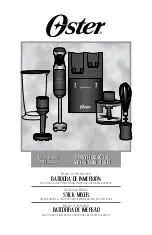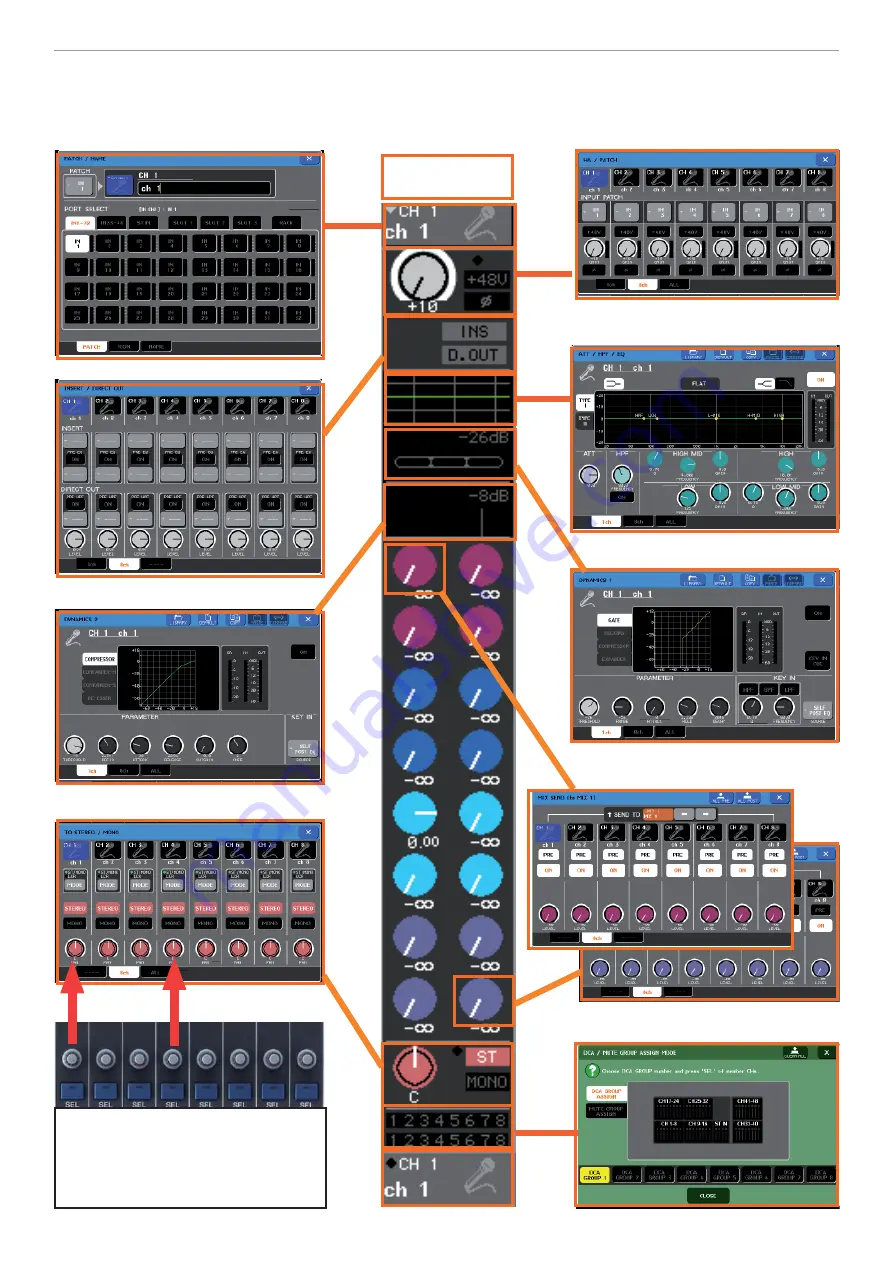
M7CL
Quick Start Guide Part 1
10
Channel parameter pop-ups. From Overview.
From the eight channel view you can access all the channel parameter pop-ups and use the encoders below to make
parameter changes. Just press the relevant area of the screen.
The Basics;
PRESS
Use the encoders below the screen to
operate the highlighted knobs on the
screen.
Tip;
Tip;
Try turning the knob whilst push-
ing to get ‘fi ne resolution’.