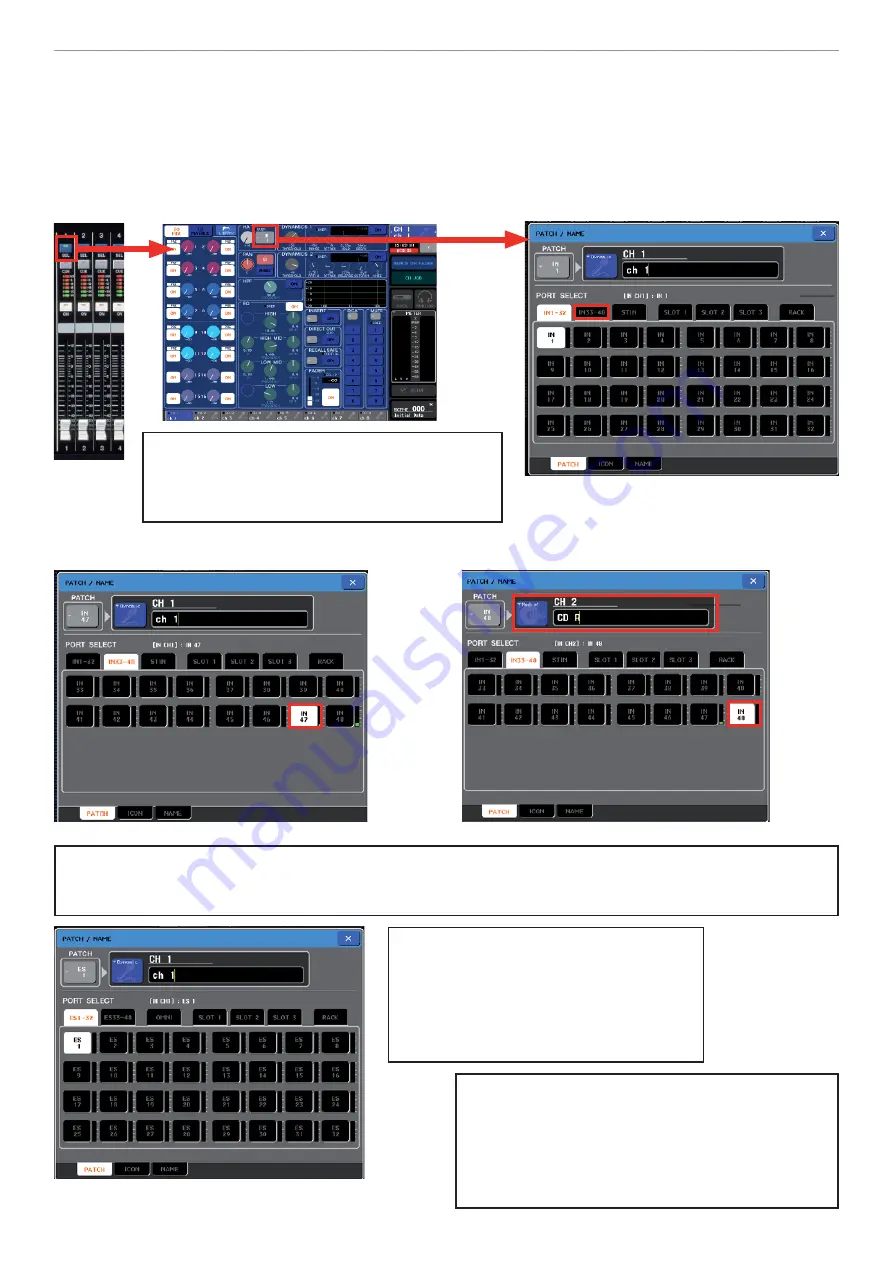
M7CL
Quick Start Guide Part 1
15
Patching, routing channels. How to change a patch.
If, for example you have connected a CD player to inputs 47 and 48 on your console (M7CL-48/32) or SB168-ES stage
box (M7CL-48ES), the audio will appear in channels 47 and 48. However you may prefer to have this appear in
Channel 1 and 2. To achieve this, the internal console patch can be used.
Note;
Note;
The approach is to select the channel required and then choose an input source to feed that channel.
Select the channel to receive the audio. Open the
PATCH/NAME popup and choose the source for the
channel; in this case it’s IN 47.
Then select Channel 2 and patch IN 48. You can
add an Icon and Name too.
Note;
Note;
In this procedure IN47 is patched to CH 1. However, note that IN47 is still patched to CH47. The signal is
Y-split to two channels.
Note;
Note;
The Y-split comes after the HA. If you adjust the HA control then both CH1 and CH47 will be affected.
The M7CL-48ES has a very slightly different
naming structure. Input ports are labelled
ES 1, ES 2, ES 3 etc. If you don’t make
changes in the EtherSound patch then these
correspond to the XLR inputs on your stage
box units in order. Omni inputs are the eight
local inputs on the back panel.
Note;
Note;
Patching Inserts. If you want to have an exter-
nal device inserted on a channel (valve comp, GEQ
etc) you can patch this in the same way. On M7CL-
32/48 this must be patched to slot ports, but on M7CL-
48ES you can patch to Omni io ports also.
Note
Note
if
you load an M7CL-48ES fi le into an M7CL-32/48, Omni
patched inserts will not work!



















