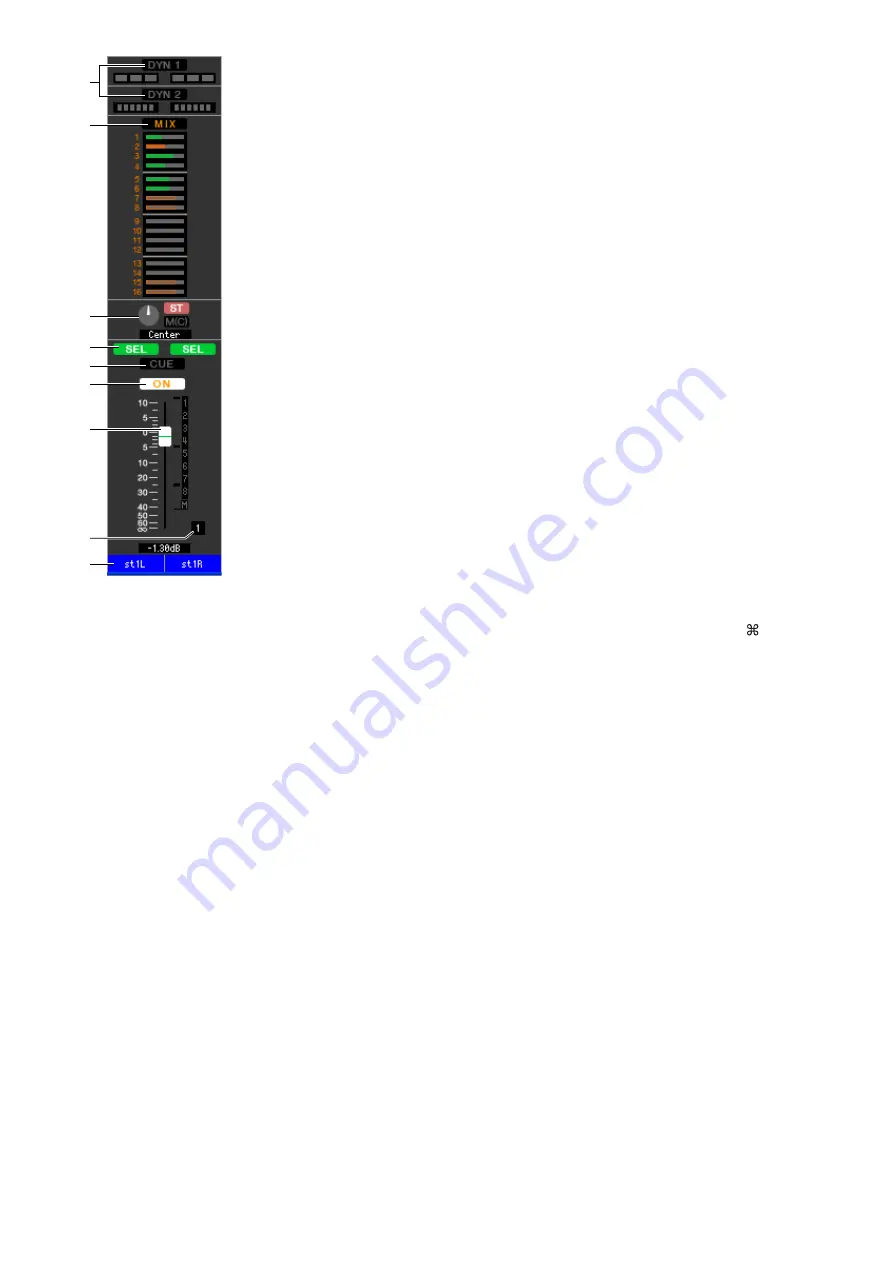
LS9 Editor Owner’s Manual
17
G
DYN1/DYN2 (Dynamics 1//Dynamics 2)
These buttons switch the two dynamics processors on/off. This is the same as the
dynamics 1/dynamics 2 for INPUT CH (
➥
H
MIX SEND
This is the same as the mix send for INPUT CH (
➥
I
BALANCE
The
BALANCE knob
adjusts the balance of the signal that is sent from the ST IN CH to
the STEREO bus L/R channels (or the L/C/R channels). Other than the BALANCE
knob, this is the same as PAN/TO STEREO MONO for an INPUT CH (
➥
J
SEL (Select)
Selects the ST IN CH for which you want to perform operations. (L and R can be
selected separately.) This is linked with the ST IN section [SEL] keys on the LS9’s panel.
K
CUE
This button cue-monitors the signal of the ST IN CH (L/R are linked). This is linked
with the ST IN section [CUE] keys on the LS9’s panel.
L
ON
Switches the ST IN CH on/off (the L/R settings are linked). This is linked with the ST
IN section CH [ON] keys on the LS9’s panel.
M
Fader
Adjusts the input level of the ST IN CH. When the LS9 itself is in other than SENDS ON
FADER mode, this is linked with the INPUT section faders of the LS9’s panel.
The current fader value is shown in the numerical box located immediately below the
fader. This is the same as the fader for INPUT CH (
➥
N
Channel number
This is the number of the ST IN CH. You can double-click this number to open the
Selected Channel window for this channel. If you hold down the <Ctrl>(<
>) key of
your computer keyboard and double-click this, the Selected Channel window will open
as an additional view.
O
Channel name
This is a text box that displays the channel name. You can also edit the channel name in
this text box.
The background color will be the same as the background color of the icon in the chan-
nel select area of the Selected Channel window.
J
K
L
7
8
9
N
M
O
















































